Google/HTC Nexus 9 was no doubt one of the most popular tablets in 2014. It’s smaller, 8.9-inch 1536 x 2048 IPS LCD display actually holds up equally well in most departments. This tablet showcases the quality build and design prowess of the Taiwanese company while running on a powerful Nvidia Tegra K1 processor.
No matter if Google gave up the WebOS or not, Nexus 9 is a very useful tablet providing nice tablet user experiences. You can surf online, take photos, listen to music, read, and watch all kinds of videos/movies with supported formats on the plane or in subways. If you are Nexus 9 user, you may plan to watch your Blu-ray collection on this popular Android device. How to do this? Please follow this article.
For playing Blu-ray disc on computer, a BD room is indispensable. But the Nexus 9 doesn’t have the BD drive, and the Blu ray Disc format is not supported by Nexus 9. Should I download a Blu-ray player for Nexus 9? How to watch Blu-ray movies on Nexus 9 freely? To play Blu ray Disc on Nexus 9, you need to use a Blu-ray ripping program that can rip and convert Blu-ray to Nexus 9 supported formats on Windows or Mac. Then transfer the ripped movies to Nexus 9 for playing on the go. Here, Acrok Video Converter Ultimate is your best choice.
This Blu-ray to Nexus 9 Converter (Acrok Video Converter Ultimate) has both Windows and Mac versions. With this best Blu-ray Ripper, you can rip Blu-ray and DVD disc to any video format easily. This app offers an easy way to transcode virtually all video and audio types, camcorder HD footages and TiVo recordings to desired video/audio format for portable multimedia devices, Nexus 9 is included.
Free download Nexus 9 Blu-ray Ripper
Note: An external Blu-ray drive is required for ripping Blu-ray disc.
How to rip Blu-ray to rip Blu-ray to Nexus 9 via Nexus 9 Blu-ray Ripper?
Here the detailed way to convert Blu-ray movies to Nexus 9 video on Windows (Windows 8) is showed. The way to rip Blu-ray for Nexus 9 in Mac OS X (including OS X 10.6, 10.7, 10.8 Mountain Lion and 10.9 Mavericks) is the same. Just make sure you’ve downloaded the right version.
Add Blu-ray files
Install and run Blu-ray to Nexus 9 Converter on your computer. Insert Blu-ray disc into BD room. Click “Load Disc” to add the Blu-ray files you want to convert.
 .
.
Choose a subtitle
Make sure you have selected the main title, and then choose desired subtitle track from “Subtitle” drop-down box.
Choose output format
If you want to convert Blu-ray to Nexus 9 video format for playing, you can directly click Format and choose “Android 720P Video” or “Android 1080P Video” in “Android” column as the output video format with the best settings. And if you want to convert Blu-ray movies for playback on Smart TV/HDTV, just click HDTV and set the icon of your device as the output file format to convert Blu-ray videos to fit your TVs.
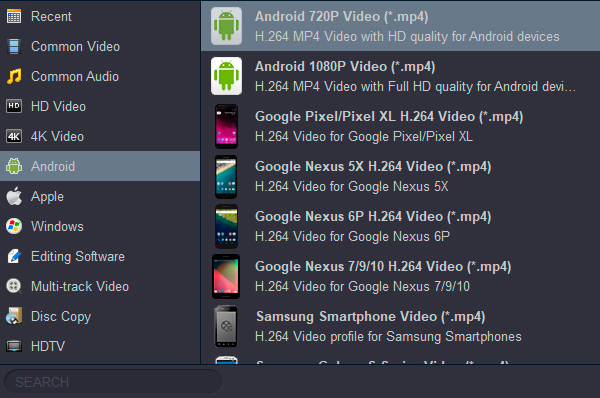
Start conversion
When all the settings are OK, click the Convert button to start ripping your Blu-ray movies to MP4. When the conversion completes, you will get Nexus 9 supported playback videos. Connect your tablet to computer, and transfer converted movies to Nexus 9 via USB cable. After that, you can play the video files with Nexus 9 freely.



 Buy Now
Buy Now