The iPhone X is the new default iPhone. Sure, the new iPhone XS, XS Max, and XR all have Apple’s new, 7nm A12 Bionic chip, and two of them come in different sizes or different materials from before. The iPhone XS hasn’t really changed much in terms of the screen it’s offering. The screen size of the iPhone XS Max is 6.5-inches which makes it the largest display Apple has ever put on an iPhone- hence the name Max. It’s an OLED panel with a resolution of 2688×1242 giving it the same density as the smaller iPhone Xs at 458 ppi. Are consumers willing to pay for the new phones? We’ll just have to wait and see.
Can we transfer Blu-ray movies to iPhone XR, iPhone XS or iPhone XS Max for playing in our spare moments? It’s a pity that we can’t watch Blu-ray movies on iPhone XR/XS/XS Max directly. The reason is that iPhone XR, iPhone XS or iPhone XS Max doesn’t have a built-in Blu-ray drive and Blu-ray player software. To get the work done, you need to convert Blu-ray to iPhone XR/XS/XS Max compatible video formats first and then transfer the converted video files to your smartphone. It’s easy to do with a professional Blu-ray to iPhone Converter. According to Apple official website, these nes iPhones supports HEVC, H.264, MPEG-4 Part 2, and Motion JPEG playback. So we can rip and convert Blu-ray to HEVC or H.264 videos via a Blu-ray ripping and converting software (Windows | Mac).
In fact, it is easy to watch Blu-ray videos on Apple new iPhones or Android smartphones as long as you got a Blu-ray Ripper in hand. This article will tell you how to convert Blu-ray to iPhone XR/XS/XS Max supported video formats so that you can enjoy your favorite Blu-ray movies on the go.
Acrok Blu-ray Ripper for iPhone XR/XS/XS Max
– Each Blu-ray to iPhone conversion will be done in 10-minutes
– 20+ Ready formats preset for iPhone XR, XS and XS Max
– Rip Blu-ray Video to HEVC, H.264, MPEG-4 via 20X faster speed.
– Edit Blu-ray/DVD movies for customizations
– Extract Blu-ray and DVD background music to play on any device
– Convert Blu-ray to Apple, Samsung, Sony, LG, etc., tablet/smartphone
– Rip and convert 2D/3D movies for playing on Smart TV
Free download Blu-ray to iPhone XR/XS/XS Max Converter
Rip Blu-ray movies for iPhone XR/XS/XS Max
Converting Blu-ray to iPhone XR, XS and XS Max with Acrok Blu-ray Ripper is simple as ABC. After downloading, follow the wizard to install and run the program. Then follow the steps below to rip Blu-ray to new iPhone playable videos in a few clicks! The below guide takes Blu-ray Ripper for Windows (Windows 10 compatible) screenshots for example.
Import Blu-ray
After download and install this Blu-ray to iPhone XR/XS/XS Max ripper on PC, launch this top Blu-ray ripping software. Make sure you have enough space on your drive then insert Blu-ray disc into Blu-ray drive. Click “Load Disc” to import the Blu-ray movies you want to rip.

Choose the Output Video Format
Click "Format" to select output format. To rip Blu-ray to your iPhone supported format, you can directly choose “iPhone X Full Screen/HD Video (*.mp4)” from “Apple” in the list. If you like, you can select "H.264 Video (*.mp4)" from "Common Video" or "HD H.265 Video (*.mp4)" from "HD Video".
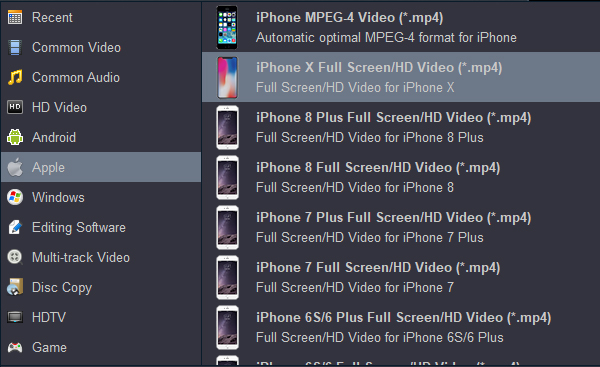
Tip: If you need to rip Blu-ray with wanted subtitles and audio track, you can click the drop down menu after “Subtitles” and “Audio” to select your desired tracks.
Start conversion
When all the settings are OK, click “Convert” button to start ripping Blu-ray movies to MP4 video for playback on iPhone XR, iPhone XS or iPhone XS Max with ease.
Once you ascertain that the conversion is successfully completed, you can import the file anywhere you wish to even in the media player as long as the file is iTunes friendly. First, click "Open" button to locate the output file. Then open the iTunes app so that you can import the converted Blu-ray videos to iTunes. This can be done by dragging and dropping the media file. If the transfer is successful you can further transfer the converted Blu-ray file to your iPhone XR/XS/XS Max and you can easily enjoy them everywhere you wish to.



 Buy Now
Buy Now