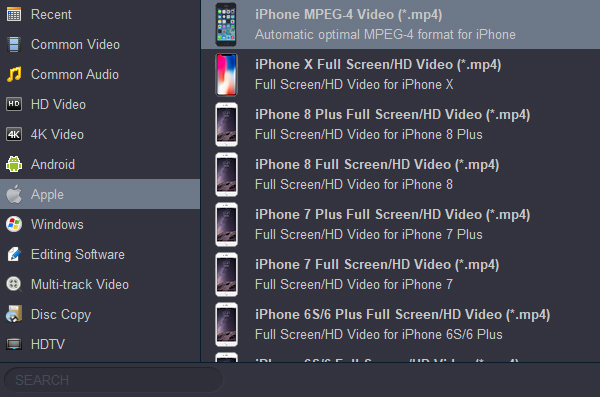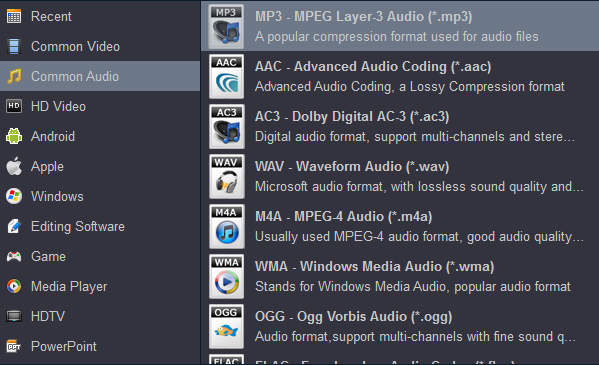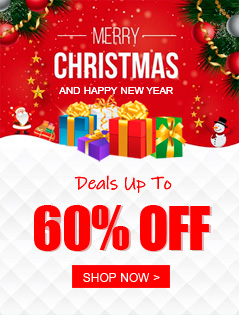Always enjoyed playing movies on your smartphone whilst you’re on the go? Still, we can be pretty unsure of the video format that’s supported by our digital device. While using your iPhone 17 Pro Max, have you ever wondered what video format does iPhone 17 Pro Max play? Should we convert video to iPhone 17 Pro Max video format? Honestly, Apple devices could be a bit daunting when used for the first time, especially if you’re coming from a Windows or Android background. Although the interface is intuitive and the performance is smooth, it is not easy to have an M4V or M4A file on your iPhone 17 Pro Max unless you buy it from iTunes Store.Also, even if you have used iTunes to add media to your iPhone 17 Pro Max’s library, it may not necessarily play on your smartphone, and you would need a decent tool to convert the media to any of the iPhone 17 Pro Max video formats before you can enjoy playing it. If you’re an owner of the iPhone 17 Pro Max, read on for more information about the supported video formats foriPhone 17 Pro Max. And learn the method of how to convert videos to iPhone 17 Pro Max compatible formats easily.
iPhone 17 Pro Max Video Format
At the time of this writing, iPhone 17 Pro Max compatible video formats are in *.MP4, *.MOV, *.M4V file extensions in HEVC, H.264, AV1, and ProRes codecs. As for iPhone 17 Pro Max audio format, AAC, APAC, MP3, Apple Lossless, FLAC, Dolby Digital, Dolby Digital Plus, and Dolby Atmos are supported by it.
How to Play Unsupported Formats on iPhone 17 Pro Max?
If your iPhone 17 Pro Max refuses to support or even recognize any media file that you import to its storage, you are left with no option other than converting the file to any of the iPhone 17 Pro Max supported video formats. Although there are many video / audio converters available in the market, the best among all those is Acrok Video Converter Ultimate due to its efficiency, simple UI, and also because it is capable of accepting and converting files of almost all formats to any other relevant format without any hassle or hindrance.
Best Format Converter for iPhone 17 Pro Max
Here are some worth mentioning features of Acrok Video Converter Ultimate, one of the most popular desktop video converter programs for Mac and Windows. It’s a GPU accelerated video converter, enabling you to convert Blu-ray, DVD, MKV and other formats to iPhone 17 Pro Max supported formats with 10x faster than VLC, 30x faster than online tools. High quality engine ensures the output quality is lossless. Acrok offers a number of presets tailored for Apple, Windows, Android, HDTVs, Media Player, Editing Software, game consoles, and more. It’s easy to use and has no ads.
Free download Video Converter for Galaxy S25 Ultra
- Best iPhone 17 Pro Max Format Converter to convert videos and audios in any format among 1,000+ popular file formats.
- Convert videos to iPhone 17 Pro Max and other devices with editing features and super fast converting speed.
- Convert iPhone 17 Pro Max footage to any video format.
- Convert Blu-ray/DVD to iPhone 17 Pro Max best playback format.
- Rip CD to M4A for playing on iPhone 17 Pro Max FREE.
- Supported OS: macOS and Windows.
Do you want to learn how to spy on iPhone 17 Pro Max? Use our iOS spy and iPhone tracker and get all the answers that you need with this iPhone spy app. This mobile monitoring app will secretly monitor their iPhone 17 Pro Max activities without letting the target person know about anything.
How to convert Blu-ray/DVD/Video to iPhone 17 Pro Max video format?
You can follow steps given below to convert video files to iPhone 17 Pro Max compatible video formats using Acrok Video Converter Ultimate. If you are Mac user, Acrok Video Converter Ultimate for Mac can easily do the conversion job.
Step 1: Load source video file.
On the left top of main interface, you can load your target video clips by clicking “Add file”. In the File List Window, all the video information is arranged, like clip name, video duration and output format. For converting Blu-ray and DVD discs, please click “Load Disc” to import your movies.

Tips: Check the movie titles you want to rip. Click the drop-down list of Subtitles, then all the subtitles info in the Blu-ray/DVD will be shown clearly, so you can select your needed language as your subtitles freely. Subtitles are embedded with video scenes so they cannot be turned off during playback.
Step 2: Specify iPhone 17 Pro Max video format.
Clicking “Format” bar, in the Output Profile window, the video/ DVD / Blu-ray to iPhone 17 Pro Max converter offers a number of output options. Under the “Apple” category, simply click “iPhone MPEG-4 Video (*.mp4)” as the converted file format.
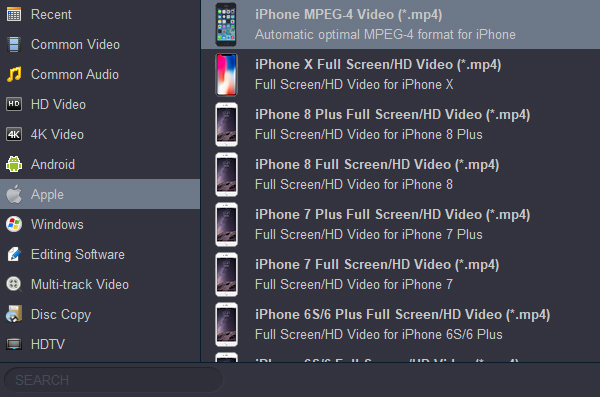
Tip: If you plan to convert video, DVD or Blu-ray to a audio fomat supported by iPhone 17 Pro Max, you can select MP3 under “Common Audio” category.
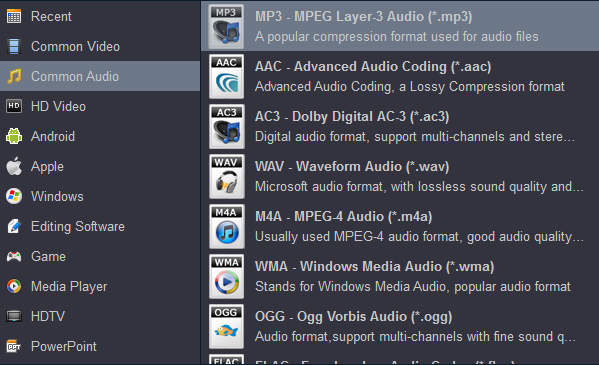
Step 3: Set parameters and destination for output MP4 video.
And the third step goes to the parameter setting panel. Acrok provides free adjustable video and audio settings to satisfy all levels experienced users. No matter you are an expert or not, it will achieve the best output quality you desired.
To set the destination of converted MP4 file will be done simply by clicking Browse button. And to make users get output file easily, the Open button is made for fast locating converted MP4 video file.
Step 4: Start media to MP4 conversion.
After finishing the settings above, you can begin to set off the conversion by clicking the “Convert” button at the bottom. And do not worry about the time-consuming trouble when you try to convert a large file size video or lots of videos, DVD or Blu-ray, because the iPhone 17 Pro Max Video Format Converter will help you close your computer automatically when the conversion process is finished if you check option “Shut down computer when conversion completed”. When the media to iPhone 17 Pro Max video format conversion is done. Please click “Open” button to locate the converted media.
Conclusion
Users who are new to the iPhone 17 Pro Max or iPhone 17 Air may find it a bit challenging to play media files on their device as they might not know what video formats can play. If you are one of them, you can try the above discussed software for conversion or to extract the soundtrack and convert the file to iPhone 17 series audio format in order to add it to your audio playlist.
Nevertheless, nothing can compete for the efficiency of a computer application like Acrok Video Converter Ultimate that is specially designed for converting unsupported media files to iPhone 17 Pro Max video format.