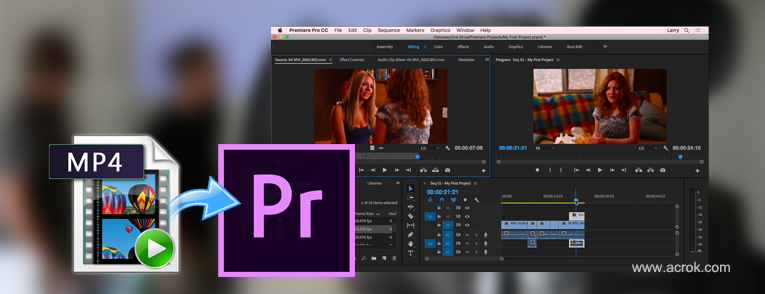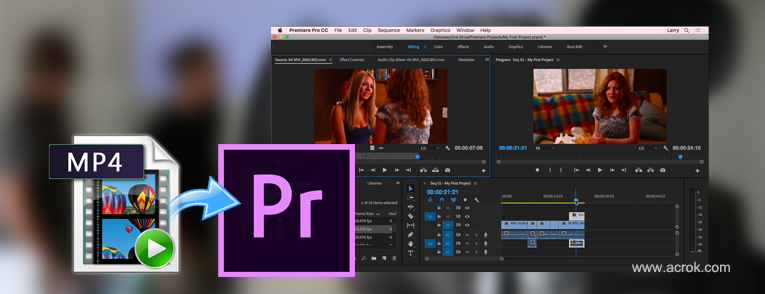
"I have some video files in mp4. They don't seem to drag/drop onto the Premiere Pro CC timeline. Any workarounds to use MP4 files in on Premiere Pro CC timeline or will I have to convert them to another format first?"
MP4 is a digital multimedia container format most commonly used to store video and audio, but it can also be used to store other data such as subtitles and still images. MP4s are one of the more common video file formats used for downloading and streaming videos from the internet. We can use alt of professional camcorders and capture videos in super high quality. But when dealing with the MP4 videos shot with Premiere Pro CC, questions came. The MP4 videos could not successfully import into Premiere Pro CC and other editing software which makes users troublesome. Is there a way to import XAVC S, H.265, MPEG-4, H.264 MP4 into Premiere Pro CC on Windows 10 or macOS Big Sur?
Premiere Pro CC is a professional program for creating and editing videos for amateurs, YouTube bloggers, and vloggers. The program works with plenty of video and audio tracks. Although Premiere Pro CC has officially claimed its native support for MP4 files, however, people still encounter various problems when loading MP4 files into Premiere Pro CC.
Why can't MP4 be imported in Premiere Pro CC?
"Can't import MP4 in Premiere Pro CC" problem still happens every now and then, mostly for codec missing. You should know that the codec format decides whether you can load a video or audio file successfully or not, while MP4 is just a container forma that can contain different types of video and audio. The container format itself tells you nothing about the content. The reason you are having problems is that the video (and audio) format inside this particular file is not supported by Premiere Pro, which leads to file import failure. To overcome the incompatibility with using MP4 video in Premiere Pro CC, transcoding MP4 file is the the most effective yet easiest solution recommended by us. We can convert MP4 to Premiere Pro CC editing-friendly formats, such as MPEG-2, MOV, WMV, etc.
Note: Someone suggested to install certain codec packs that Premiere Pro will use as it's default codec. I don't believe this will work because MP4 is not just a codec it's a container as well and it's a container that Premiere Pro CC doesn't support. Buy the way, installing a codec pack on your video editing computer may permanently mess it up unless you know what you are doing where most people who think they know what they are doing really don't. Just don't do it, there is never a need for it. Only install the one codec that you need from a reputable source. Installing a codec pack is like taking every pill in your medicine cabinet hoping one of them will cure you" one of the might but the rest could kill you!
The Easiest Solution:
Convert MP4 to a format well accepted by Premiere Pro CC
MP4 File Import Failure in Premiere Pro CC Is Mainly Caused by Incompatible Codec
MP4 Import Failure in Premiere Pro is mainly due to incompatible file format or codec missing, which can be easily solved by transcoding MP4 to other Premiere Pro friendly formats with an easy-to-use yet powerful video converter and deocder - Acrok Video Covnerter Ultimate. It is able to work with all MP4 files with different encoded video/audio streams. To solve MP4 and other incompatible issues, you're suggested to download and install Acrok Video Converter Ultimate on your Windows 10 or macOS Big Sur computer first.
Best software for converting MP4 files
Which to can convert MP4 to Formats Supported By Premiere Pro CC? Acrok Video Converter Ultimate is professional MP4 Converter to help you convert MP4, MXF, MOV, MKV, AVI, WMV, TS, MTS, M2TS, TRP, TP video to other popular formats, such as H.265, H.264/MPEG-4 AVC, FLV, WAV, 3GP, DivX, VOB, ASF, etc.
? Accepts nearly all types of videos, regardless of video formats, codecs and resolutions.
? Transode media files to that supported by Premiere Pro, Vegas Pro, Media Composer, DaVinci Resolve and more.
? Rip and convert Blu-ray/DVD movies to any format/any device.
? Easy editing experience: cut, crop, merge, add subtitles, add 3D effects, etc...
? Completes video conversion and processing in three steps.
Simple Steps to Convert MP4 to Premiere Pro CC Compatible Format
1
Add MP4 files
Install and launch MP4 to Premiere Pro Converter, and then click "Add File" button to import your MP4 files to the software. You can drag and your videos and drop them to it. The app supports batch conversion, so you can add more than one file at one time.

2
Select output format
Click "Format" bar and move mouse cursor to "Editing Software" and select "Adobe MPEG-2 (*.mpg)" as the output format. The result MPEG2 videos seamlessly fits Premiere Pro. and the high quality of MP4 video will be kept. You can also select WMV or MOV as the output format.

3
Settings
In case the default settings do not fit your requirement, you can click "Settings" button and enter "Profile Settings" panel to adjust video size, bit rate, frame rate, sample rate and audio channels. If you want to keep you 5.1 Audio Channels, please set ac3 as audio codec.

4
Edit MP4 video
This MP4 Video Converter also possesses powerful video editing functions, such as rotate, clip, crop, merge, adjust effects, add 3D effects and personal watermark and more.

5
Start the conversion
When all settings are ready, click the "Convert" button to start converting your MP4 to MPEG-2 for Premiere Pro CC. The progress bar will show how much time is needed. Once done, you can import the resulting file to Premiere Pro CC for editing without any trouble.
Conclusion
Although there are several applications available in the market that can convert the MP4 files to Premiere Pro CC supported format, Acrok Video Converter Ultimate would be your best choice as it provides a user-friendly interface and makes the overall conversion tasks easy. Also, it can work as an alternative to Premiere Pro CC to help you edit videos easily. Another highlight of this software is that it can crack Blu-ray discs, so you can rip and convert Blu-ray to any format any device with the fasest speed.