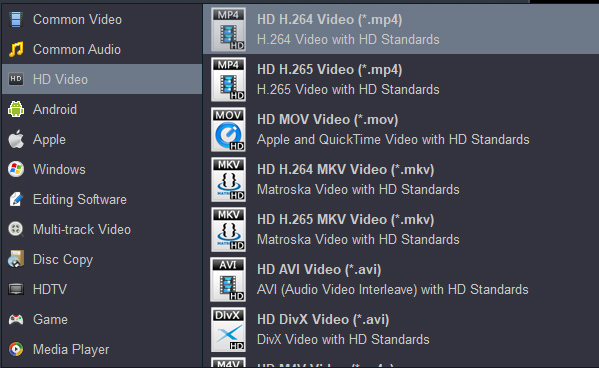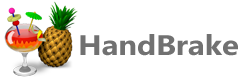Acrok Video Converter Ultimate can convert 4K moives, 4K footage & 4K Blu-ray to 1080P MP4, MOV, M4V, WebM, FLV, MKV, WMV, AVI, iPhone, Android, and more with fast speed. Supports 300+ video conversions. Moreover, you can edit any video file with cropping, rotating, watermarking, clipping, adding effects, and more.
Free download and try 4K to 1080P Converter
CONTENT
Part 1: 4K & 1080P
Part 2: Reasons to Convert 4K Video to 1080p
Part 3: Top 5 4K to 1080p Converters for Online
Part 1: 4K & 1080P
4K resolution, also called 4K, refers to a horizontal display resolution of approximately 4,000 pixels. Digital television and digital cinematography commonly use several different 4K resolutions. In television and consumer media, 4K UHD is the dominant 4K standard, whereas the movie projection industry uses DCI 4K. Many cameras and camcorders support 4K video recording, so we can get 4K source material easily. In 2013, Sony introduced a 4K video download service that now has a library of more than 140 films and TV shows. The company had released tens of thousands of 4K movies until now.
A 1080p resolution means the image has 1920 pixels horizontally by 1080 vertically (1920x1080). Resolution explains how many pixels a display has in width x height format, and the more pixels, the sharper the image looks. The term usually assumes a widescreen aspect ratio of 16:9, implying a resolution of 2.1 megapixels. It is often marketed as Full HD or FHD, to contrast 1080p with 720p resolution screens.
How to deal with our 4K movies or fotage? You may need to play the downloaded 4K movies on popular multimedia devices, edit the 4K footage in FCP X/Premiere Pro CC/iMvie, share the 4K files with your friends online, etc.
4K VS 1080P
When to Choose 4K:
You own a large screen (55" or bigger).
You prioritize future-proofing for HDR/gaming/streaming.
Your budget allows for higher-end hardware.
When to Choose 1080p:
You use smaller screens or sit farther away.
You want affordability and compatibility with older devices.
Your internet/hardware can’t handle 4K demands.
Summary: 4K excels in detail and immersion but demands higher costs and resources. 1080p strikes a balance between quality and practicality for everyday use.
Part 2: Reasons to Convert 4K to 1080p
While 4K resolution (3840x2160 or 4096x2160) offers superior detail and clarity, there are several practical reasons why converting it to 1080p (1920x1080) is often necessary or beneficial:
- Significantly Reduced File Size: 4K files are enormous, often 4x larger than their 1080p equivalents (or more, depending on compression). Converting to 1080p drastically shrinks the file size, saving valuable storage space on hard drives, SSDs, and memory cards. This also makes backups faster and cheaper.
- Faster Editing and Processing: Editing 4K video requires substantial computing power (CPU, GPU, RAM, fast storage). Converting to 1080p creates much smaller, easier-to-handle files. This speeds up editing, rendering, color grading, applying effects, and exporting the final product, especially on less powerful computers.
- Improved Playback Performance: Playing back native 4K smoothly can be demanding on many devices (older computers, laptops, tablets, phones, media players). Converting to 1080p ensures smooth playback without stuttering or dropped frames on a much wider range of hardware.
- Bandwidth and Streaming Constraints: Uploading or streaming 4K requires very high, stable internet bandwidth (both for the creator and the viewer). Converting to 1080p:
- Makes uploading finished videos to platforms like YouTube, Vimeo, or social media much faster.
- Reduces the bandwidth required for viewers to watch smoothly without buffering.
- Is essential for live streaming if your internet upload speed or the platform's requirements can't reliably handle a 4K stream.
- Compatibility with Delivery Requirements: Clients, broadcasters, or specific platforms may explicitly require deliverables in 1080p format, not 4K. Converting ensures you meet these specifications.
- Matching Legacy Footage: If a project combines newly shot 4K footage with older 1080p footage, downscaling the 4K to 1080p creates a consistent resolution throughout the entire edit, simplifying the workflow and ensuring a uniform look.
- Easier Distribution: Smaller 1080p files are much quicker and easier to transfer via email, file-sharing services (even with limits), USB drives, or DVDs/Blu-rays (if physical media is needed)
- Viewing on Non-4K Displays: If the final video will primarily be viewed on 1080p monitors, TVs, or projectors, there's no visual benefit to distributing the larger 4K file. The downscaled 1080p version will look excellent on these displays.
In essence: Converting 4K to 1080p is primarily about efficiency and practicality. It trades the highest possible resolution (which may be unnecessary for the target use case) for dramatically smaller file sizes, faster workflows, wider compatibility, and easier distribution/streaming, making the video much more manageable throughout its lifecycle without a significant perceived quality loss for most viewing scenarios on standard screens.
Part 3: Top 6 4K to 1080p Converters Online
Here we have listed the discovered 5 best 4K to 1080p converters for you, let you convert any 4K files to 1080P online & offline..
1. Acrok Video Converter Ultimate
Acrok 4K to 1080P Converter (Video Converter Ultimate) enables you to convert videos from 4K to 1080P files easily. With this Windows 4K Video Converter, you can rip and convert 4K Blu-ray to 1080P H.264 MP4 for playing on Smart TV and tablet smoothly, transcode 4K MXF/MP4/MOV even H.265/HEVC footage to any 1080P format with fast speed on Windows 11/10/8. Of course, it's based on the fact that your computer has a robust hardware configuration. For Mac users, the Mac 4K to 1080P Converter can convert any 4K videos to 1080P easily on macOS 15, 14, 13, etc.
Free download Acrok 4K to 1080P Converter
Features of Acrok 4K to 1080P Converter
Downscale 4K to 1080P via simple clicks.
Convert 4K MKV, MXF, MP4, MOV to 1080P MP4 for playing on didital devices.
Transcode 4K footage and movie to editing software best editing codec
Rip 4K Blu-ray to any format for playing, sharing and editing.
Edit with ease: crop, zoom, add 3D effect, add watermark, etc.
Convert Blu-ray, DVD and any format to phone, tablet, smart tv directly.
3 steps to convert 4K video to 1080P and keep high quality
Acrok software can easily covnert your 4K files to 1080P videos for feeting your needs. This software is easy to handle and convenient to use. To downscale 4K Blu-ray, MOV, MP4, MXF files to Full HD resolution you need to do simple steps as follows:
1. Load 4K Videos
Simply click "Add Files" to load your 4K videos. Click "Load Disc" to load your 4K Blu-ray movies.

2. Choose Output Format
You can select output format under "HD Video" category.
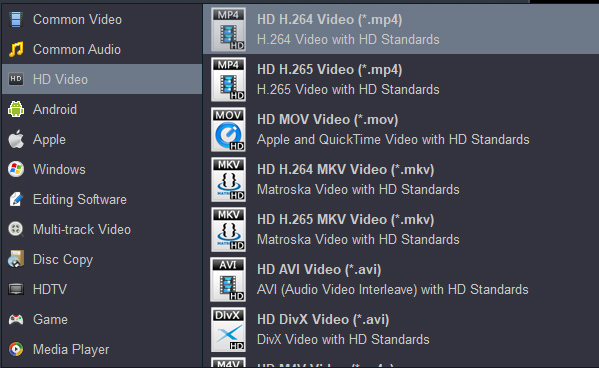
3. Downscale 4K to 1080P
Start converting 4K to 1080P videos after touching the "Convert" option. You can find the converted videos from the "Open" button.
2. HDConverter
The website claims that 4K videos can be converted to 1080p for free, but after testing, it has been concluded that payment is required. Once you pay, you can enjoy high-definition video conversion. Whether downsizing 4K to 1080P or enhancing small-sized files to 4K UHD quality, this tool delivers adjustable settings and diverse output formats like MOV, AVI, M4V, MKV, and MP4. Users have control over uploaded files and can delete them from the server, making them secure and reliable. The application contains numerous irritating ads, the conversion speed is not as fast as claimed, it doesn't support 4K Blu-ray ripping and converting.
Link: https://hdconvert.com/en/
3. Pavtube Video Converter Ultimate
Pavtube Video Converter Ultimate is a robust, all-in-one solution for demanding video tasks. While its price may deter casual users, its format versatility, 4K support, and DRM capabilities make it a worthy investment for serious media enthusiasts. Free trials are available to test performance before purchasing. It can converts between 1,000+ video/audio formats (e.g., MKV to MP4, HEVC to H.264, FLAC to MP3). Handles 4K, 1080p, and HDR video conversions smoothly, preserving quality with adjustable bitrate/resolution settings. The price is $65.00. I don't think I can accept this price.

Link: http://www.multipelife.com/video-converter-ultimate
4. Leawo Video Converter Ultimate
Leawo Video Converter Ultimate is competent software, greatly enhanced by its ability to create and burn Blu-ray discs. The program supports conversion in over 180 video and audio formats, allows creating DVD with the option to create your template, download videos from an array of sites, create photo slideshows, convert 2D into 3D, video editing, built-in player, and perform a variety of other functions. But it is not totally free ($99.94), I think this price is outrageously high. There are much better video converters you can choose.

Link: https://www.leawo.org/video-converter-ultimate/
5. Free online video converter
DVDfab's Free Online Converter is a convenient, no-frills solution for users seeking quick media conversions without downloading software. The platform supports a range of formats (MP4, MKV, MOV, etc.) and excels in speed, processing files efficiently even on slower connections. Its minimalist interface makes it accessible for beginners, and the privacy-focused approach-auto-deleting files after conversion-adds peace of mind.
However, the free version has notable drawbacks. Output files carry a watermark, which may frustrate professional users. The 200MB file size limit and occasional ads also hinder the experience for larger projects. Additionally, advanced customization options (bitrate adjustments, resolution tweaks) are reserved for paid tiers.

Link: https://www.dvdfab.cn/online-video-converter.htm
6. HandBrake
Why It’s Recommended:
- Completely Free & Open-Source
- No ads, watermarks, or hidden payments. Trusted by millions worldwide.
- Wide Format Support
- Input: MP4, MKV, MOV, AVI, M2TS, and many more (including 4K, HDR, 1080p).
- Output: MP4, MKV, WebM (with modern codecs like H.265/HEVC, H.264, AV1).
- Hardware Acceleration
- Uses your GPU (NVENC, AMD VCE, Intel QuickSync) for blazing-fast conversions, especially for 4K → 1080p.
- Customizable Presets
- Pre-configured profiles for devices (iPhone, Android, tablets), web (YouTube, Vimeo), and general use (1080p, 720p).
- Advanced controls for bitrate, frame rate, filters (deinterlace, cropping), and audio/subtitle tracks.
- Batch Processing
- Convert multiple files at once—ideal for large projects.
-
Lightweight & Secure
- No bundled malware/spyware (unlike many "free" converters).
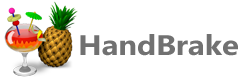
Other Free Options:
Key Tips for Converting 4K → 1080p:
-
Use "1080p" Presets: Select "Fast 1080p" or "HQ 1080p" in HandBrake for optimal quality.
-
Enable Hardware Encoding: Go to Preferences > Video to activate GPU acceleration.
-
Adjust CRF (Quality): Lower CRF (e.g., 18–22) = better quality (larger file).
-
Trim Unnecessary Audio/Subtitles: Reduce file size further by removing unused tracks.
Avoid:
- Fake "free" converters that demand payment to export.
- Unknown websites-uploading sensitive videos risks privacy leaks.
HandBrake strikes the perfect balance between power, speed, and simplicity for most users. Give it a try!
Link: https://handbrake.fr
Conclusion
In this guide, we've explored a diverse range of 4K to 1080p converters to convert 4K to 1080P online and offline. Among these options, Acrok Video Converter Ultimate stands out as the top recommendation. It boasts professional-grade capabilities, and user-friendly features, and supports various output formats. Acrok allows users to effortlessly convert & edit video, backup, rip & covnert Blu-ray/DVD to any foramt. Embrace the full potential of your videos with Acrok 4K to 1080P Converter.