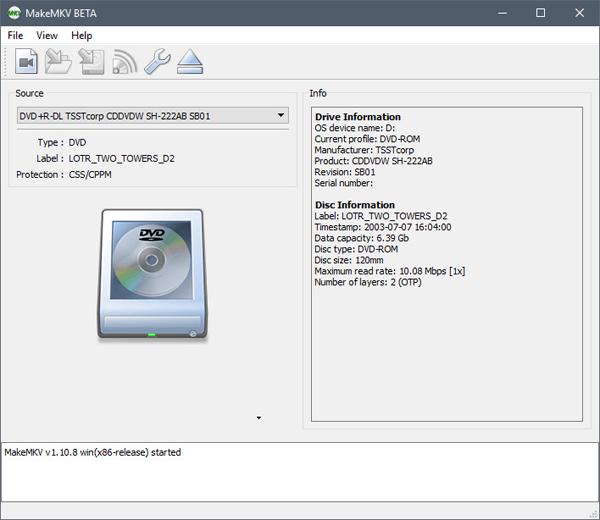Blu-rays will degrade over time and a digital file will last much longer. For one thing, physical Blu-ray discs are indeed not as convenient as digital files. For another, Blu-ray discs takes up too much space and are easily to be broken. Have lots of movies on Blu-rays and want to make them digital for perserving it for years to come or watching on portable media players? If you're looking for an easy way to get the job done, you're definitely in the right place. Here we will share top three easy ways to help you digitize your Blu-ray collection for further playback, uploading or backup with ease.
What You'll Need
You'll need a few tools in order to start converting your Blu-Ray collection. Before you begin, make sure you have installed?the following:
- A Blu-Ray drive. If your computer came with any disc drive at all, it was probably a?DVD drive. However, you'll need a?Blu-Ray reader in order to rip your Blu-Ray discs (obviously). If you want to rip 4K UHD Blu-rays, however, your choices are more limited. Due to their enhanced copy protection, 4K UHD Blu-rays can't be ripped on most 4K Blu-ray drives. Instead, you'll want an older, regular Blu-ray drive that is "4K friendly."
- Best Blu-ray Ripper: To convert Blu-ray on Windows 10/11 or macOS Big Sur/Monterey, you'll need a proper tool to get the job done. The lossless Blu-ray Ripper you can reply on is Acrok Video Converter Ultimate. The program allows you to copy and rip your Blu-ray to external hard drive in may different methods. You can copy Blu-ray whole content or just backup main movie from Blu-ray with its provided copying features.
- MakeMKV: This application,?available for both Windows and macOS, rips your Blu-Rays to an MKV file.?That's it. MakeMKV offers a free beta that works for 30 days, but that's a little misleading. Every month, you can either download the latest version of the beta or activate the application using the latest beta key in the forums. This effectively extends the trial period indefinitely. MakeMKV claims that it's only a beta product, but it's been in "beta" for years, so it may stay free for a long time. Right now, you shouldn't have to pay for this program. MakeMKV will rip your Blu-Ray movie exactly as it is on the disc, which can be over 20 or 30GB in size. So, we'll use Handbrake to compress your?MKV files to something a little more manageable, without losing much quality. It's not strictly necessary, but it's a?waste of?resources to store,?play, and stream huge video files if you don't need to.
This is all you need. Once you have all three of these?things installed,?grab your favorite Blu-Ray movies and get started. What's more, in order to make PCs and laptops lightweight, new computers don"t come with an external disk drive anymore. For those people who want to play Blu-ray movies on PC or laptop, the most effective way is to rip Blu-rays to digital format and transfer them to a USB, hard drive, or even NAS. It makes playing and managing Blu-rays easier.
2 Best Methods to rip Blu-ray to Digital Video Files
- Method 1: Digitize Blu-ray Collection with Best Blu-ray Ripper (Easiest and Fastest)
- Method 2: Convert Blu-ray to Digital Videos with MakeMKV
Method 1: Digitize Blu-ray Collection with Best Blu-ray Ripper
There are many free and paid programs out there that allow us to digitize Blu-rays. But if you do not want to be held back by slow processing, poor output quality and to look for the best option to rip and copy Blu-rays, Acrok Video Converter Ultimate (Best Blu-ray Ripper) will be your best choice. The program takes everything from the Blu-ray, including the chapters, extras, and subtitles. With it, you can:
- Rip regular and copy protected Blu-rays to MP4, AVI, WMV, MOV, FLV, MPEG, etc. with high quality.
- Save Blu-ray to computer. Rip any Blu-ray to iPhone, iPad, Apple TV, iPod, Xbox Series X, PlayStation 5, etc.
- Remove all Blu-ray copy protections, it can easily handle Blu-ray discs with AACS encryption, BD+ and the latest MKB technology and decrypt DVDs with CSS, RCE, Sony ArccOS, UOPs, Disney X-project DRM and so on.
- Two different copy modes: Title Mode and Full Disc Mode are provided to let you copy the exact movie part you want.
- Edit video and customize video audio parameters.
- Support batch conversion with multi-core CPUs and GPU accelerations.
Freedownload best Blu-ray Ripper for Windows and Mac
How to Convert Blu-ray Disc to Digital File on Windows 10 or macOS Big Sur?
1
Load Blu-ray movies
Insert the Blu-ray disc into your Blu-ray drive and launch this top Blu-ray converting software. Then click Load Disc to add the Blu-ray files. As you can see, you can select the titles you want to rip and merge them into one big file. At the bottom, you can select your desired subtitle and audio track.

2
Select output format
Then click "Format" and select the format you prefer. you can see all popular formats devices divided into various categories.

Which is the best format for Blu-ray Disc to Digital?
? To save a digital copy of Blu-rays on the computer, you can convert Blu-ray disc to MP4, AVI, WMV, MKV;
? To play Blu-ray movie on Apple TV 4K, iPhone 13 Pro Max, iPad Air, Mac and other Apple devices, choose to digitize Blu-ray to MP4, MOV, M4V;
? To watch Blu-rays on Android/Xbox Series X/PlayStation 5, convert Blu-ray to MP4, H.264, 3GP, WebM, MKV;
? To copy Blu-ray disc to digital files on the hard drive or other storage in 1:1 with all intact Blu-ray videos/audios/subtitles, copy Blu-ray to VIDEO folder or Blu-ray to lossless MKV file.
The most commonly-used Blu-ray movie digital format is MP4, as it works well with almost all players, mobiles, NAS, Plex, web sites, cloud services, etc. with good compression and excellent quality. So here we take ripping Blu-ray to MP4 digital video file as an example. Choose MP4 from Common Video Category.
3
Start ripping
The last step is to click Convert button to being ripping your Blu-ray to digital videos. When the conversion finishes, click Open to get the ripped videos and enjoy them anywhere you like.
Method 2: Convert Blu-ray to Digital Videos with MakeMKV
MakeMKV is a one-click solution for converting AACS and BD+ protected Blu-ray discs and ISO counterparts into MKV files as is indicated by its name. It is characterized by preserving all the original video and audio tracks of Blu-ray, but it comes with a drawback of producing too large a video file. You can either choose to preserve all the chapters or delete some from the original files within clicks. Mac, Windows, and Linux are all supported in this program.
Cons:
- Lack of personalization in editing and clipping.
- Output formats are limited such as Blu-ray to MOV, AVI or MP3.
- No decryption outside AACS and BD+ protection.
How to convert Blu-ray to common format with MakeMKV?
1
Set Up MakeMKV
Install MakeMKV just like you would any other program, and start it up. It'll prompt you to register, and you can enter your key now (or enter it later under the Help > Register menu).
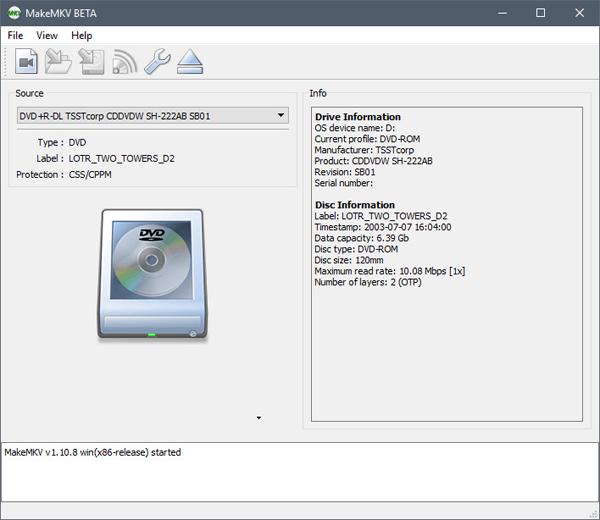
2
Insert and Rip Your Disc
When MakeMKV launches, it'll scan your computer for optical drives, then present you with information about your drive, and the name of the disc inside it. If everything looks right, click the big Blu-ray button to open the disc for ripping.
Keep in mind, also, that MakeMKV is not guaranteed to rip every disc. Some discs may have newer copy protection schemes that haven't been cracked yet, or your disc may just be too damaged to rip.
3
Compress Your Video
After a successful ripping, you'll have a big file that needs to be transcoded for use on different devices. To get started, install and open HandBrake, click on Source in the top left corner, and find the file you just ripped. Now you get to decide where you want to watch your video. Selecting?one of these presets will automatically adjust all the settings to fit whatever you choose.