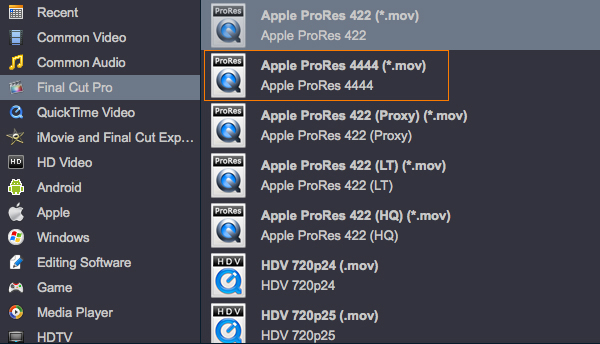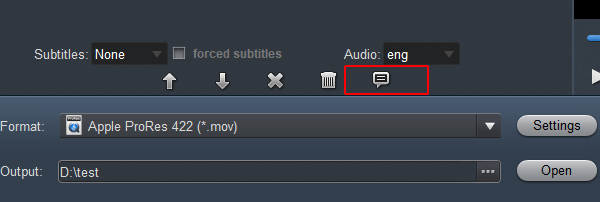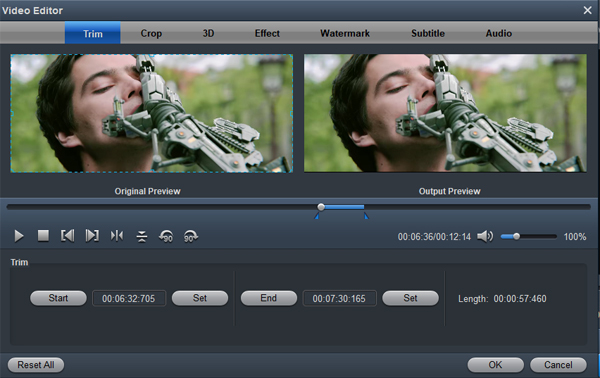"I got some 4K MXF videos from my client. And I want to transfer the MXF videos to Final Cut Pro X for further editing on macOS Monterey. However, they were refused by FCP X. I can not import the 4K MXF videos to FCP X directly. How should I do? Help me, thank you!"
"I used to edit my 1080P .mxf files with DaVinci Resolve without any issues until yesterday. Now I import my 4K .mxf file but it doesn't recognize the audio tracks (that I can hear just fine with VLC). I tried changing the extension but it didn't work, I also tried reinstalling DaVinci Resolve, but again, it didn't work and I tried (I was desperate) to install DaVinci Resolve just to check if maybe the problem was just about the 17 version. Guess what? It didn't work""
MXF stands for "Material eXchange Format". It is a video container format for SMPTE standard professional video and audio content. MXF files were designed to streamline workflows between different platforms, such as cameras, digital editing equipment, and servers. MXF file can contain several different compression formats in a single file. This unique feature makes it a standard of all digital video formats. MXF is known to be the most unfriendly video format across macOS system. Some MXF may use video and audio codec that are unreadable to Final Cut Pro X. You may always fail to import MXF to the other popular editing programs iMovie, DaVinci Resolve, Premiere Pro CC. MXF files also can be converted into more popular formats like MOV, MP4, M4V for simple use. For editing and conversion of MXF file Acrok Video Converter Ultimate for Mac is a great software.
Apple ProRes 4444 is a high-quality solution for storing and exchanging motion graphics and composites, with excellent multigeneration performance and a mathematically lossless alpha channel of up to 16 bits. This codec features a remarkably low data rate compared to uncompressed 4:4:4 HD.
When you load MXF files into FCP X, you'll be disappointed since Final Cut Pro natively doesn't support the .mxf format. 4K MXF video is not good for editing on Mac, you may encounter MXF to Final Cut Pro X importing problems, or you can't edit MXF smoothly in FCP X on macOS 12. Final Cut Pro X best supported video codec is ProRes codec, like Apple ProRes 4444, so the best choice to import MXF to Final Cut Pro X is to convert MXF to ProRes 4444, and then you can import MXF video files to FCP X without rendering, and then you can edit smoothly.
Here you can take a free trial on best MXF to ProRes 4444 Converter, this software has optimized output format for Apple ProRes 422 codec, it will convert MXF to ProRes 4444 with best video and audio quality. Besides, you can transcode MXF to ProRes 422 for DaVinci Resolve 17, AIC codec for iMovie, H.264 for Premiere Pro CC, MPEG-2 for Vegas Pro 18, or output to M4V, MP4, QuickTime MOV and other formats.
Simple guide for converting MXF to ProRes 4444
1
Import MXF videos
Install and launch MXF to ProRes Converter and drag and drop source MXF files to the software. You can import multiple files at once thanks to batch conversion.

2
Choose ProRes 4444 format
To edit MXF videos on FCP X with native codec, you are recommended to choose Final Cut Pro -> Apple ProRes 4444 (*.mov). it's best for Apple editing software.
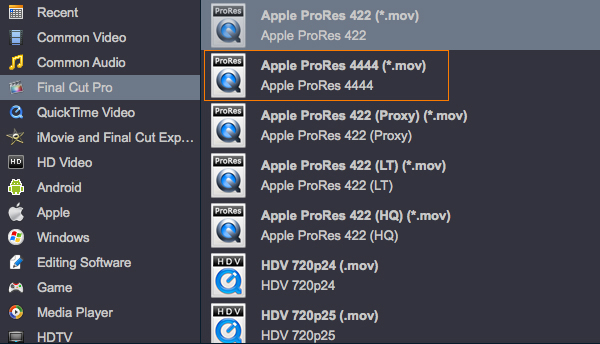
Tip: By clicking the "Settings" button, you can modify the video/audio parameters like 1920*1080 (Full HD 1080P video resolution) which can help you get the output videos with high quality. Of course, if you want to get the original resolution, you canselect "Orginal" in "Resolvtion (pix)" column.

To know the original video parameters, please go back to the main interface of the software and select your task then click "Show selected tast properties" icon.
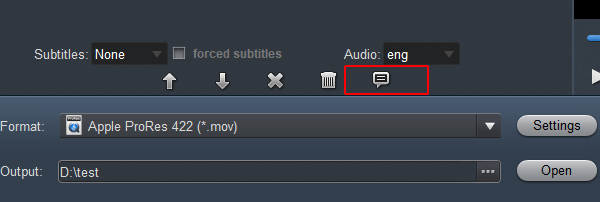
If you delve into the software, you will find its editing functions very useful. To activate the "Edit" menu, you have to select an item first. When a video file is selected, you can click the "Edit" icon on the tool bar of main interface to edit selected file. On the "Video Editor" Window, you can play and preview the original video and output effects. Also you can flip video, trim, add 3D effect, reset, and adjust volume.
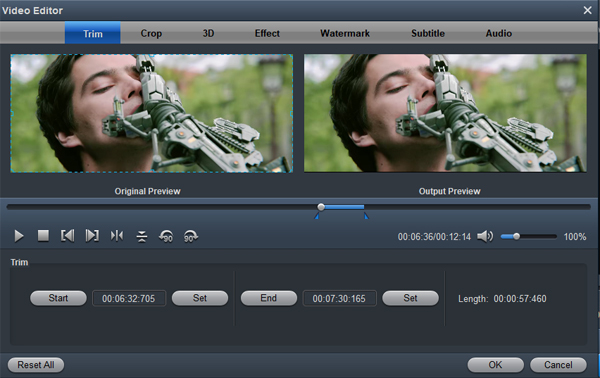
3
Convert MXF to ProRes 4444 on Mac
At last step, hit "Convert" icon to start the MXF to ProRes 4444 conversion. The whole process will take several minutes only. Then you can easily import generated MXF to FCP X, iMovie, Premiere Pro CC and DaVinci Resolve for editing.
 Secured Shopping
Secured Shopping 30-day Money Back
30-day Money Back Automatic Updates
Automatic Updates Customer Service
Customer Service