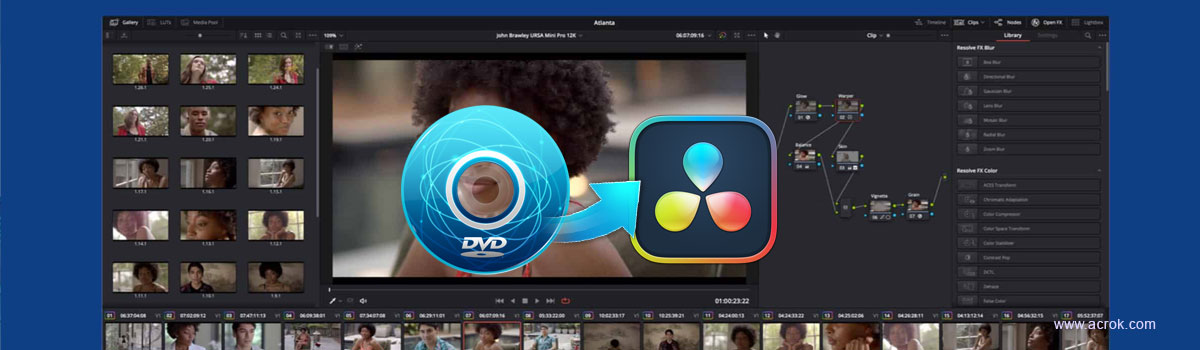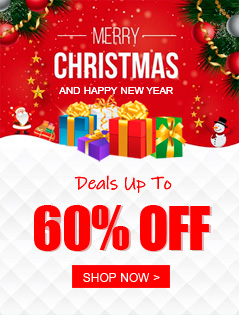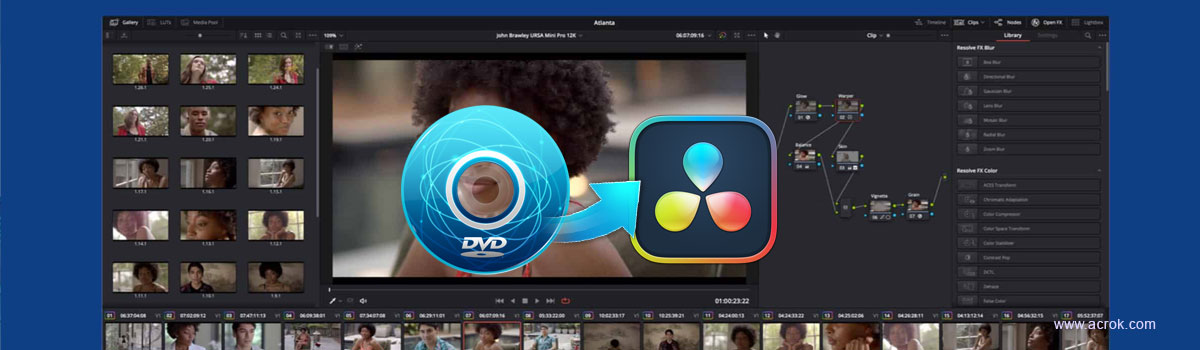
Questions:
Can't load DVD files into DaVinci Resolve
I have some discs at home and I want to capture paragraphs from videos as my material, but can't load the disc content into DaVinci Resolve for editing. Is there a problem with my method of importing videos, or do I need to backup the discs to my computer first?
How to rip DVD for DaVinci Resolve?
I have a pretty extensive DVD collection. I want to take some of the movies I own and upload them to DaVinci Resolve so I can play around with editing them. I'm not going to post anything, it's more for me to play around and see what I can do. My question is, since my buckaneering days are long over, how do I get the videos onto DaVinci Resolve for me to edit? Obviously I'll need a disc drive, but can anyone help me get started? What do people do when they upload memes and stuff to Vimeo?
Answer:
Though DaVinci Resolve supports lots of video formats, such as MOV, MP4, FLV/F4V, M4V, MPEG, MPE, MPG, WMV, etc. etc. it doesn't support DVD importing like most video editing software. To bring the DVD files into DaVinci Resolve 20, 19, 18, 17 for editing, you'll need to convert DVD footage to a fully compatible format, such as DNxHD and Apple ProRes MOV for DaVinci Resolve.
The DVD is a digital optical disc data storage format. A disc used for storing and playing music, films, or information. Dual Discs and some music discs encoded with copyright protection technologies do not conform to the Compact Disc standard. Therefore, these discs may not be compatible or may not playback as expected.
Looking to import DVD files into DaVinci Resolve? Learn how to rip a DVD disc and edit in DaVinci Resolve for better entertainment.
Video editing has been in vogue as more and more youngsters share their awesome footage clips with fans in social networks. If you want to edit the DVD files (DVD disc, DVD ISO/IFO, DVD folder) in DaVinci Resolve 20, 19, 18, 17, etc, then the steps to decrypt DVD and convert its movies to DaVinci Resolve files are necessary. In the web, you can locate miscellaneous utilities to rip DVD to DaVinci Resolve. However, landing something that can help you get a better user experience in handling your DVD discs is tough.
Acrok Video Converter Ultimate we'll used in this article comes with a very simple and easy to use interface. It is favored by a wide community of movie fans. As you know, most of the commercial DVD disc are copy protected. This tool can bypass the encryption quickly and access the video files and finally, carry out the converting process from DVD movie to DaVinci Resolve friendly video.
It also convert your Blu-ray & DVD & videos to other popular digital video & audio formats, whether you need a MKV, MP4, AVI, MOV, WMV, M4V or MP3, FLAC, AAC, M4A audio file. If you'd like to get control over the output quality, you can tweak conversion settings such as bitrate, fps, kbps, resolution, etc.
For Mac users who want to convert collection of DVD movies on a Mac machine, you can switch to use Acrok Video Converter Ultimate for Mac.
Free download DVD to DaVinci Resolve Converter
In the following article, we are going to show you step-by-step guide on how to produce digital video files from DVD that you can edit on DaVinci Resolve 20, 19, 18, 17 under the help of best DVD Ripper.
1
Load DVD disc
Insert the DVD disc you want to rip into DVD drive on your computer and fire up the DVD Ripper software. Then click the Load Disc icon located on the upper left side of the interface, and choose the location of your disc. Be patient - it may take a while for the program to read the contents of the disc.
When the program has completed its preliminary work, the main workflow should display the name of the movie, and the Title field should list something about the title information.
You should see a screen like this:

2
Select Output Format
To edit a DVD in DaVinci Resolve software, you will have to pick an output format that DaVinci Resolve accepts.
As you notice the Format field at the lower left side of the screen, *.mp4 is the default setting. If MP4 is your desired output format, you can go straight over to Step 3 and carry out the conversion from DVD to DaVinci Resolve.
Or you can change the format by clicking it, and it will open a new window with a wealth of format profiles and presets displayed in front of you. Now, you are free to choose any format as required. Note that this program offers you DaVinci Resolve preset profiles under Editing Software category. Here DNxHD MOV and Apple ProRes 422 MOV are our recommended options.

Tip: For converting DVD to ProRes codec on Mac, please select ProRes 422 MOV or ProRes 4444 MOV under "Final Cut Pro" category.
For experienced users, this utility even comes with options to make adjustment to the output parameters, such as codec, resolution, bit rate, sample rate, frame rate, etc. You can click the Settings button next to Format menu to enter Profile Settings window to accomplish it. This is optional.
Presets Available
Users are well cared for with the program's device-oriented presets. For most people, if you rip DVD to a format that's playable on your Android tablet, Smart TV, iPad, iPhone, Kindle Fire, Xbox Series X, PlayStation 5, Andoid phones or whatever other device model in the preset profiles list, picking one of the presets will be optimal possible for playback.
4
Start converting DVD to DaVinci Resolve file format
Go ahead and decide where you are going to save the output videos through Outpur field. Please make sure the location has enough space for the resulting files, as a DVD can hold 4.7-17GB movies.
Once you've got all configurations in the titles you're going to convert, go ahead and press the blue Convert button at the lower right side of the screen, and the software will start converting your DVD movie to DaVinci Resolve friendly format on your computer.
After the process is finished, open up the directory you specify previously and put the videos onto DaVinci Resolve application for advanced editing.
So above is all about how to rip a DVD to edit in DaVinci Resolve. If you have a need of rip Blu-ray, you can also refer to our popular article about how to rip a Blu-ray into MP4 format.
Free download Acrok DVD to DaVinci Resolve Converter