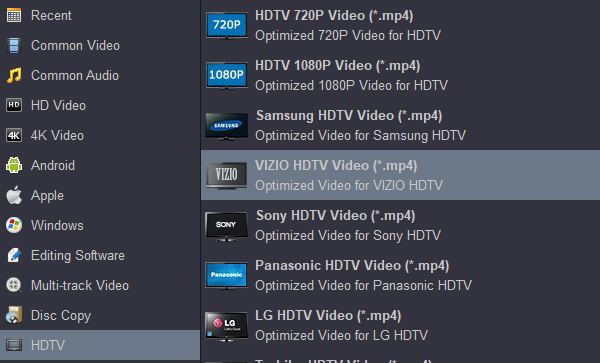I'm considering buying a Lumix DC-G9 II and as part of my research I downloaded several examples of footage shot on this camera in H.265 mode.
When I import these 4K files into the latest version of DaVinci Resolve and try to play any of them from the timeline they cause DaVinci Resolve to immediately crash. This happens every time I try it-it's very reproducible.
Can I edit H.265 files in DaVinci Resolve 18 smoothly? Has anyone seen this? Is there a fix? Is there something I need to do with the 4K H.265 files before using them on a timeline?
Came upon issues editing Lumix DC-G9 II 4K H.265 footage in DaVinci Resolve 18? If so, you may wish to read this thread. It displays a workaround to transcode Lumix G9 II H.265 footage for use in DaVinci Resolve 18 without any hassles.
The Lumix G9 II is a worthy flagship, packing the best autofocus and subject detection from a Lumix G to date, ultra fast shooting with pre-burst options, excellent stabilisation, great image quality, and seriously good video which in some respects out-rivals the GH6. The G9 II is a highly-capable video camera featuring up to DCI 4K and UHD 4K 60p unlimited recording with 4:2:2 10-bit color, and for videographers who want to create high-resolution slow-motion video, the camera also supports C4K/4K 120p video capture with 4:2:0 10-bit color.
The Panasonic Lumix G9 II uses H.265 codec that compresses the camera's 4K image data at a high level of quality for internal recording using Dual SD memory card slots. However, most major NLEs currently do not natively support the new 4K H.265 codec. If you are planning on editing Lumix DC-G9 II H.265 footage in NLEs like DaVinci Resolve 18, Premiere Pro, After Effects and Vegas Pro, you will need to convert them to an intermediate format that is compatible with your editing program prior. The format conversion will ensure a fast and fluid editing workflow.
With Acrok Video Converter Ultimate installed, you are able to convert Lumix G9 II H.265 recordings to best suitable file format for use in DaVinci Resolve. Read on to find a quick guide on how to process Lumix G9 II file conversion for DaVinci Resolve 18 editing.
Free download and try Video Converter for Lumix G9 II
How to Convert Lumix G9 II H.265 Videos for DaVinci Resolve 18?
Tip: Acrok Video Converter Ultimate is an all-in-one software application that integrates a Blu-ray Ripper, DVD Ripper, a 4K Video Converter and 3D Video Converter together as one package. You can convert any movies to any format and any device for playing.
1
Load Video files
Start up Acrok Video Converter Ultimate as the best 4K Video Converter. When its main interface pops up, click "Add File" button to import your source files

2
Set Output Format
Convert Lumix G9 II H.265 files to H.264, DNxHD and ProRes for DaVinci Reslve 18
From "Format" list, select "H.264 Video (*.mp4)" as output format under "Common Video" column. You can select Apple ProRes 422 MOV and DNxHD MOV under "Editing Software" column too.
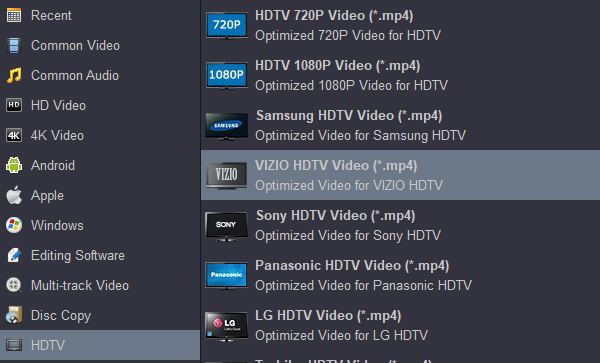
3
Convert Video
When ready, click "Convert" to start format conversion. As soon as the conversion is complete, you can click "Open" button to get the exported video files for use in DaVinci Resolve 18 with optimum performance. Nothing could be simpler or more immediate.
 Secured Shopping
Secured Shopping 30-day Money Back
30-day Money Back Automatic Updates
Automatic Updates Customer Service
Customer Service