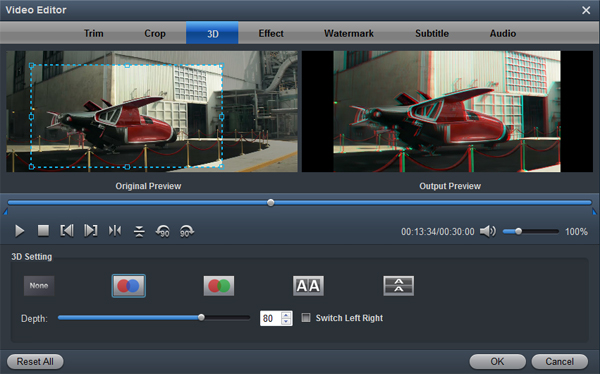The OM-D E-M1 has always represented the pinnacle of Olympus" Micro Four Thirds portfolio. Now with the OM-D E-M1 Mark II, Olympus is attempting to even the odds. The result is a completely overhauled camera with a higher-resolution 20.4MP sensor, greatly improved 121-point cross-type AF system, and enhanced in-body image stabilization, plus 4K video and Olympus' best video-shooting features to date. The point here, you will find it a painful experience to import and edit 4K recordings via Mac editing software, such as Final Cut Pro X.

Granted, FCP X can handle (usually) 4K files without much problem, but it is extremely hardware intensive. Thankfully you probably don't have to buy a new computer... but you do need to transcode Olympus OM-D E-M1 Mark II 4K MOV or AVI video to FCP X using Apple ProRes as primary delivery format. The following paragraphs show us how to import and edit OM-D E-M1 Mark II 4K files with FCP X without bogging down your computer. The process is surprisingly easy and can be done with the help of Best 4K Video Converter - Acrok Video Converter Ultimate for Mac.
With this 4K video conversion program, you can easily transcode MXF, MP4, MOV, AVI, MTS recordings and rip purchased Blu-ray/DVD movies to any format any device for more enjoyment. You can free download it and try it here.
Free download Olympus 4K Video Converter
Tip: Read Blu-ray Ripper review to get best Blu-ray ripping software.
How to convert Olympus 4K footage for Editing in FCP X?
First of all, download and install the 4K video converter to your Mac. The program can effortlessly encode/re-encode 4K H.264, XAVC, XAVC S, etc footage for smoothly importing and editing in various non-linear editing systems (NLE), including Final Cut Pro, Premiere Pro, Avid Media Composer, iMovie, FCE and more. If you work 4K files in on Windows PC, please get Acrok Video Converter Ultimate to solve the issues.
1
Import 4K Files from camera
Run the program you just set up. Connect your camera to your PC. Open the SD card then drag and drop the 4K video files to the program. You can also hit Add files button to import videos to the app. If you wanna combine several videos into one file, you can click "Settings" button then check the "Merge all files into one" box.

2
Choose output format
Click "Format" bar and choose Final Cut Pro -> Apple ProRes 422 (*.mov) as output format for editing Olympus OM-D E-M1 Mark II footage in FCP X with natively supported video codec. Click "Settings" button if you'd like to customize advanced audio and video parameters like Video Codec, aspect ratio, bit rate, frame rate, Audio codec, sample rate, audio channels. If you want to get original 4K resolution, just keep the video size as original.

Tip. To import Canon XA35/XA30 MTS or MP4 to Premiere Pro, just choose "Editing Software > Adobe Premiere/Sony Vegas MOV (AVC)(*.mov)" as output format. If you lile, you can edit your vide via this video converter.
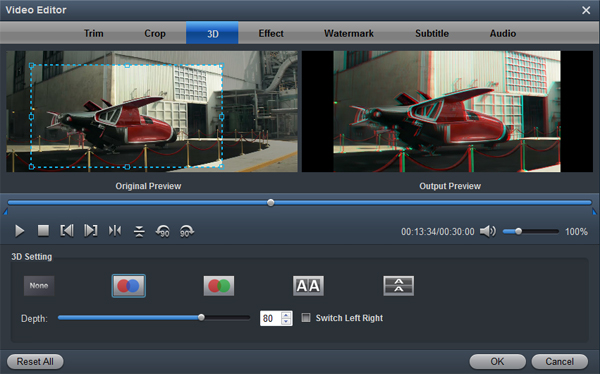
3
Start video conversion
Click the "convert" button of the OM-D E-M1 Mark II to FCP X Converter. It will start converting 4K files for importing to FCP X immediately. Soon after the conversion, just click "Open" button to get the generated files for natively editing Olympus OM-D E-M1 Mark II 4K footage in FCP X as well as FCP 7, FCP 6 perfectly.