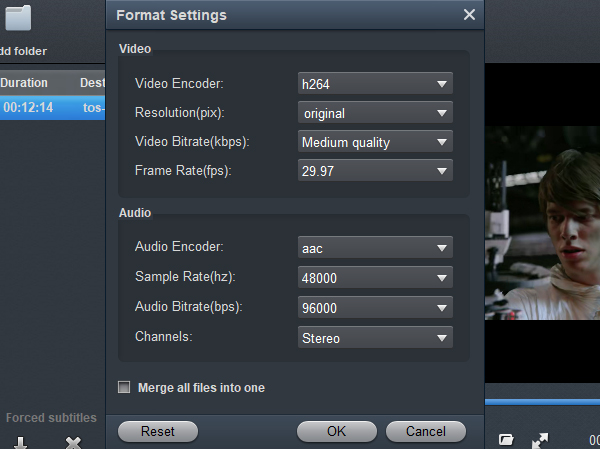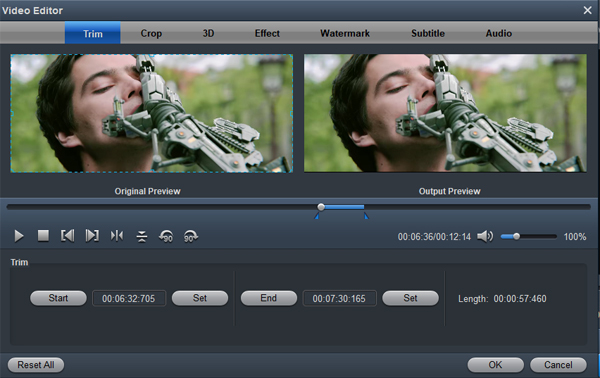"I recorded many 4K videos with my new Sony FDR-X3000, but I can't upload the video to Instagram, why? What should I to do? - Tom"
Many camcorde, camear, and smartphone users like sharing their recordings with their friends on Instagram. I know that this is not an easy task. Because the Instagram has requirements on the length and format of the uploaded video, we must do a good job of preparation before uploading 4K video to Instagram.
Details on uploading 4K MP4 from Sony FDR-X3000 to Instagram
1. Copy your 4K MP4 videos from Sony FDR-X3000 to PC.
2. Convert and downscale Sony FDR-X3000 4K video to 1080P H.264 MP4 via third-pary sofftware.
3. Download either the High Resolution or Low Resolution of the video to your smartphone or tablet’s camera roll.
4. Trim the clip to the desired length. For example, Instagram requires video clips to be 3-60?seconds long.
5. Copy the resulting video to tablet or smartphone
6. Upload your Sony FDR-X3000 video to Instagram on PC, tablet or smartphone.
Sony's action cam line has long played second fiddle to more popular options from GoPro in the hearts and minds of consumers. Using the XAVC S codec, the Sony FDR-X3000 can record UltraHD resolution 4K (3840 x 2160) at 30p or 24p with bit-rates of 100 Mb/s or 60 Mb/s. Besides 4K, it can record Full HD 1080p at 50 Mb/s in XAVC S and up to 28 Mb/s in the higher-compressed MP4 mode
FDR-X3000: Body + Waterproof Case
FDR-X3000R: Body + Live-View Remote Kit
4K video shot with Sony FDR-X3000/FDR-X3000R
Video Format: MP4; MPEG-4 AVC/H.264, XAVC S format: MPEG-4 AVC/H.264
Video Resolution: MP4 PS: 1920 x 1080 60p/50p, MP4 HQ: 1920 x 1080 30p/25p, MP4 STD: 1280 x 720 30p/25p, MP4 HS120 (HS100): 1280 x 720 120p/100p, MP4 HS240 (HS200): 800 x 480 240p/200p, XAVC S: 3840 x 2160 30p/25p/24p, 1920 x 1080 120p/100p, 1280 x 720 240p/200p, 1920 x 1080 60p/50p/30p/25p/24p
If you are looking for a powerful yet simple to use application to get the job done, we highly recommend Acrok Video Converter Ultimate to you. The program has perfect loading support for not only the 4K XAVC S, MPEG-4 AVC/H.264 but also the 4K H.265 video shot with any camera. Thanks for its batch conversion mode, you can import multiple Sony FDR-X3000 4K video at one time for conversion. It allows you to easily compress 4K to 1080p, 720p or even smaller file resolution with less file size for space saving storage and time saving uploading. What's more, it also assists you to decode MPEG-4 AVC/H.264 to H.264 so that you can conveniently view on computer with media players, transfer to portable devices or uploading to Instagram for more audience sharing. To get the best output result, you can flexibly adjust output profile parameters including video codec, resolution, bit rate, frame rate, audio codec, bit rate, sample rate, channels, etc as you like.

For your great convenience, Acrok Video Converter Ultimate is also available on Mac platform - Acrok Video Converter Ultimate for Mac, you can convert, compress and edit Sony FDR-X3000 on Mac OS X 10.7 or later (Sequoia included).
Free download Sony FDR-X3000 Video Converter
Tip: Best video settings for converting any 4K video to Instagram
Video Encoder - h264
Resolution: 1920*1080
Video Bitrate: Medium quality
Frame Rate: 30
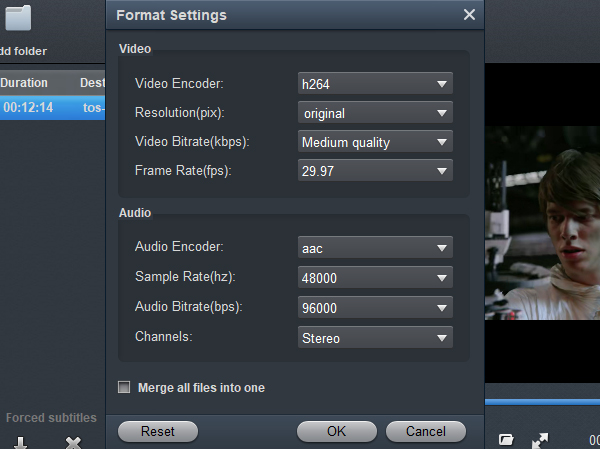
Split/Trim/Crop Sony FDR-X3000 4K video
For those people who are unwilling to suffer any quality loss, you can take good advantage of the video trimming, cropping and splitting functions to reduce 4K video file size while keep the same quality. You can trim or cut video unwanted segments by setting the start and ending time, crop the video to remove the black edges or unwanted size area or split a large Sony FDR-X3000 4K video into smaller file size, counter or length.
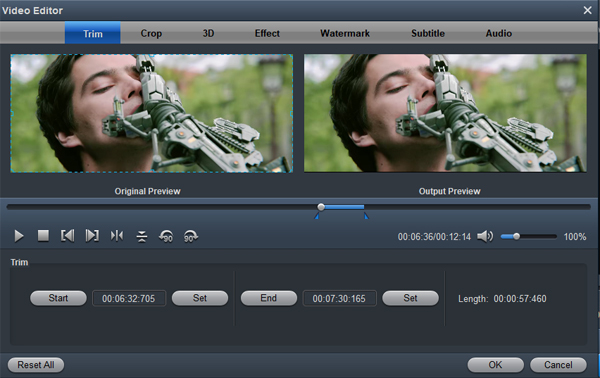
Split
Click the "Split" button on the file list to launch the Video Split window. Ticking "Enable" option, you can split the file by file count, time length, or file size.
Trim
In the video editor window, choose the "Trim" tab and this tab is selected by default when the editing window appears. You can use the trim function to cut off unwanted parts from start and end. You can either drag pointers on the process bar or set exact time point in Start and End boxes to set.
Crop
In the video editor window, navigate to the "Crop" tab. You can crop video by dragging and dropping the crop frame to simply move your mouse cursor to drag and adjust the green frame to desired position.