
Nowadays, a consumer video format used to store digital video on Blu-ray discs called Blu-ray Video is currently the dominant consumer video format in some regions. Blu-ray video offers high video/audio quality for users, but with a lot of restrictions. First, it's not convenient to play Blu-rayvideos for the need of a professional Blu-ray player and a decoder. Second, Blu-ray discs are fragile, sensitive, and prone to get scratched or damaged by repeatedly using. Third, each Blu-ray Video disc contains one or more region codes, while the commercial Blu-ray player's specification dictates that a player must only play discs that contain its region code. On the contrary, rip and convert Blu-ray to MP4 on Windows 10/11, and you will get many benefits as below:
1. MP4 provides pretty good video quality
2. Save Blu-ray from sctath or damage
3. MP4 is smaller in size, saving 60% - 80% space
4. Save batteries and natural Blu-ray wear
5. MP4 is playable on many tablets/smartphones
6. Make your Blu-rays more mobile
How to rip and convert Blu-ray for more enjoyment? Read this simple guide and learn how to rip Blu-ray to MP4 on Windows 10/11 with ease! Download best Blu-ray Ripper and enjoy the benefits!
Need to do Blu-ray to MP4 conversion? It's easy!
Try best Windows 10/11 Blu-ray Ripper!
- Lightning-fast conversion
- Batch processing of files - any number, any size
- No quality loss, even with 4K videos
- Easy editing and compression
Try the best Blu-ray Ripper and follow the instructions below
How to Convert Blu-ray to MP4 on Windows 10/11?
You've probably noticed that most new Windows 10 laptops and desktop computers are didn't equipped with a built-in Blu-ray drive. The use of physical media has been in decline for some time, and sooner or later it's going to be difficult to play back your Blu-ray movie collection. If you're wondering how to rip your Blu-rays to MP4 or another digital format such as MP4, MPEG, and FLV without getting a degree in multimedia engineering, there is a simple solution. Its name is Acrok Video Converter Ultimate. This easy-to-use software for Windows 10/11 is designed to make video conversion as easy and fast as can be. It'll help you to transfer your Blu-ray video into digital files in four simple steps.
Download Blu-ray to MP4 Converter and start converting Blu-ray to MP4 yourself. Just follow our step-by-step tutorial below and you'll have a digital movie library in no time. If you are Mac user and want to rip Blu-ray to MP4 on macOS Sonoma , please try Acrok Video Converter Ultimate for Mac.
Try or buy Blu-ray to MP4 Converter
Because of the copy protection of the Blu-ray disc movies, you will not be able to convert Blu-ray to M4V for iPad with common video converter, you will need to use professional Blu-ray converter software. In order to help you convert and play Blu-ray movies on iPad easily, we would like to recommend the best Blu-ray to iPad converter for you, this software is Acrok Video Converter Ultimate For Windows / For Mac, it is able to convert Blu-ray movies to M4V format, and then you can transfer converted Blu-ray movies to iPad or other devices for playing freely. Besides converting Blu-ray disc movies, Acrok Video Converter Ultimate can also convert Blu-ray ISO movies or Blu-ray folder to unprotected common videos, and then you can play Blu-ray movies on iPad or other devices freely.
Note: An external Blu-ray drive is required for ripping Blu-ray disc.
1
Load Blu-ray movies
Run the best Blu-ray Ripper and click Load Disc icon to add Blu-ray movies from your Blu-ray drive or from your computer. All the loaded files will be listed on the left item bar and you can preview them on the right as the picture below shows.
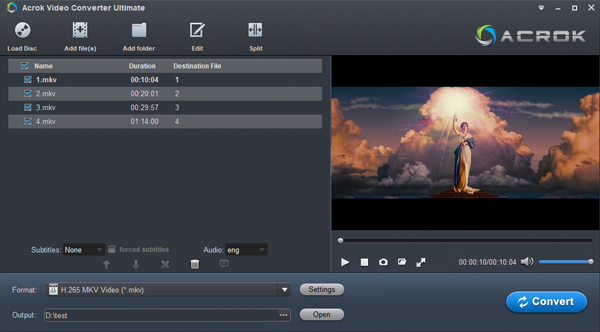 .
.
2
Choose a subtitle
Make sure you have selected the main title, and then choose desired subtitle track from "Subtitle" drop-down box.
3
Set MP4 as output format
Select MP4 as the output format from Common Video list. If you prefer high definition video, you can choose "MP4 HD Video(*.mp4i)" from the "HD Video" list. If the resolution of the imported original video is 4K, you can select 4K MP4 as output option.

4
Settings (Optional)
If you want to adjust the output parameters, you can click "Settings" button on the main interface to change the resolution, bitrate, frame rate and others. For example you can set the resolution as 1920*1080, and then you can play 1080p videos on your media player or digital devices.
5
Start ripping Blu-ray
Make sure the correct Output folder is selected and click Convert to start ripping your Blu-ray to MP4. Minutes later, you can click "Open" to quickly find the converted MP4 video. Just do what you want.
Acrok Video Converter Ultimate
The ideal way to get your media in the format you need!
- Convert video, audio, Blu-rays, DVD and image files
- Enjoy lightning-fast conversion without quality loss
- Improve quality, adjust sound, trim and join files before converting
- Transcode any video for professional video editing software
- Save video and audio clips for easy mobile access
Try or purchase Windows 10 / 11 Blu-ray to MP4 Converter







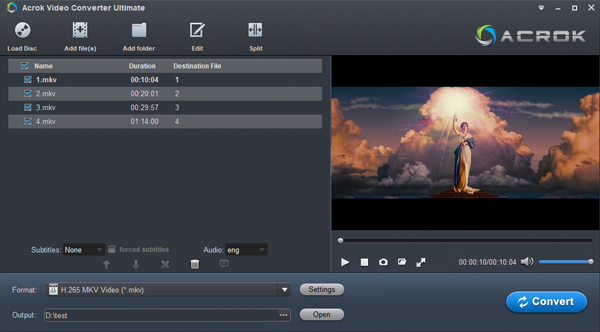 .
.
