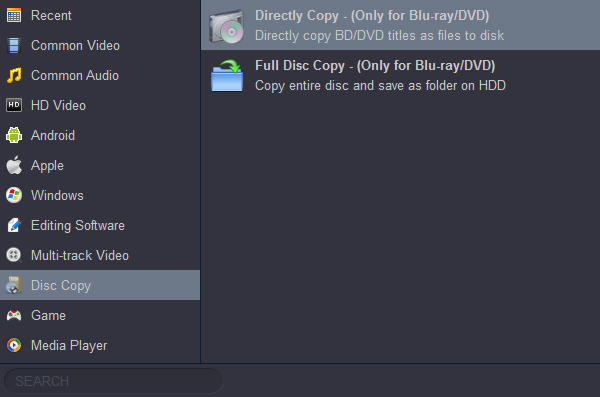How to copy and rip Blu-ray movie to external hard drive on macOS Monterey/Windows 11 computer? This guide will present you an easy method to backup and digitize your Blu-ray collection and store your movie contents onto your external hard drive so as to save your space and organize your movie library easily.
With large 4K and 1080P Blu-ray disc collections, we usually feel hard to manage and keep, due to the reasons like fear of getting scratched, losing, etc. So, digitalizing the Blu-ray to external hard drive becomes a good method to keep the large Blu-ray movie. Unlike an internal drive, which is nestled firmly inside your computer, an external hard drive is a device that you plug into a computer port. An external hard drive gives you more storage space to keep your data. For nostalgic Blu-ray users, you may want to know how to backup Blu-ray to external hard drive with exactly the original quality and in the popular video format.?
Today, 2 best Blu-ray to External Hard Drive converters will be introduced. And we will show you full steps to rip and convert Blu-ray to external hard drive with only 3 easy steps as well as the easiest way to backup Blu-ray to H.264, H.265 files.
Contents
- Before the Guide: Is it Possible to transfer Blu-ray to External Hard Drive Directly
- How to Rip Blu-ray to External Hard Drive with best Blu-ray Ripper
- How to backup Blu-ray to External Hard Drive with the Best Quality
- Conclusion
Before the Guide: Is it Possible to transfer Blu-ray to External Hard Drive Directly
Blu-Ray video uses the M2TS format, with MPLS playlists, CLPI clip info files, and BDMV files for user interactivity. Subdirectories named BDMV and CERTIFICATE are used at the root level. There is a Blu-ray 3D format as well for videos to be played in 3D (using special glasses) on supporting devices. If movies are saved in Blu-ray disc, we have to use media devices that can read Blu-ray discs to watch the movies. However, backing up Blu-ray to a USB hard drive can make it easier to watch Blu-ray movies on other devices, such as some computers have USB interfaces but no Blu-ray drives. Can we copy movies from Blu-ray to external hard drive directly?
That's not the end yet. To this day, there are very few ways to watch your Blu-Ray collection on your computer without shelling out cash for the privilege, even if you already own a Blu-Ray drive and bought your movies. To copy Blu-ray files to PC or external hard drive is not easy, you must rely on third-party professional backup software. However, when you double click to play one of the video files in BDMV folder, you may find the video playback is completely abnormal, just like this:
Generally, there are two types of Blu-ray disc: commercial Blu-ray disc and homemade Blu-ray disc. There are many kinds of DRM copy protection in the commercial Blu-ray disc, like AACS (Advanced Access Content System), BD+, BD-J (Blu-ray Disc Java), RC (Region Code), etc. If you directly play the video files of a commercial Blu-ray, the DRM protection was not removed. Therefore, the playback on your computer hard drive was pixelated.
As for the homemade Blu-ray, you can copy its content to external hard drive or USB flash drive directly, and play the Blu-ray video normally with some media players on the computer. However, there is a serious issue: almost no other devices, such as tablet, smartphone and TV, support MTS/M2TS.
To make Blu-ray playable on your personal or portable devices, the best way is to rip Blu-ray to hard drive, so you can not only play the Blu-ray on a computer, save lots of computer capacity, but also easily transmit the converted Blu-ray movie to multiple devices. In order to rip the copy protected Blu-ray disc, we must get help from a professional Blu-ray ripper.
How to Rip Blu-ray to External Hard Drive with best Blu-ray Ripper
At first, we would like to introduce a professional Blu-ray Ripper for you - Acrok Video Converter Ultimate. As its name suggested, this program has the ability to rip both Blu-ray and DVD disc to hard drive. The Blu-ray ripping feature is more excellent than other similar products on the market.
Acrok Blu-ray Copy Software Features
- One Click to backup Blu-ray disc to computer
- Rip Blu-ray to any video format
- Rip Blu-ray tp any Android/iOS device supported video format
- Convert any video format to any video format
- Convert 2D Blu-ray/DVD/Video to 3D
- Convert Blu-ray/DVD, any format to any device
- Transcode Blu-ray to editing software editable codec
- Play Blu-ray files with Full-screen (Free Blu-ray Palyer)
Acrok Video Converter Ultimate = Blu-ray Ripper + DVD Ripper + Video Converter + Free Blu-ray Player + 2D To 3D Converter + Video Editor + 4K Video Converter + H.265 Video Converter
The whole interface is simple and intuitive. So, it is easy for everyone to handle the Blu-ray to external hard drive conversion. With over 300 video and audio output format and presets, you can convert the Blu-ray to many compatible formats with your computer, smartphone, smart tv, Playstation 5, Xbox Series X or other portable devices. Meanwhile, it supports to preserve all subtitles and audio tracks as well as adding external ones. Moreover, the conversion speed is 10X faster than usual with the latest GPU acceleration technology. Most importantly, when you copy Blu-ray to external hard drive, it will always keep the highest quality to ensure your authentic visual and audio enjoyment.
Free download best Blu-ray Copy Software.
1
Insert a Blu-ray Disc to the Blu-ray Drive
To use a Blu-ray ripper tool, you need to insert your Blu-ray to your computer Blu-ray drive that can read Blu-ray disc. Please get an external Blu-ray drive if your computer does not own the built-in drive.
3
Open Acrok Blu-ray Ripper and Import Blu-ray
Install the Blu-ray to External Hard Drive Converter and open it. Now find the "Load Disc" button to import your Blu-ray content. It will take a few minutes to finish the loading process.

3
Select Your Desired Format for Ripping Blu-ray
Now click the drop-down icon on the format section. To play Blu-ray on your computer with own media player software, you need to select a format that compatible with your media player. It also supports to choose your preferred subtitles and audio track.

Tips: To copy Blu-ray to other devices, you can select the most popular format - MP4, M4V, MOV, AVI, MKV, wtc, as H.264 MP4 format can be compatible with almost all devices.
4
Set the specific file storage location
In the "Output" option, set the save location on computer. Because we want to save the backup files of the Blu-ray on the External Hard Drive, we need to set the specific file storage location in the "Output" option. Connect your external hard drive to your computer. Click "Output" bar to set it as the file storage location.
5
Start Ripping Blu-ray to Your External Hard Drive
If you do not have other settings that need to change, just click the "Convert" button to start ripping.
Tips
Besides the program itself, the conversion speed also depends on the length of Blu-ray disc, your computer performance and the network connection. So please ensure that the whole Blu-ray copying process is carried out in a stable network connection.
How to backup Blu-ray to External Hard Drive with the Best Quality
Other than backup Blu-ray to external hard drive by ripping Blu-ray to digital formats like MP4, MOV, M4V, MKV, etc., there is another professional way to copy Blu-ray to external hard drive. That is to backup Blu-ray to your external hard drive and save as MTS files or Blu-ray folders.
Note: Since Blu ray movies are generally larger than 10GB, please make sure your external hard drive has enough storage space.
Acrok Video Converter Ultimate is an advanced tool that allows you to copy Blu-rays to external hard drive on both Windows and Mac for backup purposes easily and conveniently.
To make the whole copying process easier, this Blu-ray copying software provides 2 different copy modes. Directly Copy and Full Disc Copy. If you want to copy the whole movie, Full Disc Copy mode can satisfy your need. Most importantly, for protected and commercial Blu-rays, this tool can remove them easily. Therefore, you can copy any purchased Blu-rays to external hard drive for personal use without hassle.
Please learn the detailed steps below. The steps on Mac are quite similar to that on Windows. Below we will carry out on Windows PC.
1
Load Blu-ray Source
Download and Install Acrok software on your PC and then launch it. Insert the Blu-ray disc and then click "Load Disc" to import your Blu-ray movies.

2
Choose Blu-ray Copy Mode
Acrok Blu-ray Copy provides three copy modes including "Directly Copy" and "Full Disc Copy". You can choose the proper one based on your needs.
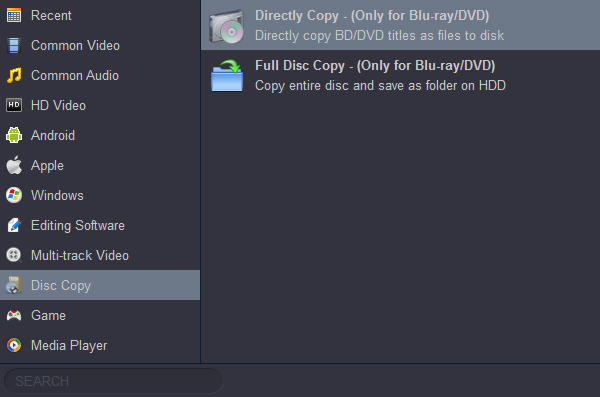
- Directly copy: Copy the entire Blu-ray video including the credits, the advertising, etc.
- Full Disc Copy: Clone the main movie without unnecessary clips.
3
Set file storage location
Click "Output" bar, and select own external hard drive to save your rip.
4
Start to Copy
Click "Convert" button to backup your Blu-ray movies to external hard drive.
Conclusion
To sum up, next time when you need to copy Blu-ray to external hard drive, you can try one of them. Whether you would like to digitalize your Blu-ray collections to MP4 (H.264 or H.265 codec), MOV, M4V, or backup them as Blu-ray ISO and Blu-ray folder, they can work as high-quality helpers.
Free download best Blu-ray Copy Software here.