Blu-ray Disc is a digital optical disc data storage format, in that it is capable of storing 4K/1080p video. The format was developed by the Blu-ray Disc Association, a group representing makers of consumer electronics, computer hardware, and motion pictures. According to Singulus Technologies AG, Blu-ray is being adopted faster than the DVD format was at a similar period in its development. As we know, we can’t copy and transfer Blu-ray movies to a computer or other portable devices, such as Galaxy Tab S9 Ultra, iPad Air, iPad Pro, iPhone 15 Pro Max, Galaxy S23, OnePlus 11 Pro, Fire HD8/10, Samsung/Sharp/LG/Sony/ Panasonic smart tvs, etc.
If you have collected many Blu-ray Discs and plan to backup your collections to computer via different for playing on any devices, you have come to the right place. This article explains how to easily transfer Blu-ray movies to computer by using best Blu-ray ripping software – Acrok Video Converter Ultiamte (Windows | Mac). With this Blu-ray Ripper, you can backup Blu-ray to Mac/Windows computer via simple clicks, if you like, you can rip and convert Blu-ray movies to any video format via this Blu-ray Disc backup software. You can free download this software from www.acrok.com.
Supported OS
Windows: Windows 10/8/7/Vista/XP
Mac: Mac OS X ( 10.6 – 10.15)
How to transfer/backup Blu-ray to computer?
Preparation:
– Acrok Video Converter Ultimate (Windows or Mac)
– Blu-ray Disc
– A Mac or Windows computer
– Blu-ray Rom/BD Drive
Please follow below steps to learn how to protect your favorite Blu-ray movies. The guide below uses Acrok Video Converter Ultimate for Windows screenshots as an example to show you how to easily copy Blu-ray to PC in Windows 10. The way to backup Blu-ray on Mac OS X (macOS Catalina) is the same. Just make sure you’ve got the right version according to your situation.
Load Blu-ray Disc
Insert Blu-ray Disc into BD room, run Acrok software on your computer. Click “Load Disc” to load Blu-ray files into this app. You can preview the loaded movies in the right preview window.

Choose Backup option
Click “Format” > “Disc Copy” > “Directly Copy-(Only for Blu-ray/DVD)” or “Full Disc Copy-(Only for Blu-ray/DVD)”.
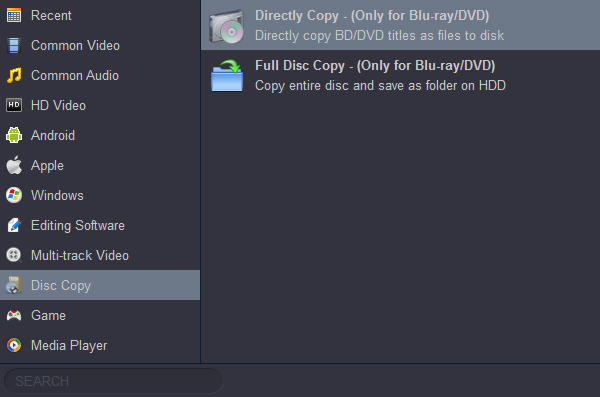
Start to Backup
Click “Convert” button to backup Blu-ray movies to computer.
How to rip and convert Blu-ray on computer?
Add Blu-ray movies
Install and run Acrok Video Converter Ultimate as the best Blu-ray converting software, click “Load Disc” to import Blu-ray movies from BD Room/Blu-ray drive.
Set audio track and subtitles
When Blu-ray movie is imported, you can select one wanted audio track and subtitles for output on Acrok software main interface.
Set output format
Acrok Blu-ray ripping software offers numerous presets optimized for any devices, and you can convert Blu-ray to any video format easily. Here, we take H.264 MP4 and iPad Air for example.
MP4: Click “Format” bar to choose “common Video” > “H.264 Video (*.mp4)”
iPad Air: Click “Format” bar to choose “Apple” > “iPad Air Video (*.mp4)”

Rip Blu-ray on Mac and Windows
Now just press the big circular “Convert” button to the right and let it do its conversion. You will not need to keep an eye on it as it can help you to shutdown computer automatically.
After Blu-ray to your target video format conversion, you can click “Open” button to get the converted movies. Bingo! Now you get the fresh new movie format which can be playback on your device freely.
Free Blu-ray player for you
Want to get a Blu-ray player to play Blu-ray movies on Mac and Windows? Acrok Video Converter Ultimate is your good choice, as a Blu-ray player, it is totally free. Besides Blu-ray movies, this free video player supports DVD movies, VOB, MXF, MTS, HD MP4, MKV, AVI, etc., formats playback. There is something more we can do. If you are not totally satisfied, please let us know. We will do our best to improve.



 Buy Now
Buy Now