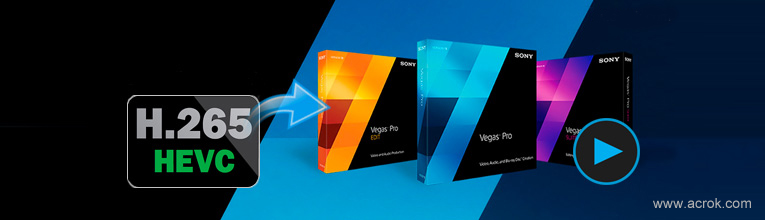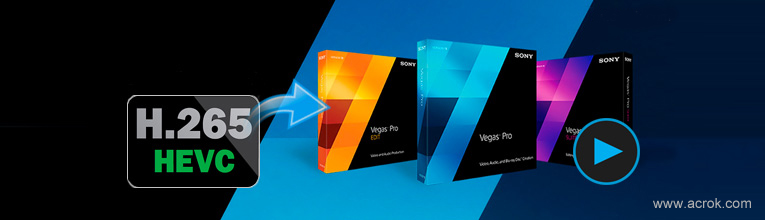
Vegas Pro is a video editing software package for non-linear editing originally published by Sonic Foundry, then by Sony Creative Software, and now by Magix. You can install this editing software on Windows and Mac OS X operating system. MAGIX announced the release of its new version of VEGAS Pro. With more than 30 new features, VEGAS Pro 17 aims to supercharge video production and offer more creative possibilities. If you want to edit your videos professionally, the Vegas Pro will be you good choice!
Vegas Pro continues to push the boundaries of professional video production. Experience industry-leading HDR, AI-supported editing tools, powerful audio editing with SOUND FORGE Pro 14 and numerous improvements to basic tools that have made VEGAS Pro the fastest NLE on the market.
The new Unified Color Grading workflow integrates all important grading tools in one logically organized panel. The new Nested Timeline feature brings organization to complex projects. GPU accelerated decoding for AVC/HEVC now provides smoother timeline playback in Vegas Pro. Support for 8K files allows for a huge amount of freedom in panning, zooming, and cropping footage without resolution degradation when delivering to HD or 4K files. The Vegas Pro is more powerful then before, but its compatibility still needs to be improved. Especially we can't load the latest H.265/HEVC coding formats into Vegas Pro. Don't worry about this. We'll share the some solutions with you. Magix claim the Vegas Pro supports HEVC/H.265 import and export now. But it can't handle 4K H.265/HEVC well. While many camera users still have troubles when importing H.265/HEVC recordings with .mp4, .mkv, .mov or .mxf file extension to the latest Vegas Pro 22 for editing. As for Vegas Pro 14, 13 or 12, they doesn't supports H.265/HEVC editing at all.
To make your Vegas Pro read all H.265/HEVC footage smoothly, the best way for you to get rid of these awful situations is to transcode H.265/HEVC to a native codec - MPEG-2 or H.264 for the demanding Vegas Pro 22, 21, 20, 19, 18, 17, 16, 15, 14, 13 and 12. The all-in-one video converter for Vegas Pro - Acrok Video Converter Ultimate can not only convert H.265/HEVC, MKV, Blu-ray, DVD, MXF, MOV and MP4 sources but also cut and edit the clips you want to import into Vegas Pro. If you are Mac user and failed to import the 1080P or 4K H.265/HEVC files into Vegas Pro, please download the Acrok Video Converter Ultimate for Mac to solve this problem. Now follow below simple steps to learn how to transcode H.265/HEVC to Vegas Pro native format via this H.265/HEVC Video Converter.
Free download H.265/HEVC to Vegas Pro Converter
How to convert H.265/HEVC for Vegas Pro?
The step-by-step guide below uses Acrok video converter Ultimate for Windows screenshots to show you how to convert H265/HEVC videos for editing in Vegas Pro 22/21/20/19/18/17/16/15/14/13/12. The way to achieve the task on Mac is the same. Just make sure you get the right version and all will be OK.
1
Import H.265/HEVC files
Download the H.265/HEVC to Vegas Pro Converter from the above button. After the download is over, run this H.265 Video Converter and click "Add File" to add H.265/HEVC files into this converting tool for Vegas Pro as well as other editing systems like Premiere Pro CC, After Effects CC, Premiere Elements, Avid Media Composer, DaVinci Resolve, etc.

2
Choose Vegas Pro native format
Since we have known the best supported format for Vegas Pro, just go to the output format list where you need to follow "Editing Software " > "Sony Vegas MPEG-2 (*.mpg)" or "Sony Vegas (AVC) (*.mov)".

Tip: Click "Settings" button if you'd like to customize advanced audio and video parameters like Video Codec, aspect ratio, bit rate, frame rate, Audio codec, sample rate, audio channels. For getting orginal video resolution, please select "Original" in "Resolution" column.
3
Edit H.265 videos (Optional)
Acrok H.265/HEVC to Vegas Pro Converter provides powerful editing functions so that you can personalize and retouch your videos before converting them. Click the "Edit" button and then select a specific function to open the video editing window. Here are main seven functions available: Trim, Crop, 3D, Effect, Watermark, Audio and Subtitle.

4
Convert H.265/HEVC on PC
Click on the "Convert" button which is blue in bottom right screen to start transcoding H.265/HEVC files to MPEG-2 or H.264 - the perfect format for Vegas Pro 22, 21, 20, 19, 18, 17, 16, 15 to import and edit.