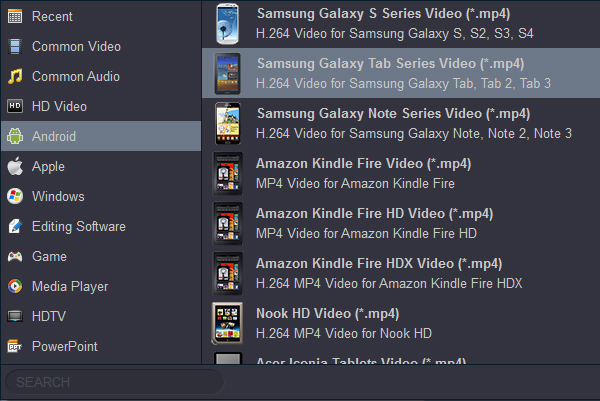I transfer QuickTime movies to my Galaxy Tab Pro 12.2, but this tablet can't read the video files. Who can help me?
With the tablet market reaching near-saturation, another slab that's just as thin, light and powerful as the rest of them will hardly bring crowds to the stores. The Galaxy Tab Pro 8.4 has the scene set for its arrival by the LG G Pad 8.3 but it's actually two generations of iPad minis that the new Samsung slate is keener to meet.

Galaxy Tab Pro 8.4 Highlights:
- Android OS v4.4 KitKat with TouchWiz UI
- 8 MP autofocus camera, 3264x2448 pixels, geo-tagging
- HDMI TV-out, USB host, Ethernet
- 16/32 GB of built-in memory
- 4,800mAh Li-Ion battery
The Samsung Galaxy Tab Pro 1.1 and 12.2 has more powerful battery and bigger screen. We can get more enjoyment from Galaxy Tab Pro's height resolution. Hurry to transfer and play HD movies on this hot devices? It's a pity, Samsung Galaxy Tab Pro can't play all formats. MKV and AVI are container format which has many different codecs, so it’s hard to handle it. And Galaxy Tab Pro doesn't supported QuickTime MOV, MTS and WMV9 video playback. How to solve this problem?
Well, you can get the Galaxy Tab Pro Video Converter to re-encode MOV/MKV/AVI files to Galaxy Tab Pro 8.1, 10.1 and 12.2 friendly format .mp4 with the best video/audio parameter settings. This tool can also help you to join several video files to one file as you want. If you get other video files like MOV, aVI, MKV, MTS, WMV, etc for adding to Samsung Galaxy Tab Pro tablet, Acrok Video Converter Ultimate also works well. You can free download this Galaxy Tab Pro Video Converter here. If you are Mac user, you can free download Acrok Video converter Ultimate for Mac here.
Gaalxy Tab Video Converter Features
* Convert any video format to Galaxy Tab Pro supported video format
* Convert 2D movies to 3D for playing on Smart TV and HDTV
* Edit any videos via trim, crop, add effect etc. function
* Convert multiple files at the same time
* 10X faster conversion speed with GPU acceleration technologies available
Tags: mkv to galaxy tab pro, avi to galaxy tab pro, mov to galaxy tab pro, galaxy tab pro video converter, convert mts to galaxy tab pro, rmvb to galaxy tab pro
How to convert MOV/MKV/AVI movies to Galaxy Tab Pro?
Tip: The ways to convert MOV, MKV and AVI to Galaxy Tab Pro on Mac and Windows (Windows 8.1 included) are the same. This below guide uses the Windows version screenshots. Just make sure you download the right version.
1
Add MOV/MKV/AVI movies
Run Acrok Video Converter Ultimate as the best Galaxy Tab Pro 8.4/10.1/12.2 Video Converter, and import your source files to it. You can either import source video clips one by one, or load through a folder at a time.

2
Choose H.264 MP4 as output format
Click "Foramt" bar to choose "Android" > "Samsung Galaxy Tab Series Video (*.mp4)". Galaxy Tab Pro 8.4, 10.1 and 12.2 supports H.264 MP4 well. So, this profile is a good idea.
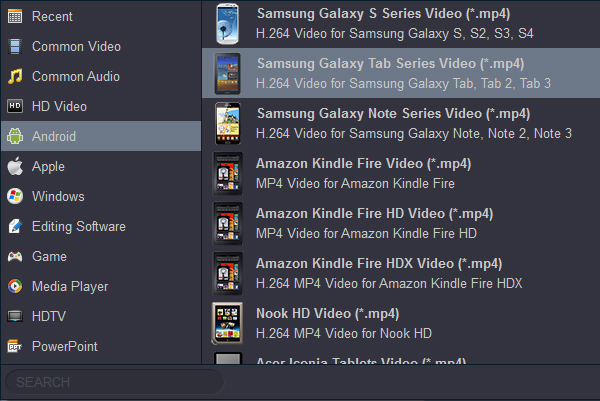
Tip: You can click "Settings” button to adjust video and audio parameters. Remember, the higher bit rate, the bigger output file size.
3
Convert MOV/MKV/AVI to MP4
Click "Convert" button to start the MOV/MKV/AVI to Galaxy Tab Pro conversion at fast speed, especially when you enabling CUDA or AMD APP acceleration. The Video to Galaxy Tab Pro converter progress bar will show you the conversion processing. After MOV, MKV, and AVI to Galaxy Tab Pro 8.4/101/12.2 supported video conversion completed, you can transfer the converted video file to your Galaxy Tab Pro tablet and enjoy.