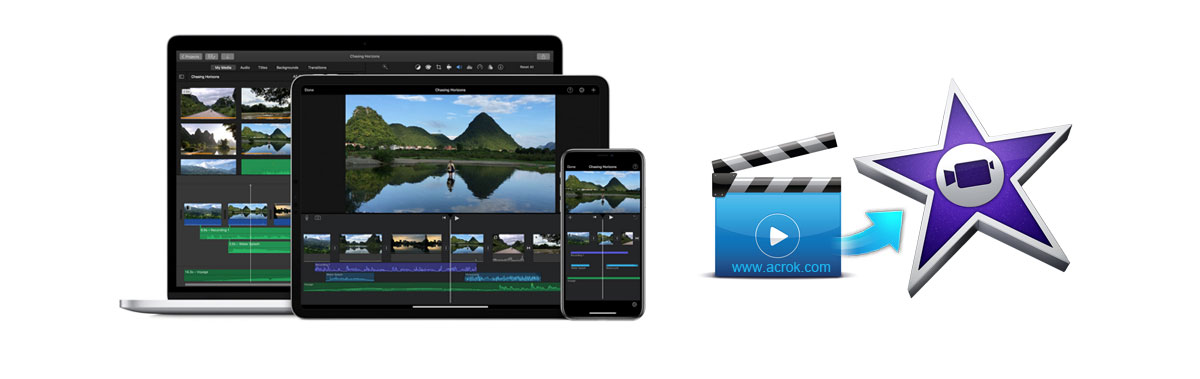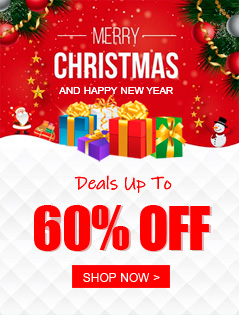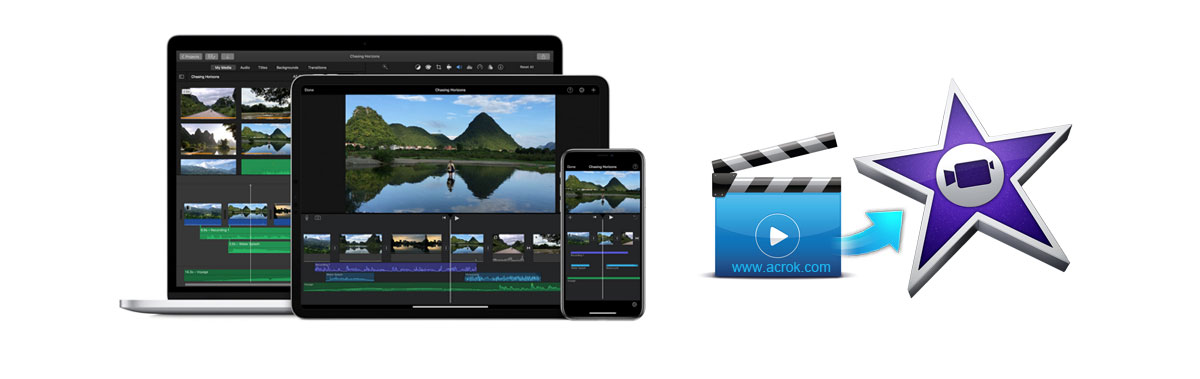
Contents
Questions:
Q1: I have been getting mixed messages on whether one can work with MOV files in iMovie. I have an event coming up and the videographer is using a GoPro Hero 13. He uses a SD Card and the files are formatted as an MOV. Would I need a converter to work in iMovie or will I be able to use a file from the HD drive it’s been transferred to and work directly in iMovie?
Q2: I've recorded videos using a Sony FX3A. The files are MP4 format. If I import the files to iMovie, they all appear black with sound. How to solve the problems?
Q3: Hi, I was given footage in RAW MOV files and I am trying to work with them in iMovie - and I have never worked with RAW files before. When I import them into premiere the video really lags behind the audio and is super glitchy. I have a Macbook Air with 16GB RAM, is it something to do with my computer? HELP!
iMovie is a free video editing application developed by Apple, designed to make creating polished movies and trailers easy and fun for everyone. It comes pre-installed on Macs, iPhones, and iPads. Its clean, intuitive layout makes it easy to start editing quickly, even for beginners. Drag-and-drop simplicity is key. With it, we can trim clips, split scenes, add transitions, titles, background music, and voiceover narration. Access built-in filters, color correction tools, speed controls, picture-in-picture, and green-screen effects. Create impressive movie trailers using pre-designed templates with professional graphics, music, and pacing. After shooting videos with a camera or phone, we can use iMovie for post production and share with friends. As a free editing software, it is deeply loved by users. However, this free software also has some drawbacks, such as poor compatibility with video formats.
iMovie supported video format
iMovie is one of the best free video editing tools for users to add effects, texts, subtitles, etc. to videos. However, sometimes you can't import a video but encounter a "Format Not Supported" error. To let iMovie edit videos without issue, you need to import the iMovie supported video formats to it at the very beginning. So, this guide will list all the file formats supported by iMovie. The error happens even importing video files, let alone some incompatible formats like MKV, WMV, AVI, MP4, MOV, MXF, etc. To solve the error, you are suggested to convert videos to iMovie-supported formats and codecs first with a video converter such as Acrok Video Converter Ultimate for Mac.
Get the Best iMovie Format Converter:
Convert iMovie videos to any format, or convert videos to iMovie supported format with ease.
It supports to convert videos to 150+ various formats, including MOV, MP4, AVI, FLV, VOB, WMV, MKV, 3GP, DV, M4V, etc.
Extract audio files from your iMovie videos to MP3, WAV, WMA, AC3, AAC, AIFF, M4A, etc.
Edit your videos before converting them to iMovie supported format.
Rip & convert Blu-ray/DVD to iMovie best editing codec.
Fully compatible with Windows 11/10/8/7/XP/Vista, macOS 10.7 and later.
Free download and try best iMovie Format Converter
Here's a clear overview of the video formats supported by iMovie, separated by platform (macOS and iOS/iPadOS), as support can differ:
1. iMovie for Mac Computers:
Widely Supported Formats:
MP4 - Especially those using H.264 or H.265 video compression.
MOV - Especially those using Apple ProRes, AIC (Apple Intermediate Codec), H.264, or H.265.
M4V - Similar to MP4, often used for videos purchased from iTunes.
Other Supported Formats:
AVCHD (.mts, .m2ts) - Common format from many HD camcorders.
DV (.dv) - Standard Definition format from older tape-based camcorders.
MPEG-2 (.mpg, .mpeg, .m2v) - Used in some older cameras and DVDs.
MPEG-4 (.mp4, .m4v) - As mentioned above.
Image Sequences (Series of sequentially numbered images like .jpg, .png, .tif).
Key Notes for macOS:
H.265 is fully supported on Macs with macOS High Sierra (10.13) or later and compatible hardware.
Apple ProRes is natively supported and ideal for high-quality editing.
4K Resolution is supported.
Frame Rates: Supports common frame rates like 24p, 25p, 30p, 50p, 60p.
Leverages macOS's QuickTime framework, so any format playable in QuickTime Player generally imports into iMovie, though editing performance may vary.
2. iMovie for iPhone & iPad:
Primary Supported Formats:
MP4 - Using H.264 or H.265 video compression.
MOV - Using H.264 or H.265.
M4V - Videos purchased from iTunes.
Key Notes & Limitations for iOS/iPadOS:
H.265 support depends on the device model and iOS/iPadOS version. Generally, devices with A10 Fusion chip or newer running iOS 11/iPadOS 13 or later support HEVC playback and editing. Older devices may only support playback.
4K Resolution is supported only on devices capable of recording 4K.
Frame Rates: Supports common rates like 24p, 25p, 30p, 50i, 60p. High frame rates (e.g., 1080p at 120/240fps for slow-mo) are supported for editing if the device recorded them.
AVCHD, DV, MPEG-2 are NOT directly supported on iOS/iPadOS. You usually need to convert these files to H.264 or H.265 MP4/MOV first before importing.
Apple ProRes support was added in iOS 15/iPadOS 15 for compatible iPhone 13 Pro (and later Pro models) and iPad Pros with M1 chip (and later). Older devices generally don't support editing ProRes natively.
Important Considerations for Both Platforms:
- "Format Not Supported" Error: If you get this error, it usually means:
- The video uses a codec iMovie doesn't understand (e.g., older codecs, some screen recordings).
- (iOS) You're trying to import AVCHD, DV, or MPEG-2.
- The file might be corrupted.
- Solution for Unsupported Files: Use a video converter software (like Apple's free Shutter Encoder, HandBrake, Acrok Video Converter Ultimate for Mac or Adapter) to convert the file to H.264 MP4 or H.265 MP4 before importing into iMovie. This is very common for footage from non-Apple cameras or screen recordings.
- Audio Formats: Common audio formats within video files (like AAC, MP3, PCM) are generally supported. Separate audio files (MP3, M4A, WAV, AIFF) can also be imported.
How to convert video, DVD & Blu-ray for editing in iMovie?
MKV, AVI, WMV, MXF, VOB, etc., formats are not on the list of native video formats for import supported by iMovie, to edit unsupported videos in iMovie on your Mac or iPad/iPhone, you have to transcode these files to iMovie supported video formats via third-party software. To do this, you can adopt Acrok Video Converter Ultimate for Mac for help. This program features high efficiency and seamless conversion. With it, you can convert Blu-ray, DVD and any video formats to iMovie friendly movie format keeping the original quality. Besides, you can also convert iMovie video to any video/audio format for easier playback and editing.
Besides iMovie, Acrok iMovie Format Converter can also export various other professinal encoders - Apple ProRes, H.264, H.265, DNxHD, DVCPRO, HDV, MPEG-2 - ensuring maximum editing quality and efficiency when working with Final Cut Pro, DaVinci Resolve, Avid Media Composer, Premiere Pro, Vegas Pro and more.
To make the file format compatible with iMovie, transcode MP4/MOV/MKV/AVI/WMV with required codecs, or rip Blu-ray/DVD to iMovie editable format, a video converter can help. Acrok Video Converter Ultimate for Mac is a good example to help convert any video/Blu-ray/DVD to iMovie supported file formats.
1
Load videos
Copy the video files from camera or camcorder to your computer. Launch the iMovie Format Converter, and you may either click "Add file" button to import video files, or directly drag and drop the files into this program. For ripping and covnerting Blu-ray/DVD for iMovie, please insert your disc into your BD drive then click "Load disc" icon to load movie files.

2
Select output format
Acrok software is able to output proper formats for video editing software and devices. For editing video in iMovie on Mac computer smoothly, please hit "Format" and follow "iMovie" tab then select "iMovie (AIC) (*.mov)" as output format.

For editing video in iMvoie with iPhone or iPad, please select H.264 MP4 as output format. You can get this output option under "Common Video" category.

3
Start video conversion
Finally, press the "Convert" button; it will start to convert video, Blu-ray or DVD files to iMovie best editing format immediately. After the conversion completed you can click on "Open" button in the main interface to get the generated files and load the video to iMovie.
4
Import video into iMovie
Adding Videos to iMovie on Mac:
1. Open iMovie and create or open a project.
2. Import Media: Drag and Drop; Click the Import button (or Media, then Import) in the toolbar.
3. After importing, select the video clip in the browser (right side of the screen) and drag it to the timeline.
Adding Videos to iMovie on iPhone/iPad:
1. Open iMovie and create or open a project.
2. Add Media from iCloud Drive or Photos library.
3. Tap the video clip you want to add, then tap "Add to Project".
What's the next? Download and try iMovie Format Converter.
Free iMovie format converter online
Free online format converters on offer a range of options for converting and downloading videos, with strengths and weaknesses depending on the tool. Some popular free converters are praised for their ease of use and comprehensive features. However, some converters may have limitations, like watermark on converted videos, lack of support for 4K UHD formats, quality limitations, file size & length restrictions, annoying Ads & upselling, speed & performance Issues, limited format support, lack of advanced features, requires a stable and fast internet connection, etc.
Here are three online converter URLs that rank high on Google. Their usage methods are basically the same: Add Video, Select output format, Click "Convert" button to start the conversion.
https://video-converter.com/
https://www.online-convert.com/
https://www.freeconvert.com/video-converter
How to convert iMovie video to other common formats?
iMovie typically exports video projects in MP4 format for most export settings, especially when aiming for a smaller file size and wider compatibility. However, if you choose the "Best Quality (ProRes)" option, iMovie exports in MOV format, which offers higher quality and is better suited for professional editing but results in a larger file size.
Here are the primary video formats you can export to using iMovie (on both Mac and iOS/iPadOS).
1. MP4 (H.264)
- Default format for most exports.
- Best for: Sharing online (YouTube, Instagram, etc.), email, or general playback.
- Quality: Good balance of file size and quality.
- Compatibility: Plays on almost all devices, browsers, and social platforms.
2. MOV (Apple ProRes / H.265)
- ProRes (Mac only):
- - Highest quality, large file size.
- - Used for professional editing or archiving.
- H.265 (HEVC):
- - Smaller file size with high quality (common on iOS exports).
- - Ideal for 4K/60fps/HDR videos.
- Best for: Editing further in Final Cut Pro, or preserving maximum quality.
3. HEVC (H.265)
- Advanced compression for 4K/HDR videos.
- Smaller files than H.264 at similar quality.
- iOS defaults to HEVC for 4K/60fps/HDR projects.
- Note: Some older devices may not support playback.
Important Notes: No AVI, WMV, or MKV support: iMovie exports only to MP4, MOV, or HEVC.
- iOS: Simpler options; auto-uses HEVC for 4K/HDR.
- Mac: More control (ProRes, custom bitrates).
- Older devices may struggle with HEVC/H.265 – use H.264 for universal playback.
Tip: To convert iMovie exports to unsupported formats (e.g., WMV, AVI), use third-party tools - but beware of free online converters’ risks. For quality/safety, try Acrok Video Converter Ultimate, HandBrake or Adobe Media Encoder.
You can use the tutorial above to convert iMovie videos to any format you want. You can get common formats under "Common Video" category. The biggest highlight of Acrok software is its integrated Blu-ray/DVD cracking and conversion function. So I say it's the best. Not only can you convert the materials you shoot into editable formats, but you can also convert your favorite movie into formats compatible with your tablet, phone, smart tv, etc.