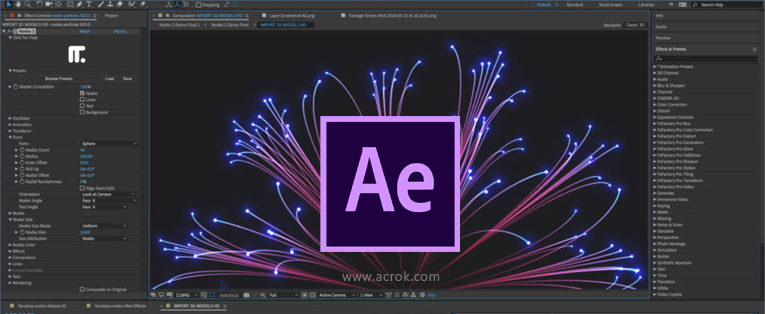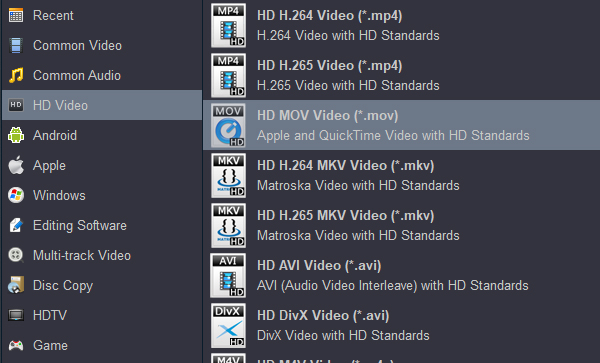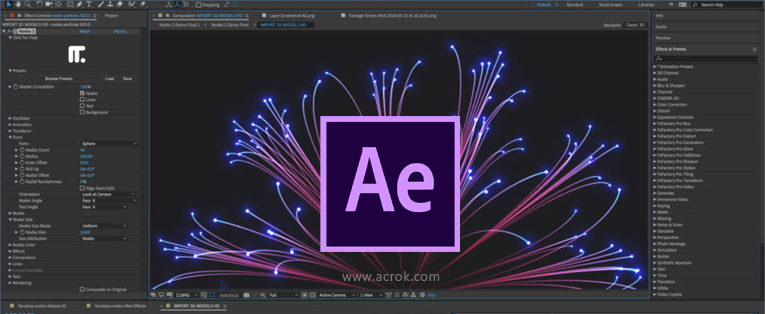
Adobe After Effects is a digital visual effects, motion graphics, and compositing application developed by Adobe Systems and used in the post-production process of film making and television production. Create cinematic movie titles, intros, and transitions. Start a fire or make it rain. Animate a logo or character. With After Effects (2020-2025, CC), the industry-standard motion graphics and visual effects software, you can take any idea and make it move. It can import video, audio and image files from a hard drive.
"What video format does new After Effects 2025 (25.2.2) support?" When using this editing program, you need to concern about what format you can import and export. So you must want to know the best After Effects video formats and audio formats. Adobe After Effects supports multiple video formats and allows you to create projects that are tailored to your specific format. If you can't load your video or footage to After Effects, you have to transcode these files to a editable format via third-party software. Here, Acrok Video Converter Ultimate (For Windows | For Mac) is a good choice.
After Effects Supported Video Formats - Import/Export
Note: You can import files of any still image format as a sequence.
Why & How to Fix After Effects Won't Import Video Files
What if if you have video files which are incompatible with Adobe After Effects, such as H.265 MP4, XAVC MXF, MKV, Blu-ray, DVD and some WMV, MOV files? Is it possible that to add those unsupported video files to After Effects for editing? In fact, about anything can be converted to a format iMovie can use. But what is the best video format for After Effects to convert video to?
Convert any video to Adobe After Effects best editing format
We found that H.264 MOV, MPEG-2 MPG and WMV3 WMV are the best editing fomrat for After Effects, so you can transcode your source material to H.264/MPEG-2/WMV3 codec. Acrok provided After Effects users powerful converting software, such as MXF Converter, H.265 Video Converter, 4K Video Converter, Blu-ray Ripper, DVD Ripper, etc. After simple clicks, you'll import and edit any video in After Effects smoothly. Please follow below guides to learn how to convert formats that your editing software does not support to the After Effects best editing format.
How to rip and convert Blu-ray/DVD to After Effects native format?
1
Get software
Free download Acrok Video Converter Ultimate (Windows Version | Mac Version) as the best Blu-ray and DVD to After Effects Converter. Install an run this top Blu-ray ripping software on your computer. You can load Blu-ray or DVD into Acrok ultimate converter.
2
Load Blu-ray/DVD files
Get your source Blu-ray/DVD movies ready (if you want to rip and convert discs, you need to insert discs to the BD drive.) Lauch Acrok Video Converter Ultimate - Top Blu-ray Ripper for After Effects, then click the "Load Disc" icon to browse source Blu-ray/DVD movies for loading. After loading, you can select Subtitles and Audio tracks for each title, double click each title to preview source files, and snap screenshots on the right built-in preview player.

3
Choose output format
Click the "Format" drop-down box, choose "HD Video" and then select "HD MOV Video (*.mov)" option. If you like, you can choose "MOV-QuickTime Video (*.mov)" under "Common Video" category.
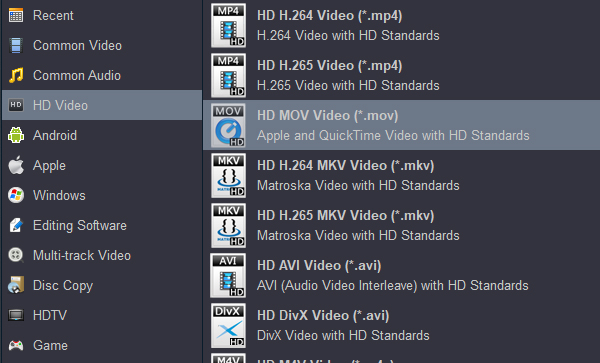
4
Start ripping program
On the main program interface, click the blue "Convert" button on the sub-menu bar, set output directory on the popup sidebar, and then click the bottom "Convert" button to start converting Blu-ray/DVD to MOV on your PC.
How to transcode H.265, MXF, MKV, MP4, MOV to After Effects supported formats?
1
Free download Acrok software
Click below buttons to free download After Effects format converter. Note that the guide below uses the Acrok Video Converter Ultimate Windows screenshots. The way to convert video to After Effects (CC, 2020 - 2025) supported formats on Mac is the same. Just make sure you get the right version.
2
Load video files
Install and launch the any format to After Effect Converter, and then click "Add files" button to import H.265, MXF, MKV, MP4 or MOV files. On the right viewing window, you can preview the loaded files and take snapshots of the movie scenes.

3
Set output profile
Click "Format" pull down list to select "Adobe MPEG-2 (*.mpg)" as the best video format for After Effects. If you want to get 3D videos, please click "Edit" icon to enter edit interface. Click "Settings" to change the video encoder, resolution, frame rate, etc. as you wish.

4
Start video conversion
Click Convert button to start transcoding the loaded videos to MPEG-2 codec for After Effects. Once the conversion completes, you can click "Open" to find the .mov videos which can be directly imported to After Effects. You've done. As you see, now you can import and edit any format in After Effects 14.0.0-25.2.2, CC, CS6, CS5 without problems.