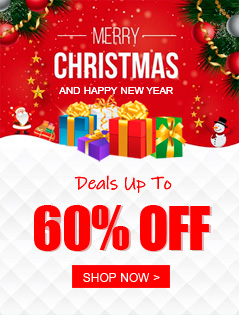Recently, Panasonic has announced its latest drone the AU-EVA1. The AU-EVA1 has been designed to sit between the GH5 and the VariCam LT, and it offers a lot of the performance of the Varicam LT, in a smaller, more lightweight body. The EVA1 offers a lot of features that are not found in other cameras at this price point. Not only does it use a large 5.7K Super 35mm-sized sensor to downsample for 4K, UHD, 2K, HD, and even 720p capture, but it also has a Dual Native ISO just like the Varicam 35 and Varicam LT.

After recording some stunning 4K footage by Panasonic AU-EVA1, chances are you want to edit these 4K videos in Final Cut Pro X so as to make them more stylish, before uploading to YouTube or posting on Facebook. However, here comes the problem, the recorded AVCHD/MOV files are compressed using the h.264 codec, which is final delivery codec and it is not one you want to use for editing. On this circumstance, if you are stick to editing AU-EVA1 4K footage in FCP X, you'd better convert them to a more editing-friendly format for FCP X like Apple ProRes.
Actually, it's not as difficult as you imagine. What's need is a just a common video converter like Acrok Video Converter Ultimate for Mac - The program works as the best Mac 4K Video Converter. It helps you fast transcode Panasonic AU-EVA1 footage to Final Cut Pro X preferred Apple ProRes 422/4444 with fast encoding speed and without quality loss. What's more, it's the optimal tool for transcoding GoPro, Sony, Canon, Nikon, JVC, etc camera or camcorder videos to kinds of NLE programs Adobe Premier Pro, Avid Media Composer, FCE and more. For Windows user, please turn to Video Converter Ultimate. Just download it and follow the simple guide to achieve your goal.
Convert Panasonic AU-EVA1 4K video for working in FCP X
1
Add Video
Run the program you just set up. Drag and drop the 4K AVCHD or MOV files to the program. You can also hit Add files button to import videos to the app. If you want to join the imported clips into one for easy editing, please click "Settings" byoon then tick the box "Merge all files into one" on the main interface.

2
Choose output format
Choose output format > Click "Format" bar and choose Final Cut Pro -> Apple ProRe 422(*.mov) as output format for editing 4K AVCHD/MOV files in Final Cut Pro X with natively supported video codec.

Note: If you want to get original 4K resolution, just keep the video size as original.
3
Start conversion
Click the convert button of the Panasonic AU-EVA1 Video Converter. It will start converting 4K footage for importing to FCP X immediately. Soon after the conversion, just click "Open" button to get the generated files for natively editing in FCP X as well as FCP 7 and FCP 6 perfectly.