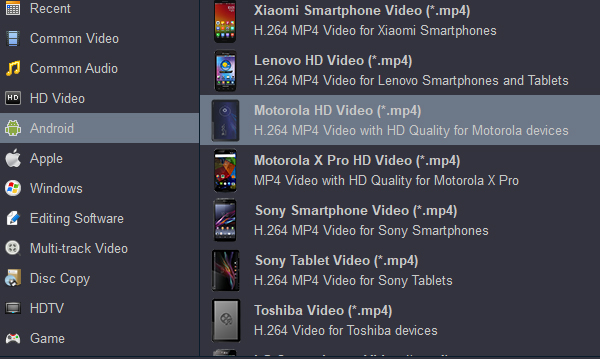Do you want to enjoy Blu-ray movies on Motorola Edge X30 or Motorola Edge S30? In this article, you'll find how to convert your favorite Blu-ray to Motorola best playback format with top Blu-ray Ripper.
The Motorola Edge S30' pixel-packed 144Hz IPS LCD screen boasts richly saturated colors and deep contrast levels, resulting in a visually immersive user experience and HD content that looks better than real-life. Overall, the Motorola Edge S3 is a premium Android smartphone for movie buffs. However, the same as other smartphones, the Motorola Edge X30 and Motorola Edge S30 doesn't have a built-in Blu-ray-ROM or Blu-ray player to play Blu-ray movies. If you have no idea about this, you've come to the right place. The article mainly shows you an easy way to get movies from Blu-ray to Motorola Edge X30/S30.
Contents
Best Blu-ray to Motorola Edge X30/S30 Converter
How to transfer a Blu-ray from PC to Motorola Edge X30/S30 for playing on Windows?
How to rip and covnert Blu-ray to Motorola Edge X30/S30 supported format on Mac?
Best Blu-ray to Motorola Edge X30/S30 Converter
In fact, it is easy to play Blu-ray movies (Blu-ray disc, Blu-ray ISO, Blu-ray folder) on Motorola Edge X30 or S30 as long as you got a Blu-ray ripping software in hand. The recommended Blu-ray to Blu-ray to Motorola Edge X30/S30 converter is Acrok Video Converter Ultimate. It can professionally rip large Blu-ray files to Motorola Edge X30 and Motorola Edge S30 supported video format with fast speed and excellent output quality. In addition, this Blu-ray ripping tool can also convert 4K/1080P Blu-ray to various popular video formats like MP4, MOV, M4V, H.264, H.265, AVI, WMV, MPEG, FLV, MKV, 3GP, etc. as well as rip Blu-ray to optimized video for playback on iPad, iPhone, Apple TV, Smart TV, Xbox Series X, PlayStation 5 and more. If you are a Mac user, you can turn to Acrok Video Converter Ultimate for Mac ( macOS 12 Monterey included), which has the same function as the Windows version.
There are many programs on the market can do the job for you, however, here, what we recommend you is the best Blu-ray ripper for Motorola Edge X30/S30 - Acrok Video Converter Ultiamte, which can do the following great work for you:
- Strip region and copy protection from all Blu-ray without any third-party plug-in
- Output Blu-ray to preprogrammed profiles that are specially optimized for Motorola phones that you own
- Flexibly set Blu-ray subtitles during ripping process
- Trim/crop/merge/split/watermark Blu-ray movies
- Adjust output profile settings such as video codec, bit rate, frame rate, resolution and audio codec, bit rate, sample rate and channels.
- Convert downloaded MKV, MP4, MOV, WMV, AVI movis to Motorola supported format
Free download Best Blu-ray Ripper for Motorola Edge X30/S30
Note: An external Blu-ray drive is required for ripping Blu-ray disc.
How to transfer a Blu-ray from PC to Motorola Edge X30/S30 for playing on Windows?
Ripping Blu-ray to Motorola smartphones with Acrok Blu-ray converting software on Windows 10/11 is simple as ABC. After downloading, follow the wizard to install and run the program. Then follow the steps below to convert Blu-ray to Motorola Edge X30/S30 playable videos in a few clicks!
1
Add Blu-ray files
Launch the program and click Load Disc to import the Blu-ray movies you want to rip. As you see, all added files will be listed below and you can preview them, take snapshots, choose subtitle and audio track, etc. as you like.

2
Choose output format
Choose output profile via clicking the Format bar. Here we recommend you select "Android > Motorola HD Video (*.mp4)" as the export format. The output videos fit Motorola Edge X30 and Motorola Edge S30 perfectly.
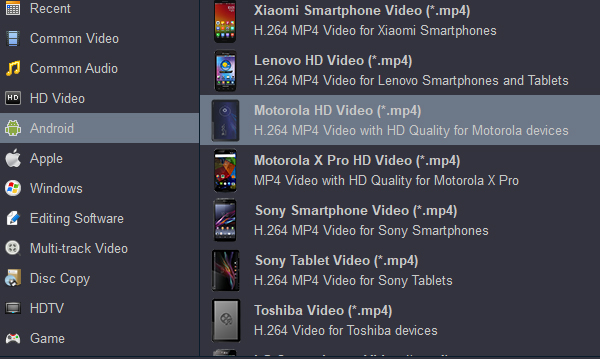
3
Start to convert Blu-ray to MP4
When you have finished all the above settings, you can simply click the Convert button on the main interface and let the software do the Blu-ray to Motorola Edge X30/S30 compatible format conversion for you.
When the conversion is completed, click "Open"?on the main interface to pop out the folder with converted files, connect the tablets to the computer through its USB cable, transfer the converted files your device. If there are an SD card slot on your smartphone, just transfer the converted files on computer to an external microSD card, then insert the card into your smartphone, you will then have no problem to enjoying ripped Blu-ray movies on Motorola Edge X30 or Motorola Edge S30.
How to rip and covnert Blu-ray to Motorola Edge X30/S30 supported format on Mac?
To get Blu-ray movies played on Motorola Edge X30 and Motorola Edge S30, you can rip and compress Blu-ray movie to Motorola supported digital file formats such as H.264, MP4, MOV on Mac ( macOS 12 Monterey included). If your Blu-ray disc are home-made ones, you can directly download Handbrake to rip Blu-ray to Motorola phone supported digital file formats. However, if your Blu-ray movies are rented or purchased, then your Blu-ray must be region locked or copy protected, you will first need to remove the protection before you perform a format conversion.
1
Load Blu-ray disc into the program
Launch the Motorola Video Converter on your computer, insert your Blu-ray disc into your computer's optical drive, click "Load Disc" icon to load commercial Blu-ray disc with region protection to the application.

2
Choose Motorola supported file format
Click "Format" bar, from its drop-down list,?navigate to "Common Video", you can either choose to output "H.264 Video (*.mp4)", which work with all Motorola smartphones. If you wish to output 4K video for playong on TV from USB, "4K Video" > "4K H.264 Video (*.mp4)" can fit your choice.

3
Set Blu-ray subtitles
Select desired subtitles: Check the movie titles you want to rip, click the drop-down list of Subtitles, then all the subtitles into the Blu-ray will be shown clearly, so you can select your needed language as your subtitles freely.
4
Begin Blu-ray to Motorola Edge X30/S30 conversion
All all the setting is completed, hit right-bottom convert button to begin the conversion from Blu-ray to Motorola Edge X30/S30 supported formats conversion. After the conversion, click "Open" to locate the converted video files and then transfer them to your Motorola Edge X30/S30 for watching on the go with ease.