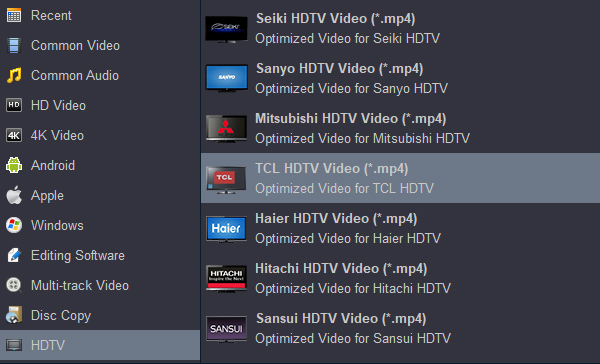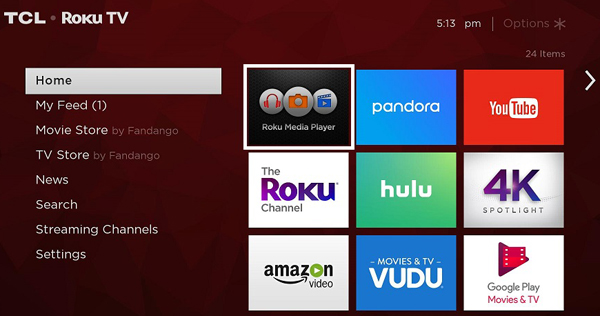TCL Corporation is a partially state-owned Chinese multinational electronics company. It designs, develops, manufactures and sells products including television sets, mobile phones, air conditioners and small electrical appliances. Since 2015, it remains the third-largest television manufacturer by market share. With the release of 6-Series and 8-Series Roku TV, TCL has got more users.
TCL's 8-Series combines stunning 4K HDR and QLED technology in a bold, brushed metal design for a superior TV experience. Quantum Dot technology and Dolby Vision together bring greater brightness and contrast, as well as a full palette of rich colors. The 8-Series models' AiPQ Engine uses machine-learning algorithms to optimize color, contrast and clarity for an unrivaled 4K HDR experience. We can play our favorite movies on TV in different ways, such as enjoy movies on TCL 4K TV with Netflix, watch Blu-ray movies on TCL Smart TV with Blu-ray Player. Of course, we can also buy movies from Movie Store for more enjoyment. However, more and more people like to play movies from USB on TCL TV.
As a movie lover, maybe you have a lot of classic movies in your collection, which are stored in different forms in a certain place. If you want to revisit these classic films, our software will give you a hand. The life of the Blu-ray and DVD disc is limited, so it is necessary for us to back up the contents of the disc, or convert these movies into a common format we can play on different devices. For example, you can play the movies on tablet, smartphone and PC. Of course, you can play the converted movies on TCL TV via USB flash drive. But TCL TV doesn't supports all the media types playback, you may encounter the following problems like other users:
Questions adout can't play movies from USB port on TCL TV
Q1: My TCL 3-Series TV plays some types of video files but not all. The strange part it, it plays some avi files but some it cannot recognize. Why so?
Q2: I'm trying to watch movies on my 6-Series 4K TCL Roku TV through USB drive. I can browse the movie folders but can't see any movies files (avi, mp4, and mkv). However I can watch photos and mp3 files from the USB drive. How to solve this problem?
Q3: I want to play mp4 movies on my TCL 4-Series 4K TV which is supposed to play .mp4 from a usb stick. but mine says wrong codecs from mp4. what to do? I have tried to look at the TCL website to see if there are any software upgrades, but there are none. Does anyone know how to fix this problem? Thanks!
A: TCL TV doesn't like Android smartphone, you can't install app onto TCL TV as you like. So you can't install other media player software onto TV. TCL TV only support H.264 AAC video playback smoothly, if you can't play your downloaded MP4, MKV and AVI movies on TCL TV from USB, you have to convert these movies to TCL TV playable format via thrid-party software. Acrok Video Converter Ultimate is a good choice. With this TCL TV Video Converter, you can convert Blu-ray, DVD and other 4K/1080P/720P MKV, AVI, MOV, MP4, VOB, WMV movies to TCL P, C, Q, L, V, X, 8, 6, 5, 4, 3 Series TV USB suppored format with fast speed.
Free download and try TCL TV Video Converter
What kind of USB flash disk and format can be used on TCL TV?
| TCL TV Supported USB Media Types |
In general, USB 3.0 drives will work in USB 2.0 mode on your TV. Some USB 3.0 drives may not work if you plug them directly into the USB port of the TV. You can use a USB 2.0 extension cable or USB 2.0 externally powered hub to get around this restriction. There are many types of USB drives, from large external hard drives to smaller thumb drives. It is important to note that different drives have different power requirements - for example, some USB hard drives have an external power adapter that must be connected to a power outlet.
The most common reason the Roku device may fail to detect the USB drive is that USB drive requires more power than the TV can provide.
Your ROKU enabled TV supports USB devices formatted with FAT16, FAT32, NTFS, EXT2, EXT3, or HFS+. |
| TCL TV Supported Media Types |
Video: H.264/AVC (.MKV, .MP4, .MOV)
Audio: AAC, MP3, WMA, FLAC, PCM, AC3/EAC3, DTS, ALAC
Image: JPG, PNG, GIF (non-animated)
Playlists: .M3U, .M3U8
*4K Video : H.265/HEVC (.MKV, .MP4, .MOV); VP9 (.MKV)
*H.265/HEVC supported only on Roku devices that support 4K. |
How to convert movies to TCL TV supported format?
Here the detailed way to convert video to play on TCL TV in Windows (Windows 10/11) is introduced. If you are a Mac user, please turn to Acrok Video Converter Ultimate for Mac, which has the same function with the Windows version. After download, you just have this great TCL TV video converter installed on your computer. Then, follow the guide below to play any formats on your TCL TV smoothly.
1
Add movies
Install an run Acrok Video Converter Ultimate as the TCL TV Video Converter. Click "Add file" icon to load your MP4, AVI or MKV files. For converting Blu-ray or DVD disc, please click "Load Disc" icon to load video files from BD drive. You can play the loaded videos by the right preview window.

2
Choose TCL TV supported format
H.264/AVC is the best playback format for TCL TV,so you need to click "Format" > "Common Video" or "HD Video" to choose MP4 as output option.

Of course, you can also choose the output format according to your TV brand. You can choose TCL TV supported format directly. Please chose "HDTV" > "TCL HDTV Video (*.mp4)".
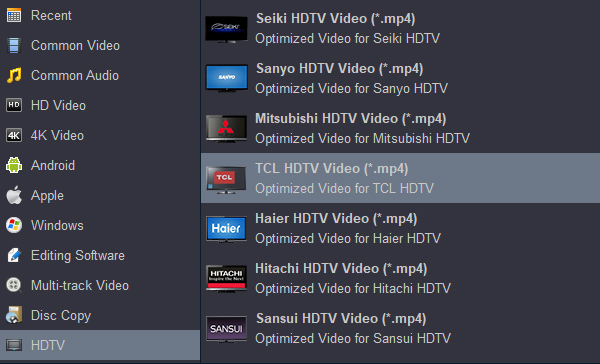
I your TCL TV supports 4K video playback and the orginal video resolution is 4K, you can choose 4K MP4 as output format too. You can get 4K H.264/AAC MP4 under "4K" category.

3
Start video conversion
The last step is to click the "Convert" button to start the video conversion immediately. Generally, it won't take much a long time if the source video files are not too large. After the conversion, get the MP4 videos in the destination folder and it's done.
Supported TVs:
TCL TV C6K Premium QD-MiniLED TV,
TCL TV Q6CS Premium QD-MiniLED TV,
TCL P7K QLED TV,
TCL P8K QLED TV,
TCL V6C 4K HDR TV,
TCL A300 Pro NXTFRAME TV,
TCL 115"X955 Max Premium QD-Mini LED TV,
TCL C855 Premium QD-Mini LED 4K TV
TCL C755 QD-Mini LED 4K TV
TCL C655 QLED TV
TCL C61B QLED TV
TCL C69B QLED TV
TCL P755 4K UHD Google TV
TCL V6B 4K HDR Google TV
TCL L5AG FHD Smart TV
TCL C845 Mini LED All-Round TV
TCL C745 QLED Gaming TV
FHD AI SMART TV
TCL P745 4K UHD TV
TCL C646 QLED Smart TV
...
How to play movies on TCL TV via a USB flash drive?
You can playing Video or Music from USB Devices using Roku Media Player. To play your media attach your USB device to the USB port on the TV.

Launch the Roku Media Player when prompted. If not prompted go to your Home screen, scroll to your right and navigate to the Roku Media Player. If you do not have a media player installed you may be prompted to add the Roku Media Player channel.
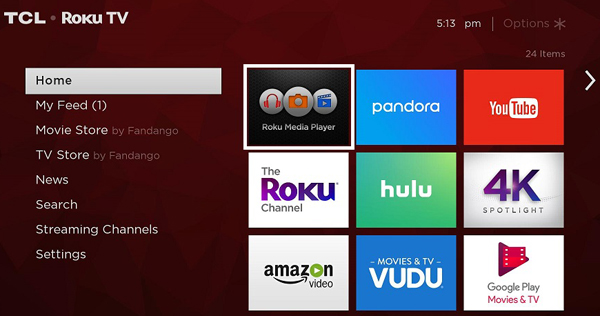
Once the Roku Media Player has been launched either select the first icon labeled All, or navigate to the type of media you are attempting to access. The choices you have are All, Video, Audio, or Photo. Next select your USB device from the menu and then the file you wish to access. Note, unsupported file types will not be displayed.
Free download Acrok Video Converter Ultimate