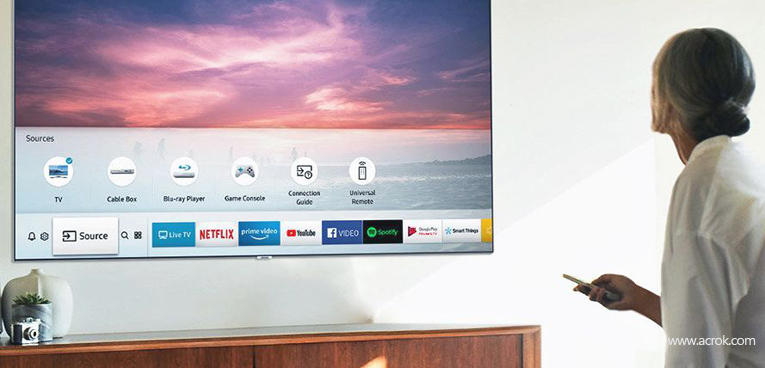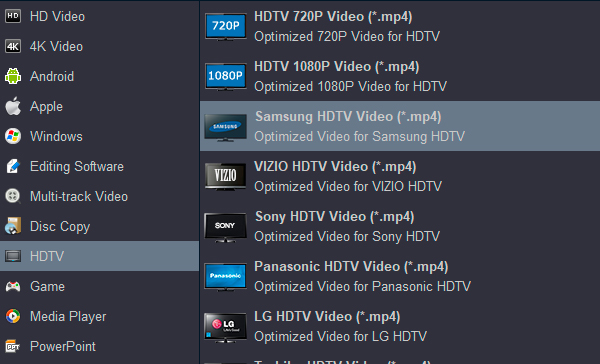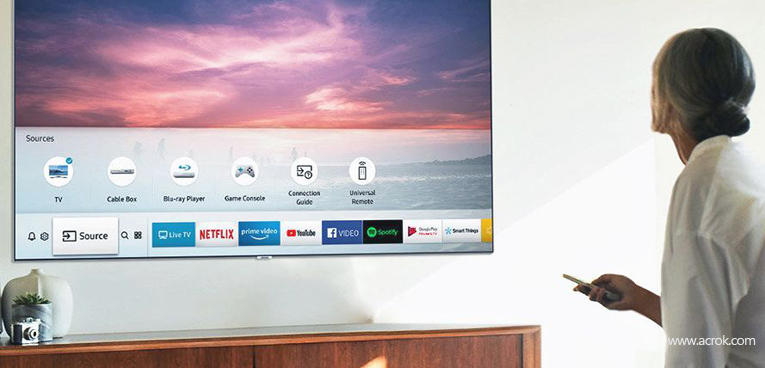
Can't play or stream your movies to Samsung Smart TV? You have to know which formats your TV supports. Though Samsung Smart TV like OLED TVs, UHD TVs, Premium UHD TVs enables us to enjoy video files from USB port, it has video format limitation. This guide will show you Samsung Smart TV supported video and audio format, and help you play all the video and audio formats on Samsung Smart TV perfectly.
Supported foramt by Samsung Smart TV
Note: A container format (Video file format) can contain different video and audio codecs, so we can't play all the supported container files on Samsung Smart TV via USB.
MP3 and MP4 are the common formats in our life. We can play MPEG/AAC MP3 music and H.264 MP4 video on almost all devices (Samrtphone, Tablet, HDTV, Smart TV, Media Player). And the compression file format is easy to transfer and decode. So, for playing all media files on Samsung Smart TV freely, we need to convert video files to MP4 which contain AAC audio codec and H.264 video codec. Acrok Video Converter Ultimate is the recommended Samsung Smart TV Foramt conversion software that can convert MKV, AVI, MOV, MP4, Blu-ray, DVD and other common video formats to Samsung Smart TV best playback format. If you are Mac user, you can download Acrok Video Converter Ultimate for Mac to convert your downloaded movies for playing on Samsung TV from USB port..
Free download Samsung Smart TV Format Converter
Samsung Smart TV Format Converter Interface

Best output option for Samsung Smart TV
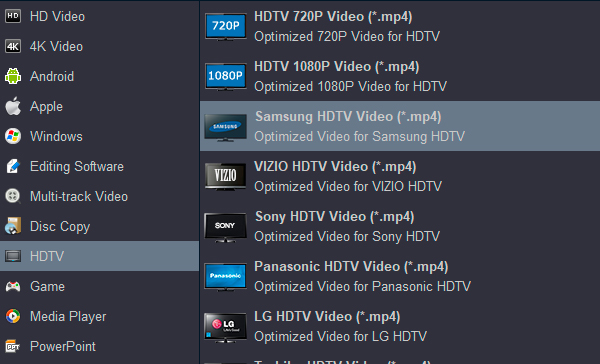
4K output format for Samsung Smart TV - 4K MP4 Video (*.mp4)

Convert videos to Samsung Smart TV supported formats
1. Click "Add file" to load video files into Samsung Smart TV format converter.
2. Choose Samsung Smart TV supported video foramt : Format > HDTV > Samsung HDTV (*.mp4).
3. Click "Convert" button to start video conversion.
Play movies from a USB Device on Samsung Smart TV
When a USB device is connected to the USB port, a pop-up message will appear allowing you to easily switch to media content stored on the USB device.

1. Connect the USB Device with the stored media content into the USB In port of your smart TV.? ?
2. Press the Home button on your Samsung Smart Control, to access the Home Screen.? ?
3. Using the directional pad on your remote, navigate to and select Source, and then select the appropriate USB source.? ?
4. The Smart TV will display a thumbnail list of the media contents saved on your USB Device. Select a folder or media content to play from the list.
5. Select the media content that you would like to play on your Samsung Samrt TV. Your media will begin to play.