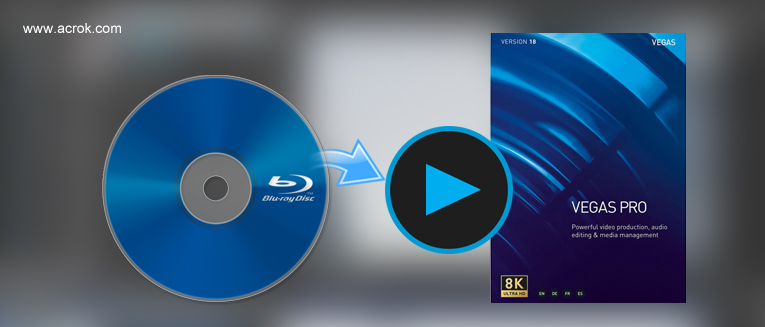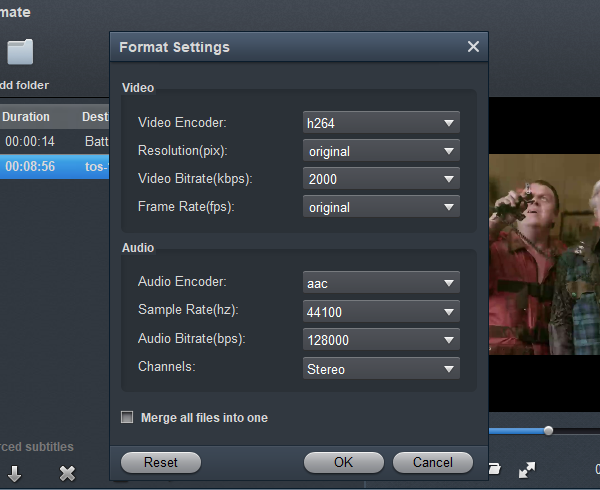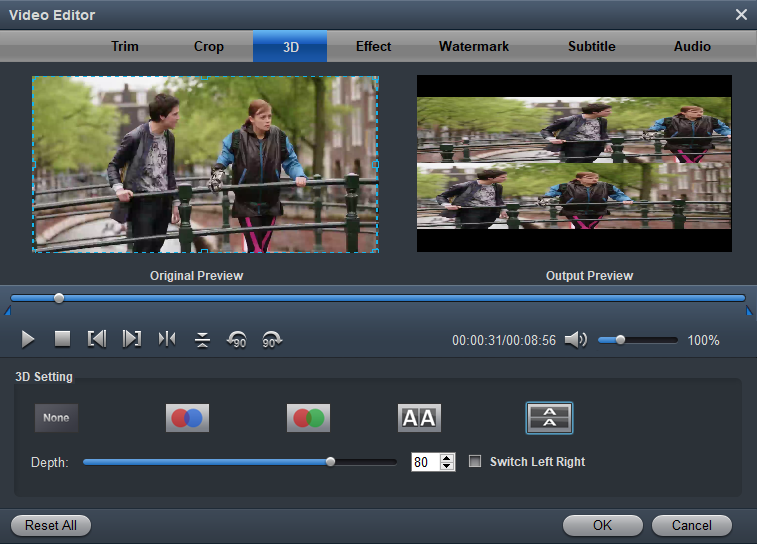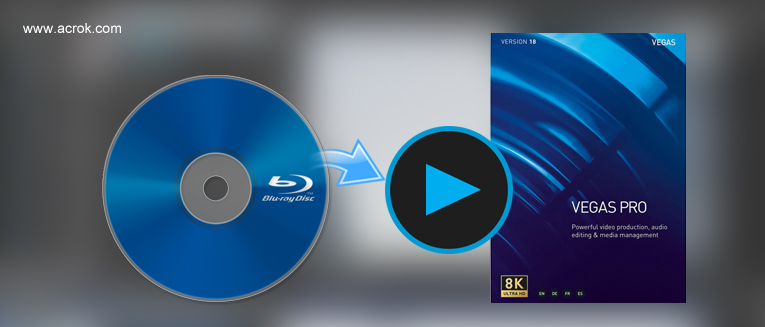
How to import Blu-ray movies to Vegas Pro for smoothly editing? For loading 1080P or 4K UHD Blu-ray files into Vegas Pro 22/21/20/19/18/17, you will need to convert Blu-ray to Vegas Pro supported video formats. Such as MPEG-2 MPG, H.264 MP4, H.264 MOV, etc. In this article we would like to share the best Blu-ray ripping and converting software with you, and then you can edit Blu-ray movies in Vegas Pro without any problem.
Vegas Pro is one of the most popular video editing programs on computers, most users choose Vegas Pro to edit their recorded videos, downloaded movies or Blu-ray movies. Sometime you may need to make use of Blu-ray clips from your purchased Blu-ray discs, but it is not so easy to use the Blu-ray movies from discs, because the purchased Blu-ray discs are copy protected, you will not be able to copy or transfer Blu-ray disc movies directly. Due to the limitation of Blu-ray copy protection, you will not be able to import Blu-ray to Vegas Pro or edit Blu-ray in Vegas Pro 22, 21 and Vegas Pro 20. But please don't worry, now we have easy solution for you, just check the content below.
How to import Blu-ray to Vegas Pro and edit natively?
“I am new to video editing field. Today I need to import some Blu-ray movies into Vegas Pro 22 for editing, I have copied the clips from Blu-ray discs onto the SSD, and then loaded them into Vegas Pro 22 on my computer, but I find the Blu-ray 1080p movies can’t be supported, the Vegas Pro 22 seems can’t support Blu-ray movies directly, do I need to convert Blu-ray to other formats? Is there protection on the copied Blu-ray movies? Hope someone can help me to import Blu-ray to Vegas Pro 22, thanks! - Wenger, Gregory”
Which software should I choose for converting Blu-ray files for using in Vegas Pro?
“Hi there, recently I need to make a video for my studio, I need to use the clips from Blu-ray discs, and my video editor is Vegas Pro 21. New issue happened when I attempted to use Harry Potter and the Deathly Hallows Pt1 Blu-ray disc, I don’t know the method to get movies from Blu-ray disc to Vegas Pro 21, the Blu-ray disc movies seemed protected, is there a tool that can help me to get rid of Blu-ray protection and then convert Blu-ray to Vegas Pro 21 supported video formats? Any suggestion is appreciated, thanks you very much for your help.- Alexandru, Antohi”
Why Blu-ray disc movies are not supported by Vegas Pro directly?
You may have tried to copy movies from Blu-ray discs before, but we guess you are not succeed to use the Blu-ray movies, due to the Blu-ray protection technology, all the purchased Blu-ray discs are copy protected, it prevents you from using the Blu-ray disc content directly, in this case you will not be able to import Blu-ray to Vegas Pro or other video editing programs. Recently Blu-ray to Vegas Pro 22 importing and editing questions are frequently asked, just like the two questions showed above, most users have found that Blu-ray movies can’t be supported by Vegas Pro, the movies can’t be edited or played, the problems are just like the issues showed above, and now they are looking for the method to edit Blu-ray in Vegas Pro natively. As we know, Blu-ray disc movies are not possible for editing directly, so the best way to edit Blu-ray in Vegas Pro is to remove copy protection from Blu-ray discs and then convert Blu-ray movies to Vegas Pro best supported format.
From Vegas Pro product page, you will find the native editing format for Vegas Pro, once you convert Blu-ray to Vegas Pro supported format you can edit Blu-ray in Vegas Pro smoothly. As we talked above, you will need to convert Blu-ray to Vegas Pro supported format, so you will need to use Blu-ray Ripper software, here we want to introduce the best Blu-ray to Vegas Pro converter for you.
Best Blu-ray to Vegas Pro Converter
In order to convert Blu-ray to Vegas Pro, you will need to use Vegas Pro Blu-ray converter software, here we recommend you to use Acrok Video Converter Ultimate, it has native output formats for Vegas Pro 22, 21, 20, 19, 18. 17, 16, 15, 14, 13, etc, Avid Media Composer, Adobe Premiere Pro, iMovie, FCP X, DaVinci Resolve, etc. it supports Blu-ray and DVD disc movies, ISO image files and folders, what’s more, you can convert your 4K UHD videos and 1080p videos to any video formats you want. Acrok Video Converter Ultimate is excellent in converting Blu-ray, DVD, UHD and HD videos, nearly all the videos are supported, such as Blu-ray disc, Blu-ray ISO, DVD disc, DVD ISO, 4K HEVC H.265, 4K H.264 MP4, 4K MKV, 4K MOV, etc. Now please free download this Blu-ray to Vegas Pro converter.
Main features of Acrok Video Converter Ultimate
1. Works as the best Blu-ray to Vegas Pro converter;
2. Convert Blu-ray disc, Blu-ray ISO, Blu-ray folder, DVD disc, etc.
3. Convert 4K UHD videos and HD videos to Vegas Pro;
4. Convert HEVC H.265, MXF, MTS, MOV, MP4, MKV and other videos;
5. Native formats for Vegas Pro 22, DaVinci Resolve 19, Premiere Pro CC, etc.
6. Works on both Windows and Mac operating systems.
7. NVIDIA and AMD video card acceleration technology adapted.
Free download Blu-ray to Vegas Pro Converter (Reviews)
Convert Blu-ray to Vegas Pro supported format
Here the detailed way to convert Blu-ray files on Windows 10/11 is showed. The way to covnert Blu-ray in macOS Sonoma is the same. Just make sure you've downloaded the right version.
1
Download Blu-ray to Vegas Pro Converter
Free download Acrok Video Converter Ultimate. Install this best Blu-ray Ripper. This Blu-ray ripping program has Windows version and Mac version, so if you need to convert Blu-ray or other videos on Windows and Mac, you can download and use its corresponding version.

2
Load your Blu-ray movies
After installing Blu-ray to Vegas Pro converter on your computer, run it as the best Blu-ray conversion software, and then you will see the main interface, now you can click “Load Disc” button on the top left corner to load the Blu-ray disc movies that you want to convert. If you convert HD videos you can add batch files at one time, because batch loading and converting is well supported by this Blu-ray to Vegas Pro converter.
2
Select output format for Vegas Pro
You will need to click format column and choose Vegas Pro native supported format, just click and choose “Editing Software -> Sony Vegas (*.mov)”, this is the best format for Vegas Pro 22/21/20/19/18/17. This Blu-ray to Vegas Pro converter has many optimized output formats, such as optimized formats for iPhone 16 Pro Max, iPad Pro, Galaxy Note 20 Ultra, 4K TV, and editing programs like Premiere Pro CC, Final Cut Pro, iMovie, Avid Media Composer, DaVinci Resolve 19, etc. with this converter you will not need to worry about any video playing and editing problems.

3
Settings
Before transcode Blu-ray to Vegas Pro, you can click settings button to adjust the output parameters, such as video bitrate, resolution, frame rate, etc. This Blu-ray to Vegas Pro converter software has powerful customization feature, you can adjust the parameters according to your need.
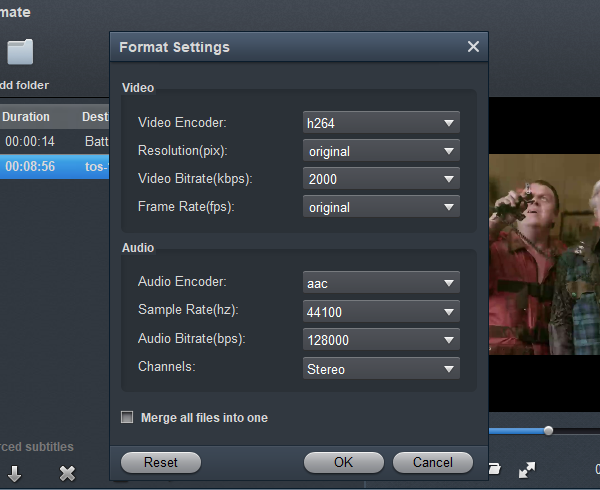
4
Edit Video (Optional)
Acrok Video Converter Ultimate provides powerful editing functions so that you can personalize and retouch your videos before converting them. Click the "Edit" button and then select a specific function to open the video editing window. As you see, video editing functions like Trim, Crop, 3D, Watermark, Effect, Subtitle, Audio editor are provided to let you get the user-defined video as you need.
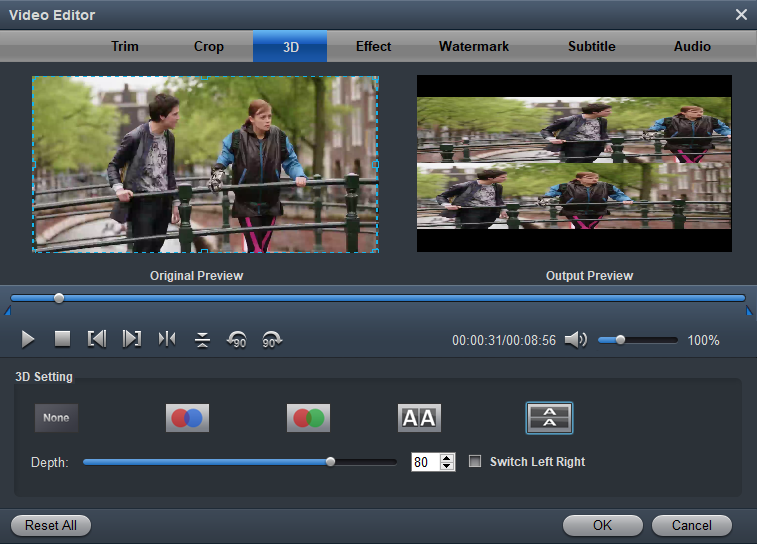
5
Start Blu-ray to MP4 conversion
This is the last step, just click convert button on the main interface, the Blu-ray to Vegas Pro converter will begin the conversion process immediately.
When your Blu-ray movies are converted to Vegas Pro supported format, you can import them into Vegas Pro, and then you can edit Blu-ray in Vegas Pro smoothly. Just try this software, it will help you. Now you may have known the method and tool to import Blu-ray movies to Vegas Pro, just download the software and take a try, and you don’t need to worry about Blu-ray video editing and playing problems anymore.