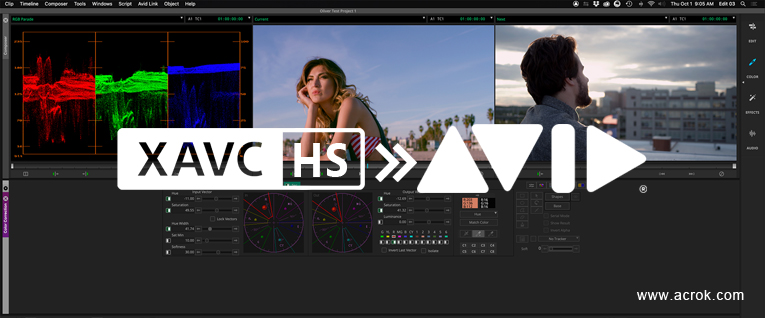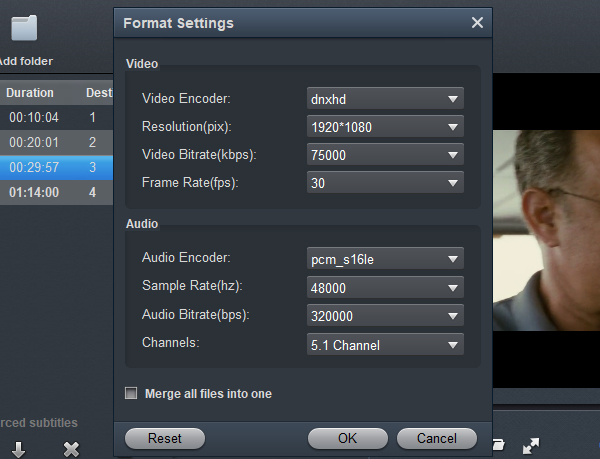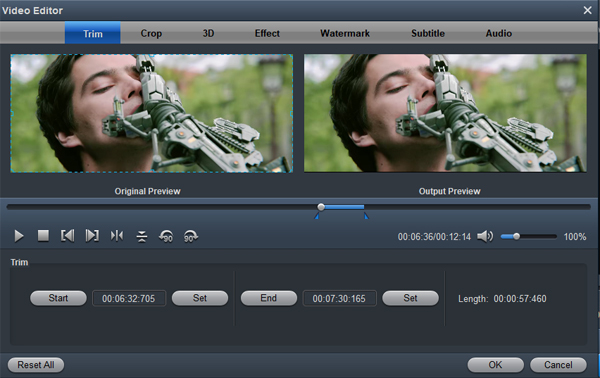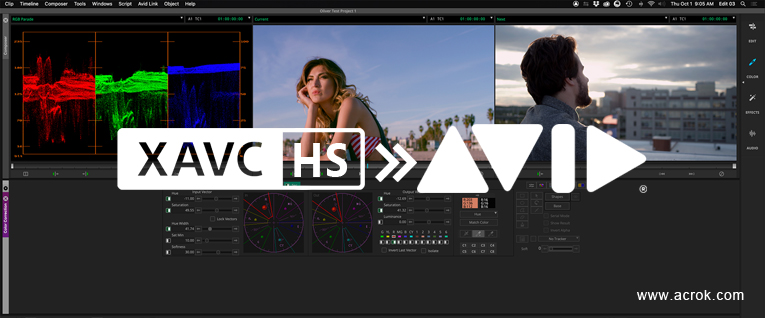
Avid Media Composer provides support for several audio and video formats, making your post-production workflows compatible with the latest broadcast formats. However, when you add video files like XAVC HS to Avid Media Composer, you may come across problems. This article focus on why we have problems using Sony a7 IV, Sony a7S III, Sony FX3, Sony a1, etc XAVC HS files in Media Composer and provides a quick and easy solution.
Why We Can't Import XAVC HS to Avid?
Avid Media Composer only supports importing MP4 formats with below kinds of MP4:
DNxHD with Alpha, Meridien, MPEG 50, DV, MPEG 4 (H.263), Apple None, Apple Intermediate, DVCPro, PNG*, or other formats that require a QuickTime Codec
Not all kinds of MP4 formats. Some XAVC HS MP4 files from like Sony a7 IV, Sony a7S III, Sony FX3, Sony a1 and other Mirrorless Cameras cannot be accepted by Avid Media Composer.
Solution for XAVC HS and Avid Media Composer issues
To use XAVC HS .mp4 video in Media Composer smoothly, a good suggestion is to either change the XAVC HS clips to something Avid Media Composer could natively handle, and a DNxHD codec was usually ideal, or directly turn this XAVC HS video to Avid Media Composer supported MOV format.
Luckily a powerful third party tool- Acrok Video Converter Ultimate is able to do both of the above conversion: re-encode XAVC HS into DNxHD codec for Avid Media Composer on Windows (Windows 11, 10, 8 included) maintaining whole audio & video information. Besides, this software can help you turn more videos like MXF, MP4, MOV, MTS into other NLEs with professional codecs, like MPEG-2 for Premiere Pro, Apple ProRes 422 for Final Cut Pro, H.264 for DaVinci Resolve and more. Just download it and follow the tutorial below to re-encode XAVC HS into DNxHD for working in Avid Media Composer.
Free Download XAVC HS to Avid Converter:
Workflow to re-encode and import XAVC HS toAvid Media Composer
With the download button above, free download and install this XAVC HS to Avid Media Composer converting software on your PC. Launch this XAVC HS video converter and then connect your camcorder / camera to it. You will see the interface as below.
1
Import XAVC HS Video
After downloading, install and run this XAVC HS to Avid Media Composer Converter, just import the XAVC HS files to the software for converting.

2
Choose output format
Click "Format" bar to choose the output format. Click and choose "Editing Software" > "DNxHD (*.mov)". The setting seamlessly fits Avid Media Composer.

If you want to get 4K video, you can select "4K MP4 Video" under "4K Video" category.
3
Start converting XAVC HS video
Finally, hit the "Convert" button at the bottom right corner and the conversion from XAVC HS to Avid Media Composer will begin immediately on your PC.
Tips & Tricks:
1. Adjust audio and video settings (optional)
The XAVC HS Converter for Avid Media Composer enables users to adjust audio and video settings before transcoding XAVC HS files to DNxHD. Click "Settings" button, then you will enter the following interface, on which you are allowed to customize size, bit rate, frame rate, sample rate, and audio channel to your required ones.
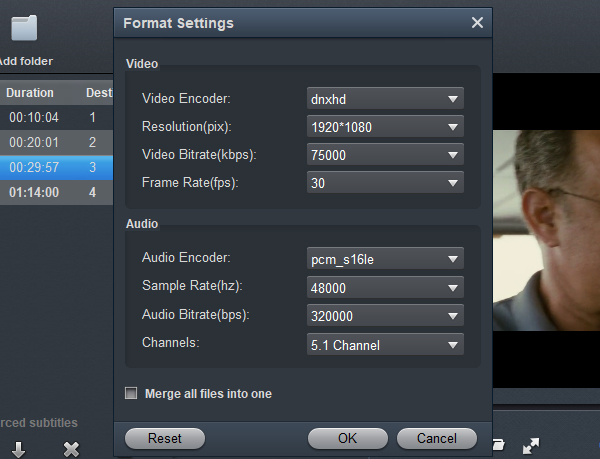
2. Basic video editing (optional)
This XAVC HS to Avid Media Composer Converter has some simple edit functions like cropping, splitting, adding effects etc. so you can touch up the video with basic video editing functions.
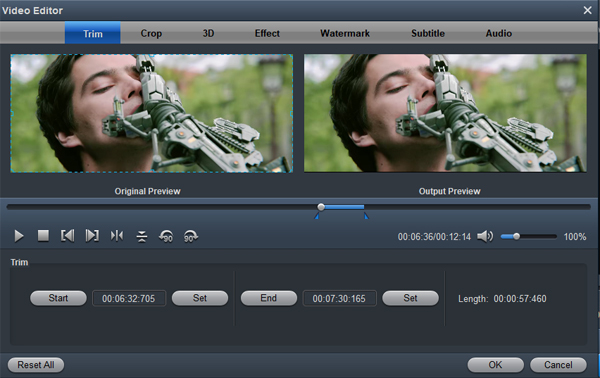
3. Rip and convert Blu-ray/DVD
Acrok Video Converter Ultimate can effortlessly read all Blu-ray discs/ISOs/folders, rip and convert them to any popular 2D/3D video formats, audio formats or different smartphones, tablets, TVs, editing software, video sharing platform etc. accordings to demands in conveniently playback. Equipped with leading Blu-ray/DVD decryption algorithm, This Blu-ray ripping software supports ripping almost all Blu-ray and DVD movies regardless of region restriction. It also allows you to choose from different codecs (HEVC, H.264, MPEG-4, VP9) for the output file.
After the conversion is complete, get the resulted files via clicking the Open button and then you can import converted XAVC HS files to Avid Media Composer in PC for further editing without any hassle. Wait no more, just have a try!
 Secured Shopping
Secured Shopping 30-day Money Back
30-day Money Back Automatic Updates
Automatic Updates Customer Service
Customer Service