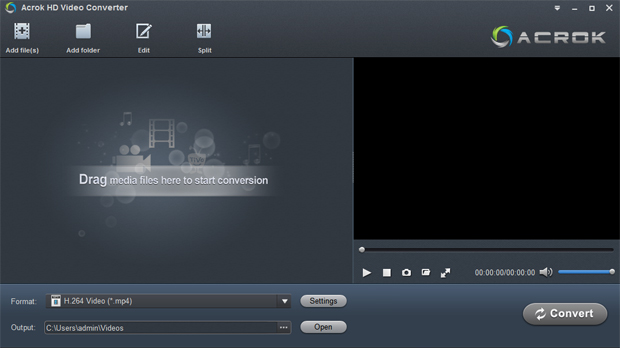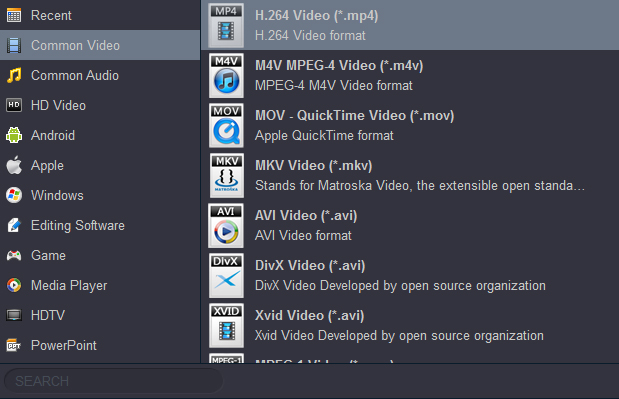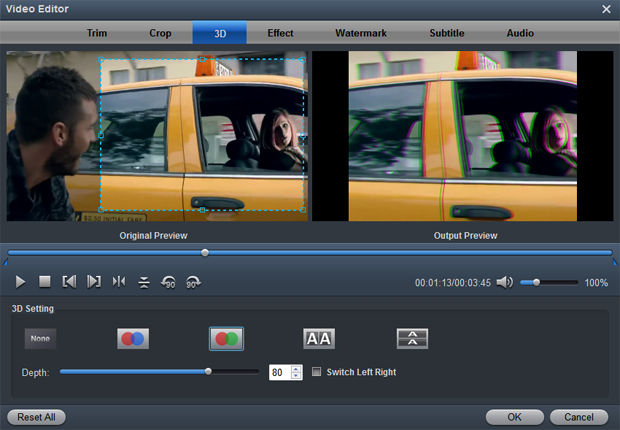Acrok HD Video Converter is a powerful and easy-to-use multimedia file converter. This utility quickly and effortlessly converts multimedia files into formats optimized for use on your tablet PCs, smartphones, Game Consoles, HD Media Players, HDTVs, Smart TVs, NAS devices, and video editing software. Load your source file, select the output format, and click Convert. Acrok HD Video Converter will take care of the rest.
Download and purchase Acrok HD Video Converter
1
Import videos
Click the Add Files button on the main interface to load video or audio files from your computer or other devices like USB device, camcorder, etc. You can also directly drag the files you want to convert to the Acrok HD Video Converter main interface. Batch conversion is supported by this software, so you can add several files as you like at one time.
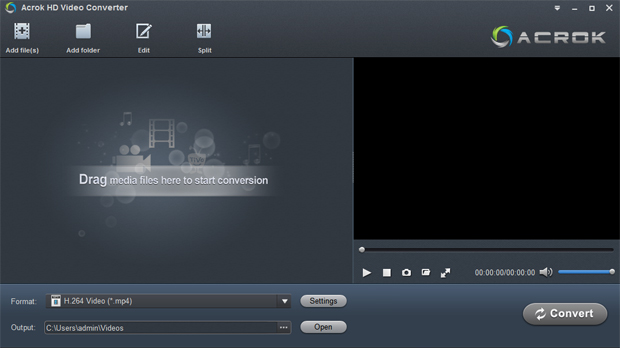
2
Choose an output format
Click the "Format" drop-down menu to choose an output format that you prefer. Acrok HD Video Converter can convert video to various video formats like MP4, MOV, M4V, MKV, AVI, FLV, WMV, 3GP, etc. and video presets for popular portable devices like Surface Go, Surface Pro, Samsung Galaxy S21/S20/S10, Galaxy Tab Pro, Galaxy Note 20, HTC U20 5G, Xperia 1 II, HDTVs, PlayStation 5, Xbox Series X, Smart TVs and Apple devices are provided to let you convert videos to fit your devices.
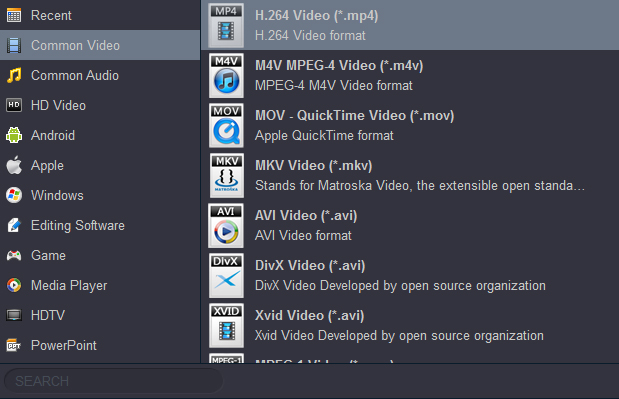
You also can click "Settings" to customize the output settings in details, adjust parameters like bitrate, frame rate, etc. Higher the bitrate, higher the quality you will get, but it also takes more time to convert.

3
Convert your video
In the "Output" menu you can choose the output folder for converted videos. When you're ready, click the Convert button to convert video. When conversion is completed, you can click "Open" button to get the converted video files.
Tip 1. How to edit video
Before converting your video files, you can click Edit to personalize and touch up your videos in clicks. Video editing functions like Trim, Crop, Effect, 3D, Watermark, Audio and Subtitles are provided.
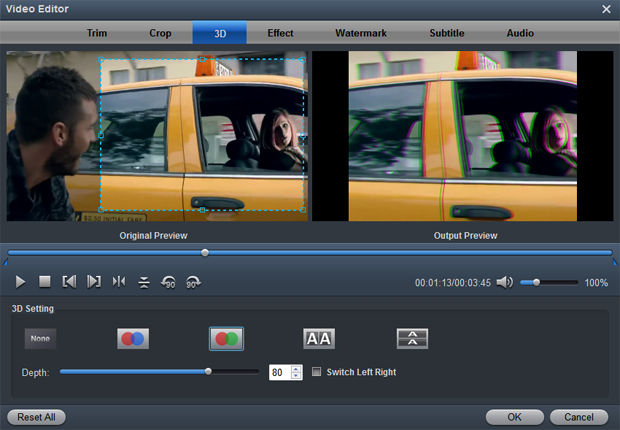
Trim: Trim your favorite part from the video to convert for your portable devices.
Crop: Customize the frame size (16:9, 4:3 etc.) and cut off black margins.
Effect: Set the contrast, brightness, saturation of the video and apply different movie styles.
3D: Convert 2D to 3D or add different 3D effect.
Watermark: Add image or text watermark to videos.
Audio: Replace or remove audio from video files.
Subtitle: Add plug-in SRT, ASS, SSA subtitle to videos.
Tip 2. How to play videos
Acrok HD Video Converter also acts as a perfect media player that lets you play videos in various formats. After loading the files, click the Play button the software will play your videos smoothly. While playing, you can take snapshots of your favorite movie scenes, enjoy fullscreen view, convert files, etc. as you like.