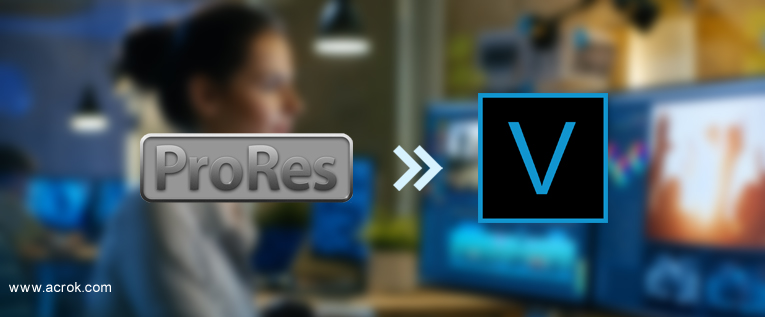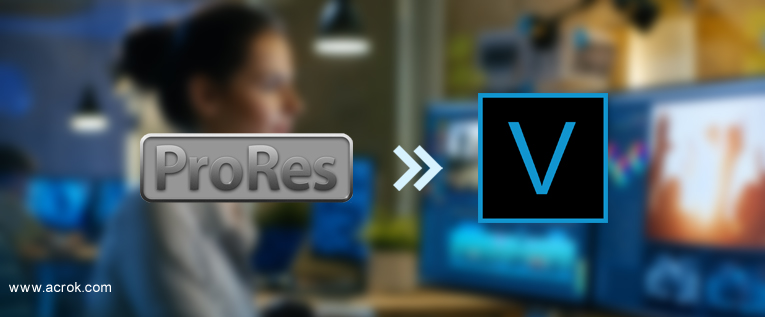
The Z CAM E2-F6 Pro Full-Frame Cinema Camera comes with a Canon EF lens mount, however, it can also be used with separately available ARRI PL and Leica M mounts. The E2-F6 Pro captures up to ProRes 422HQ 10-bit and DCI 4K122 video and offers both pro 12G-SDI and HDMI video outputs. produced mutually incompatible files due to opaque subformat options obscured behind the ProRes file extension. Thus, for PC users with Z CAM E2-F6 Pro, they often encounter the importing problem while transferring the footage from the CFast 2.0 cards to Vegas Pro 22 as the user below:
One of my clients just bought a used Z CAM E2-F6 Pro and wants to edit 4K ProRes footages in Vegas Pro 22 on Windows 10, but he found Vegas Pro 22 can not recognize the ProRes videos well. Any idea?
Who can tell me how to save time rendering Z CAM E2-F6 Pro videos in Vegas Pro 22? I feel like my computer is going to crash. Is the video too large, or is my computer configuration too low? How to edit ProRes files in Vegas Pro 22 smoothly? If there is a good solution, please share it with me.
The MOV and MP4 file wrapper that ensures the widest compatibility with existing industry infrastructure, metadata and non-linear editing (NLE) systems. The ProRes codec's color sampling provides ultra-fine transitions in tone and color for maintaining the highest image quality needed for advanced post production processing. While Z CAM E2-F6 Pro users still have troubles when importing those 4K recordings to the latest Vegas Pro 22 for editing. It's not an odd thing, because we can not find Z CAM E2-F6 Pro out there from "MAGIX Vegas Pro 22 Supported Cameras" page. Then what to do if you need import 4K ProRes files to Vegas Pro 22? Here we recommend using Acrok Video Converter Ultimate to transcode Apple ProRes files to MPEG-2 codec.
Free download and try ProRes to Vegas Pro 22 Converter
Acrok Video Converter Ultimate is a complete media toolbox to process video, audio, DVD and Blu-ray files in one place. With it, you can easily and fast convert, compress, edit videos, backup and rip your Blu-rays & DVDs for easier playback, sharing, editing and much more without compromising quality. See how below about converting Z CAM E2-F6 Pro ProRes files to Vegas Pro best editing format.
How to Convert Z CAM E2-F6 Pro ProRes to MPEG-2 for Vegas Pro 22?
Step 1: Add Videos
Download and install the ProRes to Vegas Pro 22 Converter, launch it and then click "Add file" icon to load your Z CAM E2-F6 Pro MP4 and MOV videos to it.

Step 2: Set Output Format
Click on the "Format" bar and get the dropdown menu, then move your pointer to choose "Editing Software >Vegas MPEG-2 (*.mpg)" as the output format.

Tip: Click the "Settings" icon and you will get a new interface named "Settings". You can change the default codec, bit rate, frame rate, sample rate and audio channel according to your needs and optimize the output file quality. If you wan to get orginal resolution, please select "Orginal" in "Resolution" column. If you want to combine multiple files to be a single file, just need to select the files and choose "Merge all files into one" option.
Step 3: Start Video Conversion
Click Convert button to start converting Z CAM E2-F6 Pro ProRes to MPEG-2 for Vegas Pro 22.
Once the conversion completes, you can click "Open" to find the generated .mpg videos which can be directly imported to Vegas Pro 22 for further smooth editing.
Additional Tips:
If you want to edit Z CAM E2-F6 Pro video in DaVinci Resolve and Premiere Pro, Acrok software can give you a hand too.