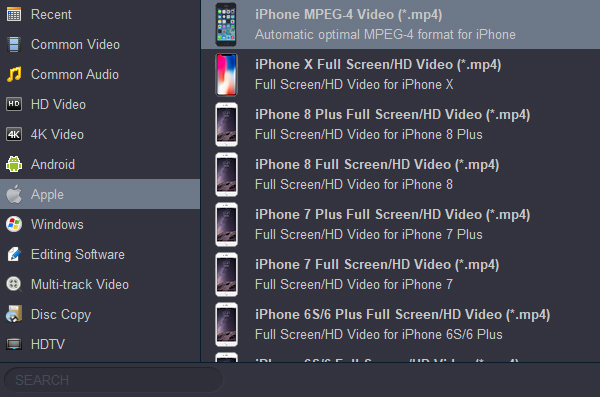You may be using an iPhone 13, iPhone 13 Pro, iPhone 13 Pro Max or any other Apple smartphone product and want to transfer Blu-ray to iPhone 13 so that you can watch your favorite Blu-ray videos on the go. However, iPhone 13 series phones doesn't provide a Blu-ray drive for watching Blu-ray discs films. If there are some old DVD discs in your home, you cannot succeed in playing these DVD movies on iPhone 13 (mini, Pro, Pro Max) too. How to solve this problem?
iPhone 13 by default don’t support WMV file format. WMV files can be played on iPhone 13 as long as a codec of WMV coming with that device. That’s the reason why WMV files fail to play on iPhoone 13. Yet, things are not all that bad. Watching WMV movies on iPhone 13 is easy since you install WMV player. However, most free apps for playing WMV on iPhone 13 are ads supported and may constantly pop up annoying ads. Some of them can’t play other formats automatically. Instances such as these are extremely common. How to get a feasible method?
To achieve your goal smoothly, you may have to convert Blu-ray/DVD/MKV to iPhone 13 compatible video formats likes HEVC, H.264, MPEG-4 in advance and then transfer or sync the converted videos to your iPhone 13, iPhone13 mini, iPhone 13 Pro and iPhone 13 Pro Max for playing. The quick workaround is to use this easy-to-use application Acrok Video Converter Ultimate to make it. And the equivalent Mac version is Acrok Video Converter Ultimate for Mac.
This iPhone 13 Video Converter is the best choice for ripping Blu-ray/DVD and converting MKV, AVI, MP4, MOV, WMV videos to iPhone 13 compatible video files with correct resolution. With it, you can fast convert your favorite BD and downloaded movies to videos with optimized settings for playback on iPhone 13 (mini, Pro, Pro Max). Besides, it can also rip BD files to Apple ProRes, DNxHD, AIC, MPEG, H.264, H.265 codecs for editing in popular editing software, such as V
egas Pro
, DaVinci Resolve, Avid Media Composer, Premiere Pro etc. Free download the software and follow the detailed steps below on how to watch any movies on iPhone 13.
Free download iPhone 13 Video Converter (Windows Version | Mac Version)
How to convert Blu-ray, DVD and other downloaded movies to iPhone 13 supported formats?
After downloading the iPhone 13 Video Converter, install and launch it. Here we uses Windows (Including Windows 11) video converter screenshots to show you how to convert Blu-ray, DVD, WMV, AVI, MP4, MOV to iPhone 13 in three simple steps. The method for Mac users is the same. Just make sure you get the right version.
1
Add Videos
Add the Blu-ray or DVD files you want to rip to iPhone 13 playback format by clicking "Load Disc" and selecting movie files. You can also add ISO and IFO files. Added files can be previewed and you are free to take snapshots of the movie scenes. If you want to convert MKV, AVI or other video formats for playing on iPhone 13, just clicking “Add Files” icon

2
Choose Output Format
Click "Format" and choose the output format for your iPhone 13 (mini, Pro, Pro Max). Video presets for iPhones. Simply select the MP4 of the profile list as output video format to get the videos with best settings.
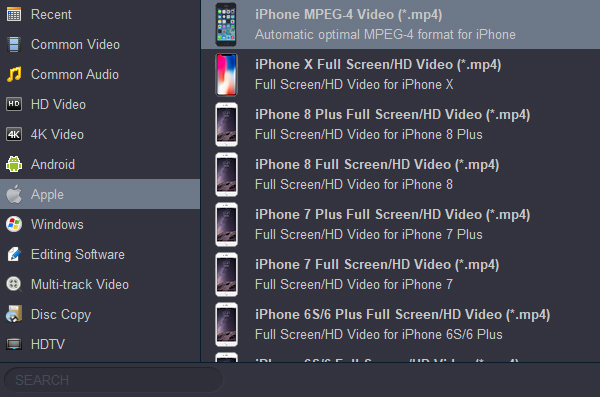
3
Start Video Conversion
Choose an output folder and click "Convert" button to start the video conversion. When the conversion is done, transfer or sync the converted movies to your new iPhone 13 via iTunes. Now you can enjoy your Blu-ray, DVD and other video formats on iPhone 13 (mini, Pro, Pro Max) freely!
 Secured Shopping
Secured Shopping 30-day Money Back
30-day Money Back Automatic Updates
Automatic Updates Customer Service
Customer Service