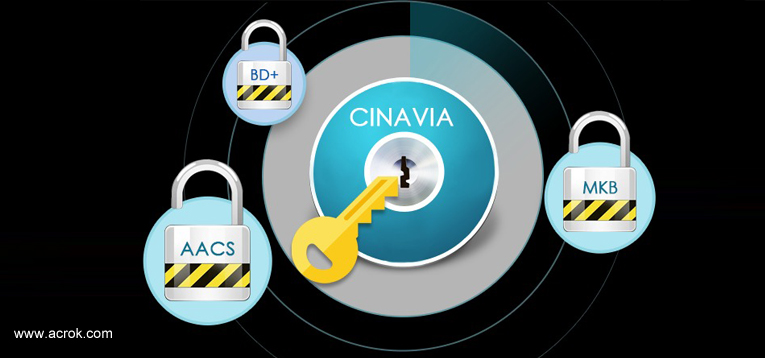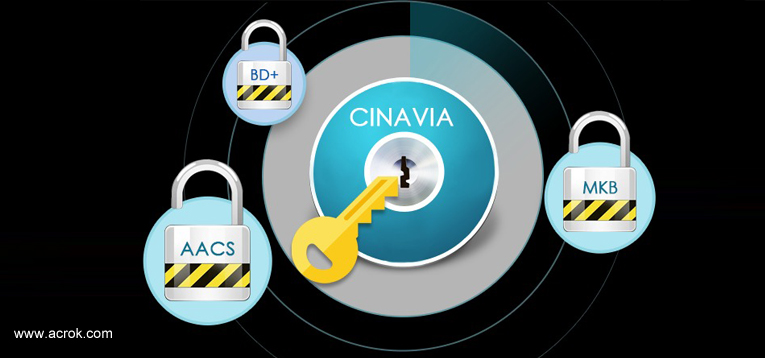
How to remove Blu-ray copy protection like AACS, BD+ and Cinavia in 2025 with the best Blu-ray copy protection removal software? Here, you can get a powerful Blu-ray Copy protection removal to help you remove the copy protection from your purchased and rented Blu-ray discs.
Summary: As many are trying to rip Blu-ray movies to common video/audio formats or other digital devices for personal use, Blu-ray copy protection removal software have emerged. Today we have many Blu-ray ripper software in the market. Among them, we might be confused about which one to choose from, and what is the top Blu-ray copy protection removal for personal use. Don't worry, you would find the best Blu-ray ripper with decryption services here.
Due to protecting copyright, there are various of Blu-ray encryption technologies included in Blu-rays, such as AACS encryption, BD+ protection and Cinavia protection. You will be restricted in playing, watching and using Blu-rays freely. Therefore, you may need a Blu-ray Copy Protection Removal to help you get rip of these restrictions.
Acrok Video Covnerter Ultimate is what we want to introduce to you. It can convert Blu-rays into MP4, MOV, M4V, MKV, and other media files to adapt your tablet, smartphone, smart tv. In the meanwhile, it will remove the copy protection of Blu-ray discs. Now, we will give you a detailed introduction about how to use this program to remove copy protection from Blu-ray discs.
Remove Blu-ray Copy Protection via Ripping Blu-ray to common format
For the AACS, BD+ and Cinavia removal method, you need a dedicated tool.?For AACS, BD+ and Cinavia, working to prevent Blu-ray copying through the detection of watermark recorded into the analog audio of media such as theatrical films and Blu-ray discs. Different devices or firmware might cause problems like muted audio or suddenly stopped playback.
To remove AACS, BD+ and Cinavia from commercial Blu-ray discs, you need a dedicated Blu-ray copy removal software Like Acrok Video Converter Ultimate or Acrok Video Converter Ultimate for Mac. It can act as a Blu-ray copy protection removal to help you remove protection from Blu-ray disc. It supports 300+ kind of video/audio formats, and preseted popular devices. Therefore, you can easily find the prefered format that compatible with your device or media player. You'll can play all the 4K/1080P Blu-ray movies on iPad, Xbox Series X, PlayStation 5, etc. Moreover, you can also simply edit the converted media files, including clip video, adjust effect of the scene, add watermark. If you are interested in this program, just try the trial version first to experience it.
Next, let's begin to learn how to remove the copy protection on Blu-ray movie disc.
1
Import Copy-protected Blu-ray Disc Source
Firstly, you need to make sure that your optical drive can work and then insert a Blu-ray disc into the optical drive. Click "Load Disc" button on navigation bar to import the copy-protected Blu-ray files.

2
Choose The Right Subtitle
After loading the Blu-ray movie, Acrok Blu-ray copy protection removal will detect the main movie for you. There also provides the full title list for your to choose. A commercial Blu-ray disc always has several different built-in subtitle tracks. If you bought some French, Germany, Spanish-language Blu-rays which are foreign movies to you, you might want to rip these Blu-rays to MP4, AVI, MPEG, MOV etc yet still reserving its English subtitles to help you understand the movie, at this moment you could select English subtitle track and rip the Blu-ray. Open the drop-down list of the subtitle column and choose one subtitle track you want. Options for you to choose: internal subtitle track such as Track 1 [English], Subtitle Disabled (default), Forced Subtitle, Add External SRT Subtitle.

3
Set Output Format
When you've selected the Blu-ray contents what you want to remove Blu-ray copy protection, Clicking the "Format" bar on the main interface, you will see the pull-down list as below. At this list, you can slide it to select a proper output format, such as MP4, M4V, FLV, MKV, AVI, MPG, MOV for your digital devices. If necessary, it also allows you to change the destination of the output file at the bar of "Output".

4
Click The "Convert" Button
After all is ready, clicking the "Convert" button on the main interface. At this time, Blu-ray copy protection removal software will remove the copy protection and convert the Blu-ray into media files. Waiting for ten minutes or dozens of minutes which depending on the file size, you will get the digital media files that had removed Blu-ray copy protection.