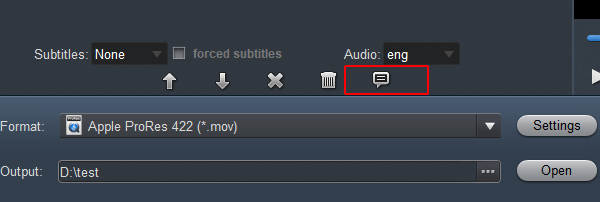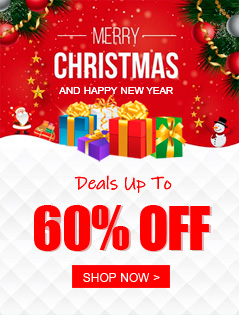Panasonic has announced the AW-UB50/UB10 box-style 4K multi-purpose cameras. The Panasonic AW-UB50 is a 24.2MP Cinema camera with a Full frame (35.6 x 23.8mm ) sized CMOS sensor and Leica L lens mount. This digital cinema camera features a 24.2MP full-frame MOS sensor, up to UHD 6K24, DCI 4K30, and UHD 4K60 capture, a Leica L lens mount, and a wide 13-stop dynamic range to accommodate extreme changes in light. The AW-UB10's 10.3MP 4/3" MOS sensor produces high-resolution images with excellent color reproduction and enables shallow depth-of-field looks. A wide 13-stop dynamic range provides detailed capture even at lower light levels. We can record .mov and .mp4 footage with Panasonic AW-UB50 and Panasonic AW-UB10 in 4K easily. Why can't I smoothly edit the 4K H.265 videos in Final Cut Pro?
Final Cut Pro supports H.265, but some caveats exist. Specifically, it can import and edit H.265 footage and record footage in H.265 with the Final Cut Camera app. However, certain versions of FCP may not natively support H.265 for all export options, requiring workarounds or the use of external tools for H.265 encoding.
Well, in fact, Final Cut Pro is pretty picky with the codecs of what it'll accept. As far as I know, Final Cut Pro doesn't like H.265, MPEG, H.264 in an MOV, AVI, MP4, MKV container. On the other hand, the H.265 codec is a final delivery codec which is not one you want to use for editing. Usually we can access lots of H.265 videos from camera/camcorder or some other source, these H.265 videos always can't be supported by Final Cut Pro.
To fix the Panasonic AW-UB50 H.265 and Final Cut Pro incompatible issues, one option is to convert the video to another file format and then opening the clip in Final Cut Pro. Along with some help from a third-party program like Acrok Video Converter Ultimate for Mac, you can transcode H.265 to Final Cut Pro compatible Apple ProRes files without any quality loss.
Free download Panasonic H.265 Video Converter
It is an all-in-all converter that can help all Mac users losslessly convert the 8K/6K/5.3K/4K footages and Blu-ray/DVD files to most popular video formats as well as importing H.265 to Premiere Pro, DaVinci Resovle, iMovie, etc. for editing. Besides, this smart converting program also provides users with useful editing functions and new features such as converting 2D videos to 3D, etc. Below is the simple process of converting Panasonic AW-UB50/UB10 H.265 to ProRes MOV for using in Final Cut Pro.
Guide: Encode and edit Panasonic AW-UB50 H.265 in Final Cut Pro
Step 1. Add video files to the program
With the H.265 to Final Cut Pro converter, you can directly drag and drop the MOV or MP4 files to the converter, or click "Add File" button to locate the Panasonic AW-UB50 files you want to load.

Step 2. Choose output format
Hit the "Format" box and select "Final Cut Pro" > "Apple ProRes 422 (*.mov)" or "Apple ProRes 4444 (*.mov)" on the dropdown menu as output format. You can also click "Output" to choose a folder to save the converted media files.

Step 3. Settings and edit video (Optional)
Click "Edit", you can trim, crop the loaded .mxf files. For getting 3D videos, you can add 3D effect onto these videos easily.
Click the "Settings" icon to do some audio, video parameter settings like video bitrate, frame rate, audio sample rate, audio channel, etc. For your original 4K files, we recommend you to set the video size as 3840 * 2160 and select "Orginal" in Video Bitrate (kbps) column to make lossless H.265 conversion.
To know the original video parameters, please go back to the main interface of the software and select your task then click "Show selected tast properties" icon.
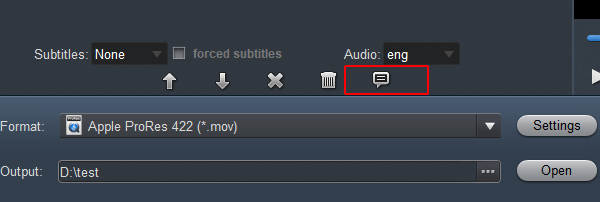
Step 4. Start video conversion
The conversion should be quickly finished. Once the process is at 100%, you can have the converted file easily worked with Final Cut Pro.