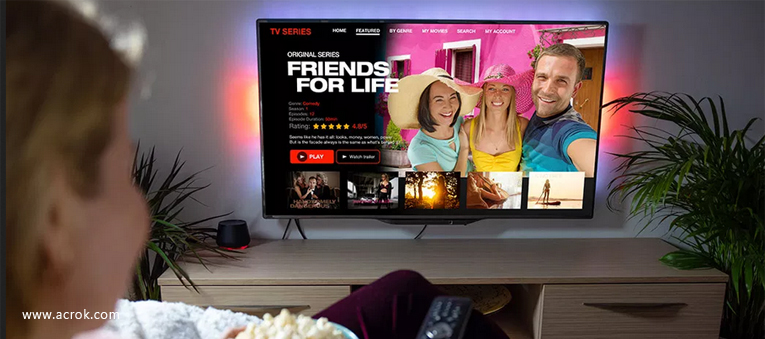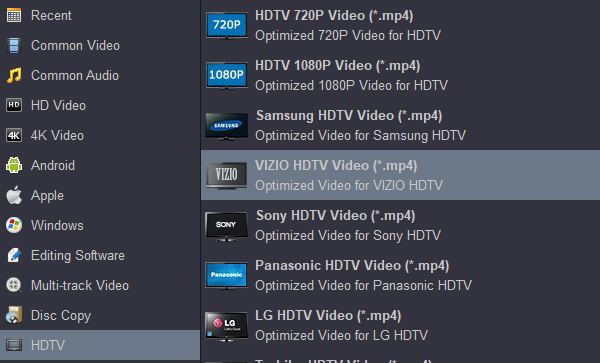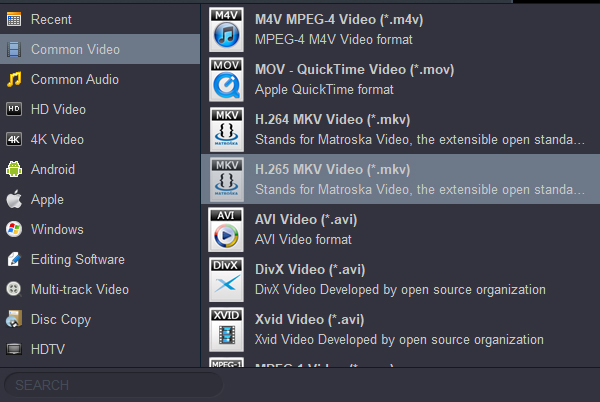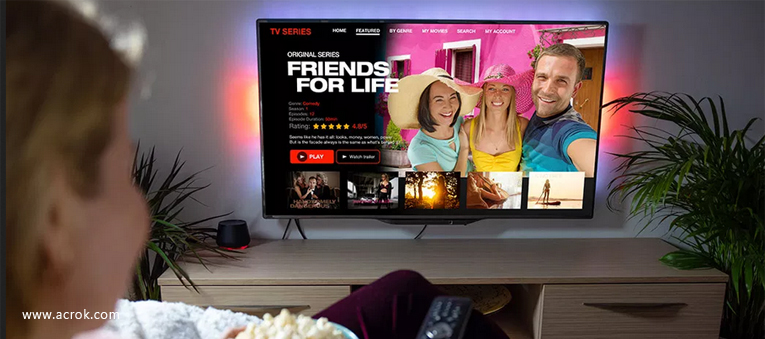
More and more new Vizio TVs now offer built-in USB drive for you to play local video or music store on it, however, a lot of user complain that they fall into the trouble to play downloaded and backuped files on Vizio Smart TVs, 4K HDR TVs & QLED TVs from USB?just as the condition listed below:
"Vizio Smart TV USB Flash Drive Not Working. The TV is Vizio V-Series 4K TV (V655-J04). Seems like a fine television but issues trying to play anything through a USB port. I have tried putting a movie file onto a USB flash drive and placing it into one of the 3 USB slots but I can't even find a way to see the files in them. I go to devices but they dont show up there, and I look at the inputs but it doesnt list the USB ports. So no idea how I can actually it to play a movie from one. I have tried 4 different usb keys but it makes no difference. What am I doing wrong? Why my Vizio TV does not recognize USB drive? I'm sure this is supposed to be possible."
That's a common question asked on many forums, it appears to happen to a lot of Vizio users, yet the debates on Vizio USB video format have never seemed to come to a conclusion. I figure it could be boiled down to the fact that each model may vary in its ability to decode different video files. You have to go through User Manuals carefully.
Note: Not all external hard drives will work properly when connected to a TV's USB port.
Vizio TV not playing videos from USB? If you have lots of MKV, MOV, MP4, AVI, WMV movies and a Vizio TV, chances are you want to play these vidoes on Vizio TV from a USB. When you try to do this, you'll find you may be able to do this, but may be unable to. These file formats seems one of Vizio TV supported native format according to Vizio's official site. So what's the matter? Don't worry! This article will figure out why your Vizio TV not playing video files and how to watch any formats on Vizio TV easily. First, we need to know what format will Vizio TV play on USB?
Vizio TV not recognizing USB?
If a USB device connected to the Vizio TV is not recognized, the list of files on the device is corrupted or a file in the list is not played, please connect the USB device to a PC, format the device and check the connection. QLED and SUHD TVs support FAT, exFAT, and NTFS file systems".
How to use USB on Vizio smart tv?
- You must have a USB flash drive that is formatted in either FAT or FAT32.
- Check your photo or audio files arein one of the following formats.
- Insert the USB flash drive into your USB port.
- You will want to select “Browse” or MEDIA application > OK when the auto detect window pops up.
What kind of video format does Vizio TV support?
If there is no problem with your USB drive, you urgently need to solve the format compatibility problem. The video formats supported by each model of Vizio TV differ from other models. It is hard to generalize. A video format is just a video container, which can be encoded with a wide range of codecs. While Vizio TV has poor compatibility with some of the codecs, which will make the video format not playing on TV. For example, your Vizio TV supports MP4 format playback, but it cannot read MP4 encoded by H.265 codec; You can play some 1080P MKV videos on Vizio TV, but your Vizio TV can't recognize 4K DTS MKV files. So for playing all video formats on Vizio TV, you need to convert your video to Vizio TV supported codecs and formats. After a lot of online searching and testing, we find that Vizio HD TV only supports to play file formats encoded with H.264 video codec and AAC audio codec. As for Vizio 4K TV, only MKV container format with H.265/HEVC video encoding are supported.
Best Video Converter for Vizio TV
Acrok Video Converter Ultimate is an excellent Vizio tv converter, which can easily convert and compress problematic MP4, MKV, MOV, AVI, VOB, TiVo, WMV, MTS/M2TS etc. to Vizio TV compatible video files with fast encoding speed and excellent output quality. Codec correction (or conversion) is just the tip of the iceberg that it can handle. In terms of the compute-intensive 4K files, it's also a decent performer, letting you downscale 4K to 1080p, lower 60FPS to 30FPS, adjust bit rate, etc. to better suit your computer hardware configurations and to ensure a flawless video playback or streaming.
Free download Acrok Video Converter Ultimate (Windows | Mac)
How to Convert Video Format for Vizio TV at Top Speed?
The guide below uses Video Converter Ultimate for Windows screenshots as an example to show you how to easily convert video to Vizio TV supported format in Windows (Windows 11). The way to do the conversion on Mac OS X (Monterey) is the same. Just make sure you've got the right version according to your situation.
1
Add Video Files
Run the Acrok program after downloading and installation. At the top of the toolbar, click the Add Files to locate the video files and open them in the Vizio TV Video Converter. Or you can directly drag and drop files to the item bar to load them. All loaded videos can be previewed and you're free to take snapshots of any movie scenes.

2
Set Output Format
Come over to the " Format" tab, choose Vizio TV USB supported video format. Click the "Output" bar to set a destination folder if necessary.
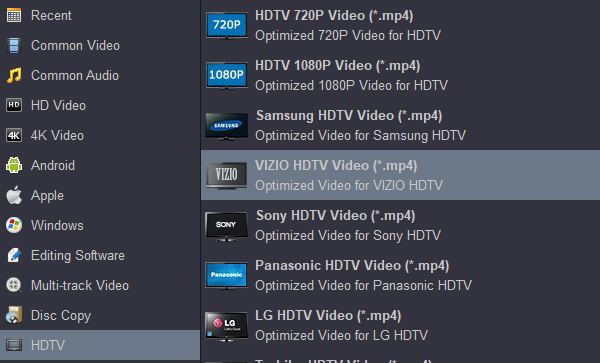
(For Vizio HD TV)
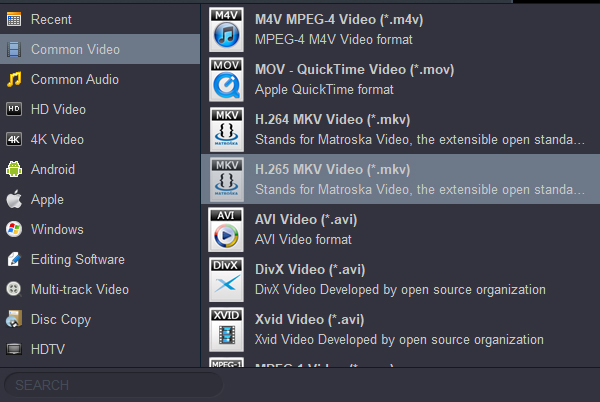
(For Vizio 4K TV)
Note: Since the running software of the Vizio TV will be updated from time to time, the video format supported by the Vizio TV may also change. If your TV cannot play the converted video, please try to choose another output format.
3
Start video conversion
Click on the "Convert" button to start the conversion. Once the conversion process is completed, you can now play the videos on your Vizio TV with USB flash drive without any hassle anymore.
How to play videos on Vizio TV from USB port?
The USB Media Player allows you to connect a USB flash drive to your Vizio TV and play music, video, or photos.
Preparing Your USB Drive to Play USB Media
To display USB media, you must first save your videos onto a USB flash drive:
? The USB flash drive must be formatted as FAT32.
? Files on the USB flash drive must end in a supported file extension ( .mp3, .jpg, etc).
? The player is not designed to play media from external hard drives, MP3 players, cameras, or smartphones.
Displaying USB Media
To display your USB media:
1. Connect your USB flash drive to the USB port on the side of the TV.
2. The TV will recognize the USB. Use the Navigation Keys on the remote to select the content you want to play.
- or -
3. Select USB from the bottom streaming icons on the SmartCast Home page.
Extended content: What if my Vizio TV still won't recognise it?
If your Vizio TV still won't recognise your external hard drive, try checking the following:
- Am I plugging the USB in correctly? Most Vizio TV have several USB ports, however there is usually only one named USB/HDD. This is the USB port you should be using.?
- Have I selected the drive from my input list??Most TVs will require you to select your device from an Input list for it to be accessed. How to do this can differ from one Vizio TV to the next. If in doubt about how to do this for your Vizio TV, consult your Vizio TV's owner instructions.
- Can I connect through another device??You may be able to connect your external hard drive to your Vizio TV through another device such as a Personal Video Recorder (PVR) that connects to your TV via an HDMI output cable. As well as facilitating a connection that may not otherwise have been possible, this device may have an in-built browser that could make navigating your files and using them easier on your Vizio TV.?
- Am I trying to connect a USB hub??Many Vizio TV will support Mass Storage Class (MSC) USB devices such as flash card readers, digital cameras and external hard drives, but not USB hubs, so if you can't connect that could be your issue.
- Are there several USB drives plugged in at once? If you have several USB drives plugged in at the same time your Vizio TV might not recognise some of them. Try unplugging the ones you don't currently need and keeping in the one you do.?
- Does my hard drive contain file types not recognised by my Vizio TV??It's common for TVs to not recognise all file types, or at least as many as your computer will. This could be the reason you can't play certain files if you do end up connecting. If this is the case, to get your files to work you can easily convert them into a file format your Vizio TV will recognise.