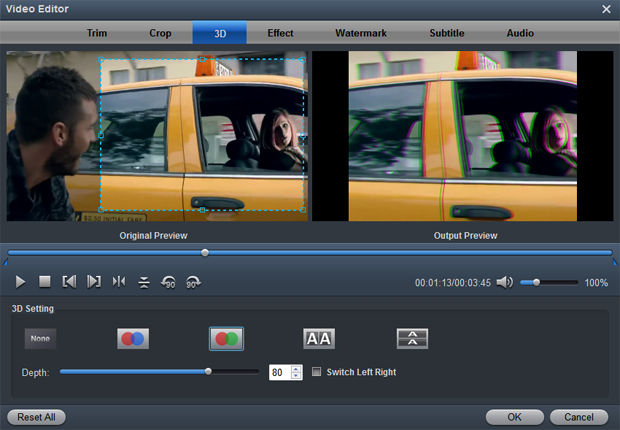The EOS M50 is Canon's latest mirrorless camera, extending its M-series range from three to four. It's Canon’s first mirrorless camera to feature 4K movie capability, 4K time-lapse, 4K frame grabs from 4K movies, a 7.5cm Vari-Angle touchscreen, Canon’s latest DIGIC 8 image processor and the new CR3 14-bit RAW file format. How can we edit Canon EOS M50 video via a free video editor? This guide will share a good video editing software you. Let you play, edit and share your 4K video freely.

Recommended software: Acrok Video Converter Ultimate - Free Video Editor

How this Canon EOS M50 Video Editor Work?
By default the "Edit" icon is grayed out. To activate the "Edit" menu, you have to select an item first. When a video file is selected, you can click the "Edit" icon on the tool bar of main interface to edit selected file. On the "Video Editor" Window, you can play and preview the original video and output effects. Also you can flip video, trim, add 3D effect, reset, and adjust volume.
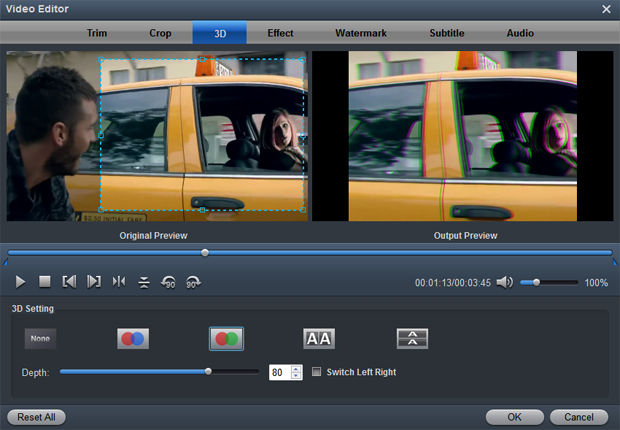
Play/Pause: Click to start playing the current video or pause the playing.
Stop: Click to quit playback.
Previous Frame: Click and go back to the previous frame.
Next Frame: Click and go to the next frame.
Left square bracket: Click to set the start time for trimming.
Right square bracket: Click to set the end time for trimming.
Flip Horizontal: Click to flip the image horizontally.
Audio: Replace or remove audio from video files.
Flip Vertical: Click to flip the image vertically.
Watermark: Add image or text watermark to videos.
Flip 90"towards left: Click to flip the image 90"towards left.
Flip 90"towards right: Click to flip the image 90"towards right.
3D Effect: Add 3D effect to source files.
Reset: Click to restore default value.
Volume slider: Drag to adjust volume.?
Subtitle: Add plug-in SRT, ASS, SSA subtitle to videos.
Convert Canon EOS M50 video for other editing software
You may be a Canon fan like me, and you have got a EOS M50, it's great for us to take photos and record videos when we traveling. Canon EOS M50 supports full 4K videos recording, and recorded video format is MP4 with MPEG-4 and H.264 codec. Canon EOS M50 video format is good to record videos but is not easy to use in editing software, like Final Cut Pro, Adobe Premiere Pro.It's a good choice to convert Canon EOS M50 video to editing software native ediitng format with a 4K Video Converter, you can follow the steps below.
For Apple Final Cut Pro user: The software does a good job as a H.264, MPEG-4 to ProRes Converter for Final Cut Pro (FCP X, FCP 7, FCP 6), featuring very simple and straightforward interface, doing what it is designed to do and doing it very well.

For Other editing software users: You can convert Canon EOS M50 footage to any editing software native editing format via this free video editor, such as you can convert MPEG-4, H.264 to AIC MOV for iMovie, Final Cut Express; Transcode Canon EOS M50 4K video to DNxHD video for Avid; Convert any recordings to MPEG-2, H.264 for Premiere Pro, Sony Vegas Pro importing and editing.