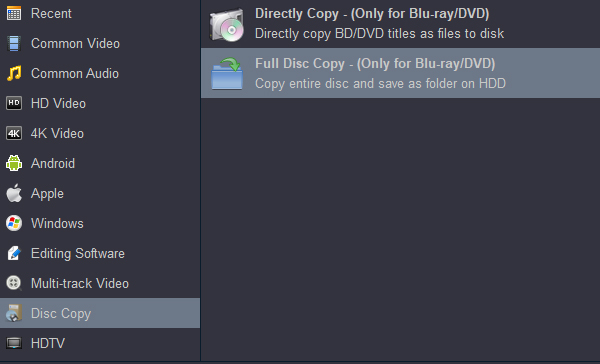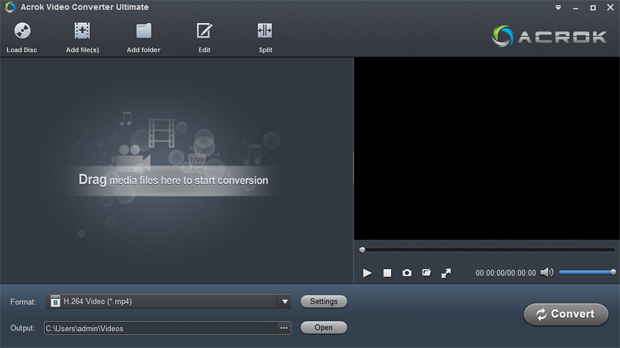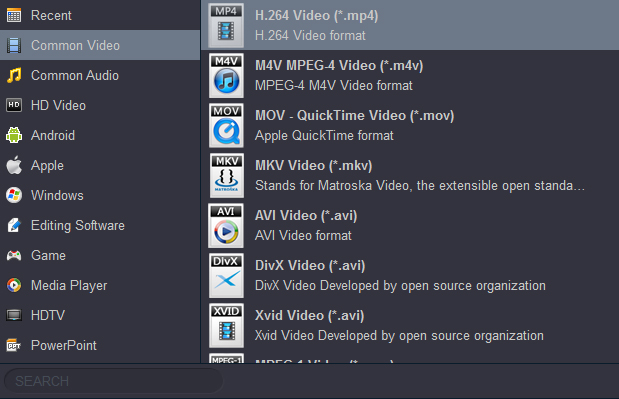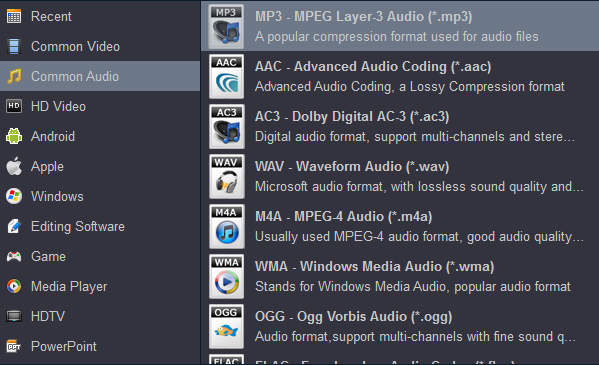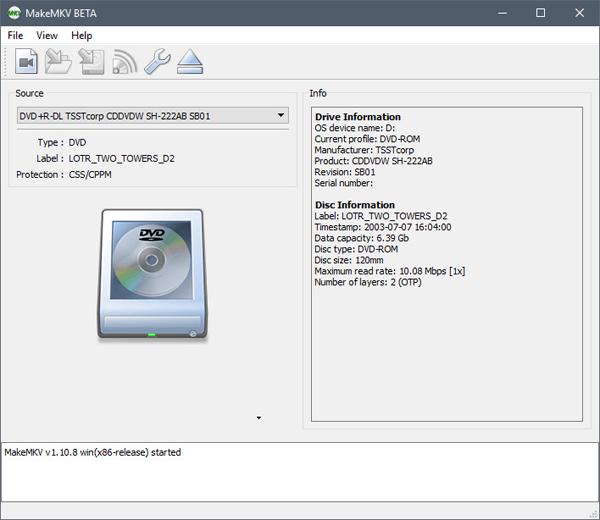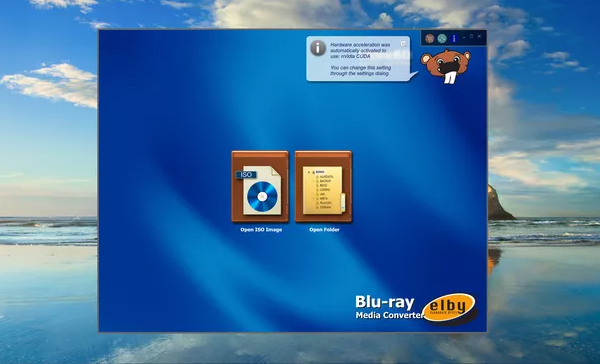I rented some 4K Blu-ray discs, and I want to copy the film to my new hard drive. I tried three free Blu-ray copy software, but none of them worked. I wish I could play the backup movie on my TV from my hard drive. What should I do?
For you Blu-ray fans who have a large collection of Full HD and 4K Blu-ray discs, you may want to find out a better way to keep your Blu-ray contents. The best way is to make a backup copy of the Blu-ray to your PC or a hard drive. Well, it is easy for homemade Blu-rays, but not commercial encrypted Blu-rays. Even if you back up the file to your hard disk, you will find that you can't play it. Why? So, how to copy protected Blu-rays to PC or hard drive or even blank discs for backup? A natural way out of this issue is to seek the help of a reliably protected Blu-ray copy software.
In the meanwhile, if you want to rip protected Blu-ray into MP4, MOV, M4V or other digital formats for flexible watching on any other device, the best solution is to find out a high-quality Blu-ray ripping software. In this article, 2 different best ways will be listed. Turn to the following parts to read the elaboration.
Free download and try Acrok Blu-ray Copy Software
CONTENTS
1. What is Blu-ray Copy Protection
2. How to Copy Protected Blu-rays (to PC/Hard drive/USB flash drive)
3. How to Copy Protected Blu-ray to digital devices
4. FAQs About Copying Protected Blu-rays to PC
Part 1: What is Blu-ray Copy Protection
Before you go, let's see what Blu-ray copy protection is. Generally speaking, copy protected Blu-ray is a Blu-ray that implements some protection mechanism into the coding way of the Blu-ray contents. Currently, there are 3 types of Blu-ray protections in the market.
Commercial Blu-rays are copy-protected to prevent illegal backups. Here are the common Blu-ray copy protections: AACS (Advanced Access Content System), BD+, BD-J (Blu-ray Disc Java), RC (Region Code), etc. If you plan to rip Blu-rays to digital format, the first priority is to remove such protections.
In most cases, your purchased Blu-rays may come into one of the encryption methods. Thus, if you want to replicate them in case of scratching or losing them, you need to copy them to a new harddrive or for backup as ISO files or Blu-ray folders first, and that is why you need to take the protected Blu-ray copy software into account. Now, we are willing to offer you a nice friend to solve the annoying situation. Download it and start to copy protected Blu-rays for backup.
Part 2: How to Copy Protected Blu-rays (to PC/Hard drive/USB flash drive)
On this issue, Acrok Video Covnerter Ultimate is the software I prefer to use when making copyrighted Blu-ray copies. This program serves as the best choice to remove the Blu-ray copy protection with superior performance. It works as a perfect Blu-ray copier which is able to copy and save commercial Blu-rays as ISO image files or Blu-ray folders with 1:1 original quality. Then users can watch them on their PC or save them on a hard drive for backup.
It can also copy and decrypt commercial Blu-rays to any video audio format. Users can choose the suitable copy mode and make a copy as they like among two copy modes including Directly Copy and Full Disc Copy. Particularly worth mentioning is that, Acrok Blu-ray copy also supports to rip/convert Blu-ray movies to hot tablet, smartphone and smart tv best playback format. And that's the key to Blu-ray disc backup. The whole process will be very fast and suitable.
Features or Acrok Blu-ray copy software
- Remove Any Protection to Make Blu-ray Conversion Possible
- Rip Blu-rays to Video & Audio of Lossless Quality for Home Theater
- Compress Video Size but Retain Quality for Any Mobile Device
- Rip Any Blu-ray to 1000+ Video & Audio Formats via Customized Settings
- Get 10x Faster Blu-ray Ripping Speed with GPU Acceleration
- Convert Blu-rays to Digital Files via Multi-task Mode
- Built-in Video Editor Makes Your Video Distinct
- Upscale Video from 1080p to 4K with AI Enhancement
Below is a simple solution on how to copy protected Blu-rays to PC, I will take "Full Disc Copy" as an example, please check.
Step 1. Import Blu-ray Files
When you downloaded and installed the Blu-ray Copy on your computer, launch the program to enter into the main interface. Click the button "Load Disc" to import the Blu-ray disc. It generally takes a few minutes to load files.

Step 2. Choose The Copy Mode
After importing the files, the program will automatically decrypt and load the contents out to the Blu-ray copy. Then you can select the "Format" bar and choose the output format you want. You can gat the options under "Disc Copy" catrgory. There are 2 copy modes including "Full Disc Copy" which means copying the whole Blu-ray disc; "Directly Copy" which means copying the main movie only. Here you need to select "Full Disc Copy - (Only for Blu-ray/DVD)".
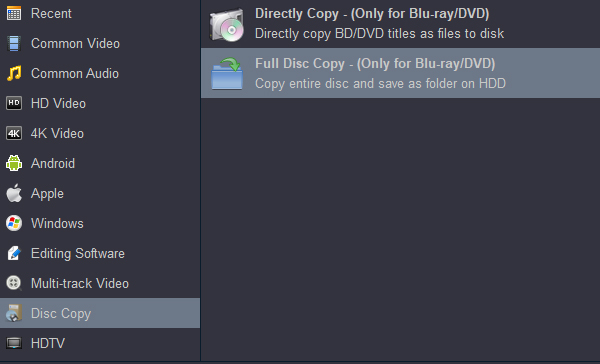
Tip: Navigate to the bottom of the main interface and click the "Output" icon to select an output directory for your Blu-ray video.
Step 3. Start Copying Protected Blu-ray to PC
Finally, when all the settings are done, you can just click on the "Convert" button to copy your Blu-ray movie to your computer.
When it is finished, please find the Blu-ray files in the target folder and you can do everything with the files as you like such as transfer them to a hard drive.
Please note that if you want to rip the protected Blu-ray into a new video format, whether you have 1 or 2 disc drives, you can easily go through the above steps to rip Blu-ray movies into MP4, MOV, M4V, MKV, AVI, WMV, etc. All you need to do is to set output format in the secend step and then convert the Blu-ray to a new digital format.

Part 3: How to Copy Protected Blu-ray to digital devices
Generally, instead of "copy Blu-ray", we say rip or convert Blu-ray to tablet, smartphone or USB flash drive to make it more portable and more flexible for playback. Acrok Video Converter Ultimate is the best solution here as it supports to copy encrypted Blu-ray for any device including iPhone, iPad, Smart TV, Android tablet, Android phobes and etc. Therefore, you can easily take them to your trip and kill the time during your flight. And the GPU acceleration technology makes its conversion speed always 10X faster then other products. Better still, it enables you to keep all the audio tracks and subtitles as well as add external ones.
4 Steps to Rip Copy-protected Blu-ray to hot device
Step 1. Launch Acrok Blu-ray Ripper and load Blu-ray disc
When you successfully insert your Blu-ray disc, click "Load Disc" to import your Blu-ray contents. Please be noted to ensure a stable network connection as it's essential for decrypting Blu-ray copy protection.
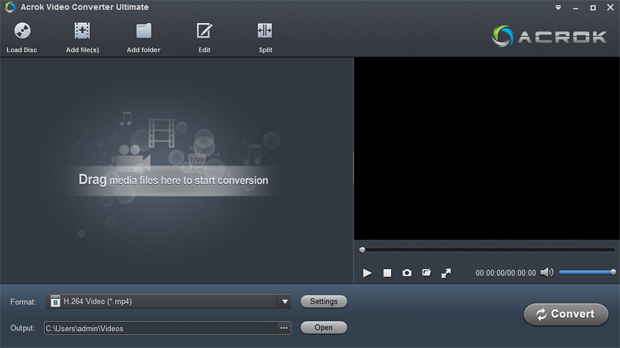
Step 2. Select Blu-ray content to convert
When Acrok Blu-ray Ripper loads the Blu-ray disc successfully, you are available to select the content you need to rip. By clicking "Name", you can check the full chapter list of the Blu-ray and select the titles you decide to rip. This Blu-ray backup software will always choose the full movie by default to avoid cumbersome adjustment.

(Optional) Select Subtitle
If you only need to keep one audio track or subtitles, Acrok Blu-ray drm removal provides a convenient option that you can choose the one you want to minimize the size of the output files.

Step 3. Select the output format you prefer before copying Blu-ray
Click the drop-down button beside "Format", then you can choose almost all the most popular video/audio formats such as MP4, MP3, MOV, MKV, AVI depending on your actual needs.
If you plan to play the ripped Blu-ray movies on tablet or smartphone, H.264 MP4 is the best output option.
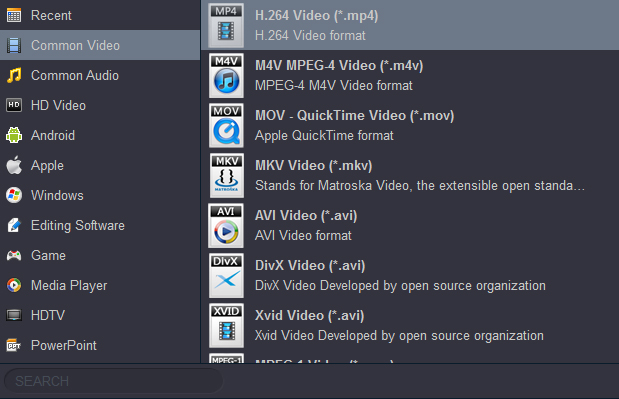
For car stereo, please MP3 under "Common Audio" category.
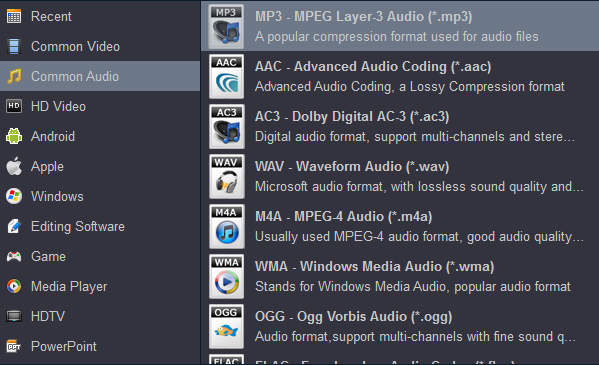
Step 4. Start ripping encrypted Blu-ray
After selecting the output format, you can click "Convert" and Acrok Blu-ray ripping software will start copying protected Blu-ray to PC in digital formats. Then you can enjoy the flexible playback without using a disc drive anymore.
Part 4: FAQs About Copying Protected Blu-rays to PC
A lot of people may search for the question like: "Can CloneBD rip copy-protected Blu-rays?" or "Can VLC rip protected CloneBDs?" So in this part, you can find the answers to these questions.
Can MakeMKV rip copy-protected Blu-ray
Yes but not always. MakeMKV provides a certain free period to rip Blu-rays for 30 days. After that you need to purchase the registration code. It only supports to convert Blu-ray to MKV files which is always pretty huge. At present it does not provide the option to convert audios and it will take a long long time to rip Blu-rays.
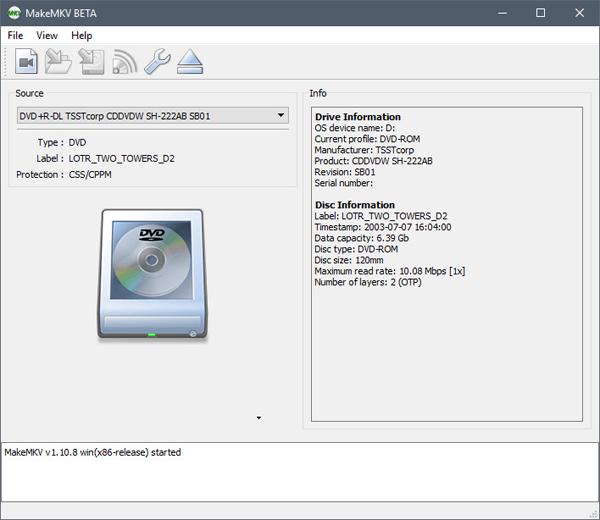
Just follow the below steps to start ripping Blu-rays:
Step 1. Launch MakeMKV on your computer and insert your Blu-ray disc into you Blu-ray drive.
Step 2. After MakeMKV successfully detects the disc, click on the big Blu-ray icon to start scanning all the Blu-ray titles.
Step 3. From all the chapter of the disc listed in the left side panel, choose the desired ones based on your needs.
Step 4. If your Blu-ray equips with multiple audio tracks or subtitles, double click on the movie title to get more options. Then select whether to keep all the items or not.
Step 5. Click the "Folder" icon to choose the location for output files and then click "Make MKV" to start the ripping process. Normally it will take 10 to 30 minutes which depends on the disc type, the contents you select and your CPU condition.
Can CloneBD rip copy-protected Blu-rays?
The answer is hard to say. CloneBD can remove Blu-ray copyright in the past. But now it no longer provides this service. Whether the encrypted disc can be cracked depends on the version of the software. The catch is that it can't handle encrypted Blu-ray discs, so it's only valid if you're trying to rip unprotected Blu-rays. This premium app is a bit on the pricey side for lacking decryption functionality, but it's a decent option if you're looking to clone unprotected discs. So this method is not available to all the protected Blu-rays. You need to notice that CloneBD can be very slow in making a copy of a protected Blu-ray disc.
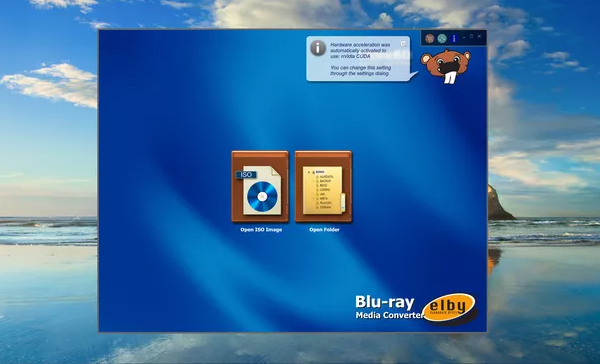
Can VLC rip protected 4K Blu-rays?
Yes, partially. To rip a 4K Blu-ray using VLC, the first thing is to make sure that you can play the Blu-ray with VLC. If VLC failed to play the Blu-ray, then you cannot use VLC to copy and rip your Blu-ray disc. Although it mainly works as a media player, it can rip Blu-rays, including some copy-protected discs to digital files. But the process is more difficult than CloneBD. The ripping time is longer. We don't recommend you try this.

Final Thoughts
In a word, when you come with a powerful third-party tool like Acrok Video Converter Ultimate, you can copy protected Blu-rays to your PC without effort. This best Blu-ray backup software also works as a hassle-free and versatile Blu-ray converter to maintain the best quality for flexible playback. Compared to other ways like MakeMKV or VLC, Acrok performs excellently in easy operation and powerful Blu-ray protection removal. Why not download and have a try?
Download Acrok Blu-ray Ripper here