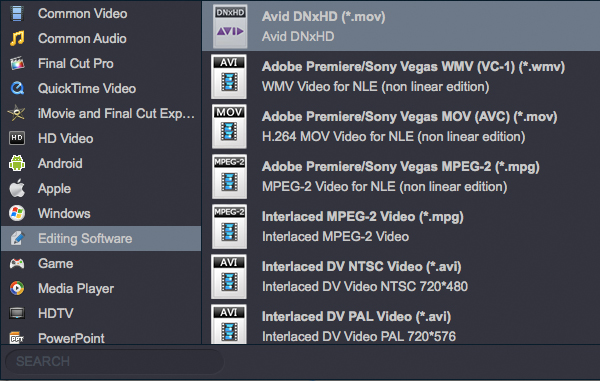As well as stills, the Canon T7i can also shoot movies at up to Full HD (1,920 x 1,080-pixel) resolution with a maximum frame rate of 60 fps. In addition, the T7i can record HDR and time-lapse movies at Full HD resolution with a fixed 30 fps frame rate. Whether you"re capturing a kitten pouncing on a toy or your friends skiing on a winter trip, the EOS Rebel T7i can take the shot and stay locked on throughout the action.

Canon EOS T7i File Format
MP4
Video: MPEG-4 AVC / H.264, Variable (averaged) bit rate
Audio: AAC
MOV: ALL-I (FHD 29.97, time-lapse movies only)
It has been possible to create Full HD timelines in editing software although, smooth editing of MP4 and MOV recordings in Final Cut Pro X, Sony Vegas Pro or Avid media composer still requires instant playback of more than one stream of video footage at once. If you want to edit Canon EOS T7i video in these program without long-time rendering, a quick workaround is to convert MP4/MOV clips to native editing format.
You can transcode Canon EOS T7i video on Mac or Windows to any video format using Acrok HD Video Converter for Mac - one of the best HD Video Converter. With it, you can effortlessly convert Canon EOS T7i video as well as Sony FDR AX1, Nicon D5, Canon EOS-1D X Mark II, Blackmagic pocket cinema camera, Panasonic Lumix LX10 footage for smoothly importing and editing in various non-linear editing systems (NLE), including Final Cut Pro X, iMovie, Vegs Pro, Adobe Premiere Pro, Avid Media Composer, etc.
Free download Canon EOS T7i Video Converter here
Guide on how to transcode Canon EOS T7i MP4/MOV for FCP X, Vegas Pro, Avid?
1
Add video clips
Install Acrok Video Converter Ultiamte for Mac as the best Canon EOS T7i video converter and run it. Drag the MOV or MP4 videos to the program. It supports batch conversion and joining multiple video clips into one file.

2
Select output format
For Final Cut Pro users
Click "Format" drop-down bar to select a proper video format. To edit Canon EOS T7I videos in FCP X, please choose "Final Cut Pro" > "Apple PreRes 422(*.mov)" is the suitable one.

For Sony Vegas Pro users
Afterwards, navigate the formats at the bottom and click Editing Software to select Adobe Premiere/Sony Vegas MOV (AVC)(*.mov) as the output file format.

For Avid Media Composer
To import and edit Canon EOS T7i video in Avid, please follow the path "Format" > "Editing Software" > "MOV" as output format, so that you can transcode Canon EOS 800D/T7i H.264 MP4 to H.264 .mov for FCE/iMovie editing smoothly.
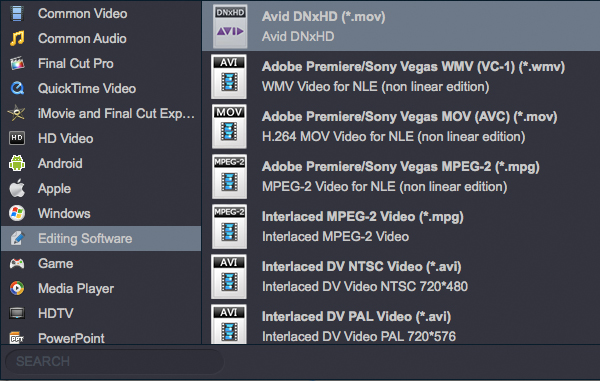
3
Start video conversion
Click Convert button to start converting Canon EOS T7i video on Mac or Windows. Once the conversion completes, you can click "Open" to find the exported videos which can be directly imported to FCP X, Vegas Pro or Avid. You've done.