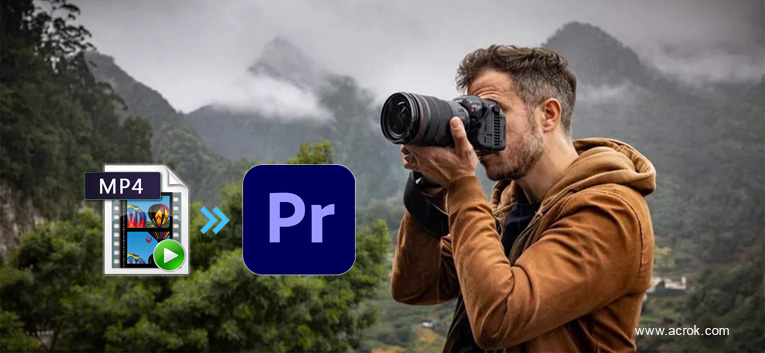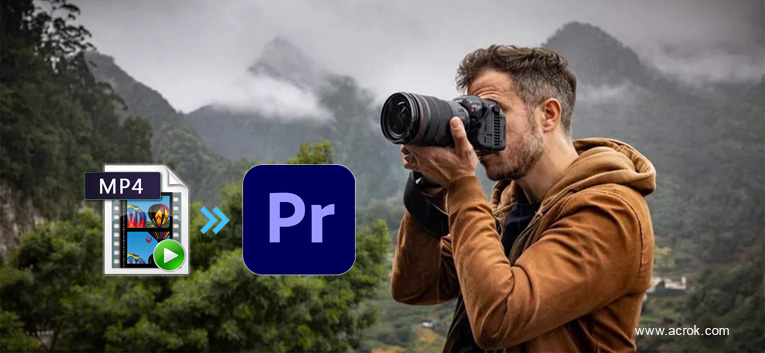
As most well-known brands such as Canon, DJI, Nikon release their own high-definition camcorders, and the video quality can achieve 4K, 8K even 8K, the shot video format is H.265 MP4 format. Canon EOS R5 C MP4 is neither easy to play on other devices nor easy to edit and save. Generally, we need to convert H.265 MP4 the common video format that highly supported by many popular player device or video editing software.
Adobe Premiere Pro CC tools, a powerful database of all media files organized for you, unlimited timeline tracks in order to achieve high-level effects and more, you can edit videos like professional editors. Detailed training material could help you get started quickly, and the included templates, effects and transitions can provide fresh inspiration for each new project. This video editing software is highly compatible with MOV, MPEG-1, MPEG-2, WMV, MP4 video format, but not flexible to H.265/HEVC that shot by Canon EOS R5 C.
To solve this problem, Acrok release the professional MP4 to Premiere Pro CC Converter, which can help you convert Canon EOS R5 C H.265 MP4 to Premiere Pro CC video format like MOV, MPEG, and WMV. Thus we can easily import Canon EOS R5 C footage to Premiere Pro CC for further editing. Please download this Canon Video Converter and install it to your computer at first. If you are Mac user, you can download Acrok Video Converter Ultimate for Mac to your Mac OS.
Free download H.265 MP4 to Premiere Pro CC Converter
Canon EOS R5 C Video Converter
- Convert Canon EOS R5 C MP4, MXF and RAW files to all popular video formats with fast speed and perfect quality.
- Have a long device support list, including iPhone/iPad/iPod, Samsung, LG, Huawei, PS5, Xbox Series X and more.
- Cut video length, crop video image, and add watermark, as well as adjust video brightness, contrast, saturation, and hue, etc.
- Fast, high quality, professional MP4 to Premiere Pro CC Converter for everyone to use.
How to transcode Canon EOS R5 MP4 to Premiere Pro CC supported video format?
1
Launch program and add video
Double click to launch the H.265 Video Converter and then add video to it. Click "Add Video" button to add Canon EOS R5 C MP4 video to the program.

2
Select output format
There are several video formats that are supported by Premiere Pro CC, you can choose MOV, MPEG or WMV as output format.

3
Adjust video effect
If you are not satisfied with original video effect, you can adjust it to meet your needs. This software allows you to adjust the video brightness, saturation, contrast, hue and volume. You can also crop the video frame to remove the black edges, and change the aspect ratio and zoom mode to fit for your computer.

4
Start to convert H.265 MP4 video
After settings all the videos you want to convert, you can begin to convert Canon EOS R5 C H.265 MP4 to Premiere Pro CC supported video format you have selected. When the conversion is done, please click "Open" button to locate the covnerted video files than load it into Premiere Pro CC for further editing.