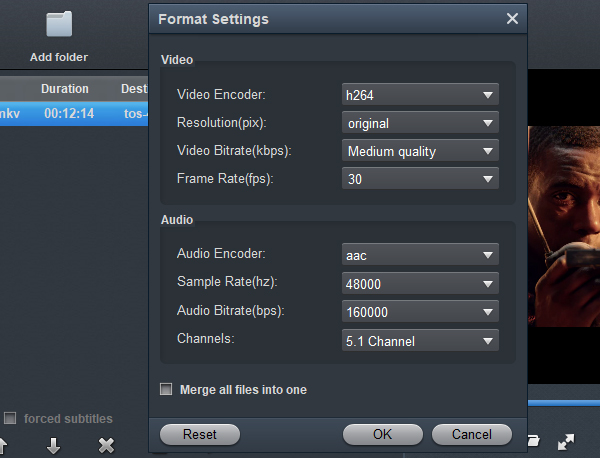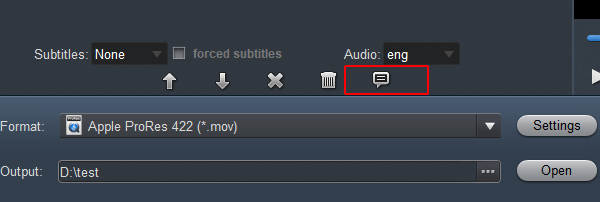Questions:
Q1: I can load Lumix BS1H MOV footage (6K 200Mbps) into Premiere Pro CC, but I can't edit it and play it smoothly. When I export the edited video, I have to spend long time on rendering the video. Finally, the software reported an error. Premiere Pro CC crashing on export. How can I edit and export my video smoothly?
Q2: Vegas Pro 19 can't handle Lumix BS1H C4K .mov recordings well. I learned from the official website that this software supports importing H.265/HEVC videos. How to fix Invisible/Black video in Vegas Pro 19? I can't edit Lumix BS1H files in Vegas Pro 19 at all. I asked my teacher and he hasn't given me the answer. Please help me to get things straight.
A: Having trouble while trying to import and edit Lumix BS1H H.265 files in Premiere Pro CC or Vegas Pro 19? Follow this tutorial to convert H.265 to Premiere Pro/Vegas Pro-compatible file formats.
Lumix BS1H is capable of recording high-resolution video in 6K/24p, 5.4K/30p or 5.9K/30p. It also provides 10-bit 60p 4K/C4K H.265 10-bit 60p video recording when using the Super 35mm equivalent image area. The Lumix BS1H is capable of 10-bit 60p/50p 4:2:2 HDMI output by adopting a new heat dispersion structure. Compared with Lumix BGH1 and Lumix GH5 II, the BS1H has better video recording function. While we are pleased with the video quality of the recordings, the trouble with this is that Premiere Pro and Vegas Pro can not support thse 6K/5.9K/5.K/C4K and 4K files well, whether you transfer them directly from your camera or from the folder which has been copied to computer. How to import Lumix BS1H footages to Premiere Pro CC/Vegas Pro 18 turns out to be the first problem that H.265/HEVC camera users need to figure out.
In order to get thses Lumix BS1H H.265 files supported by Premiere Pro CC and Vegas Pro 19 beautifully, you need to convert H.265 to MPEG-2, H.264 or wmv1/wmv2/wmv3 codec , the most compatible video codec with Adobe and Magix editing software, including Premiere Pro, After Effects CC, Premiere Elements, Vegas Pro, Magix Movie Editor, Magix Movie Studio, etc. Then you can edit the converted video files and play them without any problem. Thus, a powerful and professiona H.265/HEVC Video Converter is the most important tool in the problem-solving process.
Here recommed the Acrok Video Converter Ultimate, applying which you can get your Lumix BS1H files converted to the best editing video format and codec with high quality. Plus, it supports encoding camera shootings in different formats (MKV, AVI, VOB, MTS/M2TS, M4V, MXF, etc.) to video editing software compatible file types, i.e. ProRes 422 for DaVinci Resolve, DNxHD for Avid Media Composer, WMV for Windows Movie Maker, AVI to Pinnacle Studio to meet your different needs. If you are Mac user, please free downldad and try Acrok Video Converter Ultimate for Mac.
Acrok: 100% Secure. No Virus or Malware. Privacy Protected.
Guide on converting Lumix BS1H video to Premiere Pro/Vegas Pro compatible formats
With Acrok Video Converter Ultimate, converting Lumix BS1H footage to other video format/codec is simple and takes just a few minutes. Go ahead and follow the guidance on converting H.265 video files H.264 MOV format below, you can finish this conversion quickly and successfully.
Here the detailed way to convert H.265 to edit in Premiere Pro CC 14.9 and Vegas Pro 18 in Windows (Windows 11/10) is introduced. The method to convert H.265/HEVC video to H.264 MOV on Mac is the same. You just need to make sure you've downloaded the right version.
1
Add Video Files
Run the Lumix BS1H H.265 Video Converter, and load H.265 files to the software. You can click either "Add file" button or "Add folder" icon to load source .mov or .mp4 files. The app supports batch conversion, so you can add more than one file at one time.
 .
.
2
Set Output Format
Click the format bar, and move mouse cursor to Editing Software -> Adobe Premiere/Sony Vegas MOV (AVC) (*.mov) as compatible codec for editing Lumix BS1H H.265 files in PP CC and Vegas Pro 19 smoothly.

3
Settings
Click the “Settings” icon and you'd better set the video size as 1920*1080, video frame rate as 30fps for importing Lumix BS1H footage to your editing software with the good quality. If your computer hardware configuration is high enough, you can also maintain the original video resolution and bitrate.
If you want to combine the loaded BS1H clips into one file, simply click "Settings" button then tick off the checkbox before “Merge all files into one”.
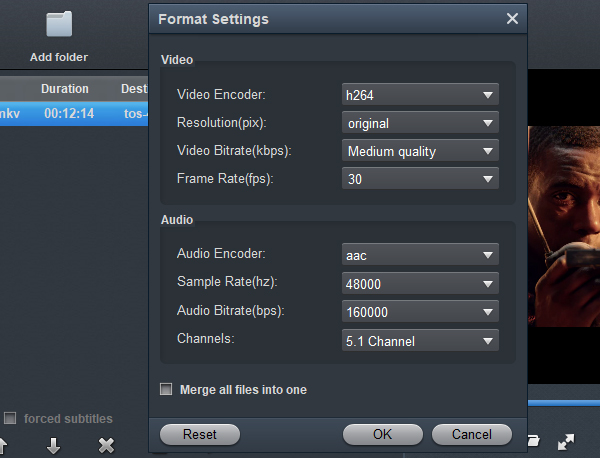
4
Edit Video (Optional)
This H.265 to Premiere Pro/Vegas Pro Converter also possesses powerful video editing functions, such as rotate, clip, crop, merge, adjust effects, add 3D effects and personal watermark and more.

5
Start Video Conversion
Click the convert button under the preview window, and the program will start to convert Lumix BS1H H.265 videos to H.264 .mov format.
Once the conversion done, you can click "Open" button to get the output files effortlessly. Now you have got it right, just to import and edit Lumix BS1H files with Premiere Pro and Vegas Pro at ease.
Tips
1. How to view original video parameters? After importing the video, return to the main interface of the software, and then click this small icon, you will see all the details.
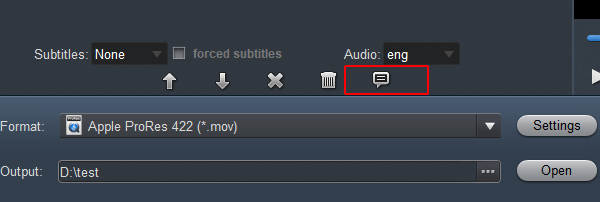
2. With Acrok ultimate software, you can effortlessly backup Blu-ray to lossless multi-track MKV format with all meta information including Blu-ray chapter structure, subtitle languages and audio tracks well preserved. You can also rip and convert Blu-ray to other comon video audio format for playing on smartphone, tablet, smart tv, etc. By the way, the audio conversion and video to audio conversion are totally free.







 .
.