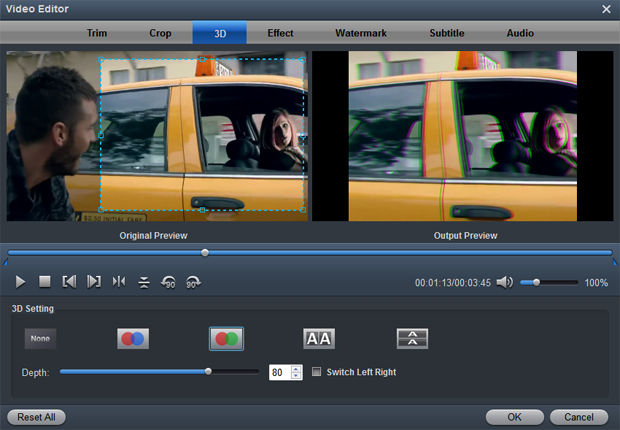"Hi, admin. How to edit GoPro Hero 10 5.3K and 4K MP4 video on Windows 10, can the Ultimate Converter support editing functions? I can't wait to upload the video about the underwater world to YouTube. - Joey Blackburn"

GoPro has taken the same core principals behind previous Hero flagships to new extremes with the Hero 10 Black. This latest Hero pumps up its video and photo cred by adding a brawnier processor chip which unlocks 5.3K video shooting at 60p, or 120 full frames per second. While this spec doesn't matter to many consumers, to professional videographers it's another step to making silky-smooth ultra-high-resolution video capture possible anywhere.
Youtube is designed to provide services to uers on Internet, such as browsing, searching, creating and sharing videos. We can share valuable or interesting videos with people all over the world. Especially those who love extreme sports like to upload wonderful videos to websites. Some GoPro Hero 10 users have higher requirements for uploading videos, and they prefer to edit videos that are to be uploaded. So, an editing software is necessary. Is there a simple and easy to use video editing software for GoPro Hero 10 users? Acrok Video Converter Ultimate is your best choice. With this Free GoPro Hero 6 Video Editor, you can do whatever you want to do. In additionis, it is a blazing-fast, intuitive all-in-one media toolkit which lets you rip, backup Blu-ray and convert downloaded/recorded footage even edit videos in one place. With it, you can effortlessly achieve all your multimedia demands and enjoy 4K video/Blu-ray anywhere and anytime you like. For Professional editing software users, this GoPro Hero 10 Video Editor can help you transcode 4K MP4 video to ProRes, MPEG, AIC, DNxHD for editing in Final Cut Pro, Premiere Pro, Vegas Pro, iMovie, DaVinci Resolve, Avid Media Composer smoothly. You can also call it GoPro Video Converter.
Free download GoPro Hero 10 Video Editor (Windows Version | Mac Version)

How this GoPro Hero 10 Video Editor Works?
You can customize home movies through advanced editing features and get professional-looking works in minutes. Just clicking "Edit" icon to personalize and touch up your videos in clicks. Video editing functions like Trim, Crop, Effect, Watermark and Subtitles are provided.
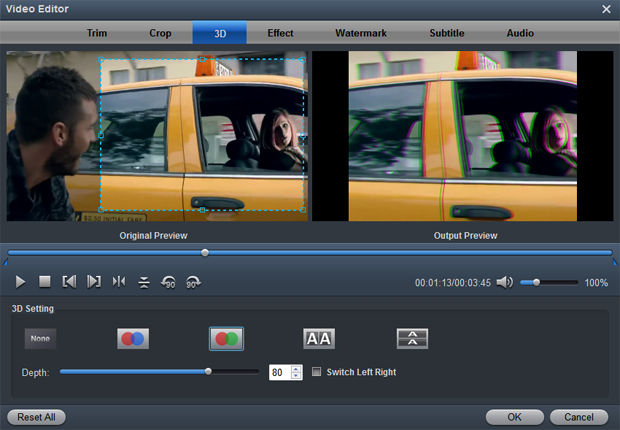
Play/Pause: Click to start playing the current video or pause the playing.
Stop: Click to quit playback.
Previous Frame: Click and go back to the previous frame.
Next Frame: Click and go to the next frame.
Left square bracket: Click to set the start time for trimming.
Right square bracket: Click to set the end time for trimming.
Flip Horizontal: Click to flip the image horizontally.
Audio: Replace or remove audio from video files.
Flip Vertical: Click to flip the image vertically.
Watermark: Add image or text watermark to videos.
3D Effect: Add 3D effect to source files.
Reset: Click to restore default value.
Volume slider: Drag to adjust volume.
Subtitle: Add plug-in SRT, ASS, SSA subtitle to videos.
How to convert GoPro Hero 10 HEVC/H.265 videos?
The biggest difference between Hero 6 and its predecessor is the ability to shoot 5.3K videos at 60fps and 4K ones at 120fps. Plus, you can still record 1080p videos, only now you can opt for up to 240fps. But if you want to edit recoeded files later via other editing software, you have to know one tiny but crucial detail: the 5.3K/60, 4K/120 and 1080/240 files are HEVC encoded, so you'll either need to transcode them to your editing software native editing format/codec.
Step 1: Load GoPro Hero 10 H.265/HEVC recordings in to this best HEVC Video Converter.
Step 2: Click "Foramt" bar to choose output format. For editing software users, please goto "Editing Software" category.

Step 3: Click "Convert" button to start GoPro Hero 10 video conversion.
 Secured Shopping
Secured Shopping 30-day Money Back
30-day Money Back Automatic Updates
Automatic Updates Customer Service
Customer Service