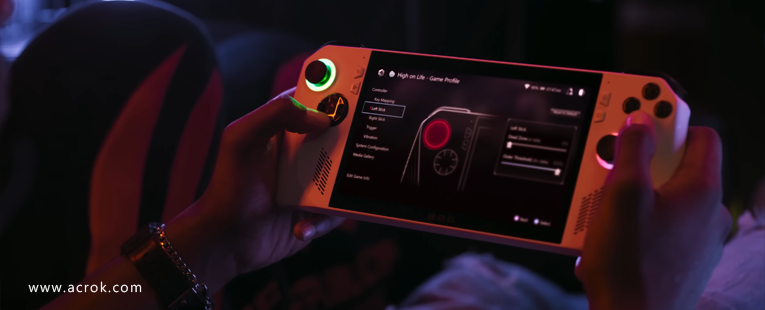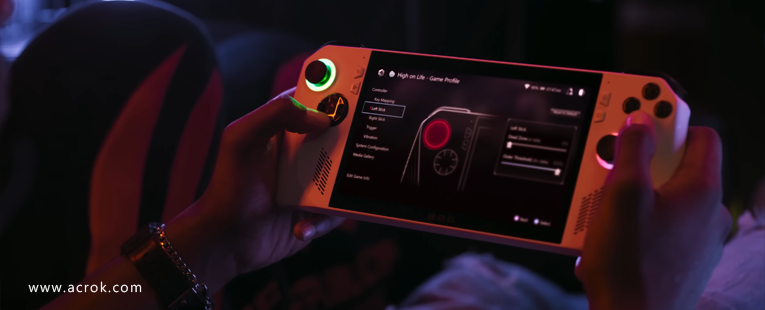
The Asus ROG Ally X looks like a legitimate Steam Deck rival, thanks to its crisp 1080p 120Hz display and powerful custom AMD Ryzen APU. These features make them a perfect portable media palyer to watch favorite movies without using the Blu-ray disc. This article would show you how to rip Blu-rays for Asus ROG Ally X.
To finish the task, you need to get some help from third-party Blu-ray Ripping program. Here Acrok Video Converter Ultimate is highly recommended to help you achieve that. With it, you can easily convert Blu-ray to Asus ROG Ally X supported video format with fast speed and excellent output quality. In addition, this Blu-ray ripping tool can also convert Blu-ray to various popular video formats like M4V, AVI, MKV, WMV, MPEG, MOV, FLV, MP4, 3GP, FLV, etc. as well as rip Blu-ray to optimized video for playback on Smart TV, iPad Pro, Galaxy Tab S8 Ultra, iPhone 14 Pro Max, Xbox Series X, PlayStation 5 and more. If you are a Mac user, you can turn to Acrok Video Converter Ultimate for Mac, which has the same function as the Windows version.
Free download Blu-ray to Asus ROG Ally X Converter
Converting Blu-ray to Asus ROG Ally X with Acrok Blu-ray ripping software is simple as ABC. After downloading, follow the wizard to install and run the program. Then follow the steps below to rip Blu-ray to Asus ROG Ally X playable videos in a few clicks!
How to convert Blu-ray to Asus ROG Ally X in clicks
Step 1. Load your Blu-ray movies
Insert Blu-ray disc into your Blu-ray drive, launch the program and click the Load Disc button to import the Blu-ray movies you want to rip. You can load Blu-ray ISO, Blu-ray folder into this software too. As you see, all added files will be listed below and you can preview them, take snapshots, choose subtitle and audio track, etc. as you like.

Step 2. Choose output format
Next, select a proper output video format. Click "Foramat" and select "H.264 Video (*.mp4)"from "Common Video" category. The output videos fit Asus ROG Ally X nicely.

Step 3. Start ripping
After all necessary settings, simply click the Convert button to start ripping the added Blu-ray files to Asus ROG Ally X compatible videos. Wait for the conversion to complete and click "Open" button to get the converted videos instantly. After that, transfer them to your Asus ROG Ally X and watch them anywhere you go. Just enjoy your movies!
How to convert DVD for playing on Asus ROG Ally X?
Among the best DVD Ripper right now, Acrok Video Converter Ultimate is an extremely versatile utility. It offers support for not only DVDs, but also Blu-rays, videos and audios. If you insert a commercial DVD disc with region coding, it will directly play the disc, requiring no external codecs.
To convert DVD to Asus ROG Ally X, what you need is an encoding software that can rip DVD movies to Infinity playable videos. Among all the programs, Acrok Video Converter Ultimate stands out because of its ease-of-use and excellent output video quality. With it, you can easily crack protection from commercial DVD movies and rip DVD to any popular video format, including MP4, MOV, MKV, AVI, WMV, MPG, FLV, etc. and extract audio from DVD, Blu-ray, CD and video. The smart built-in editor allows you to edit videos by trimming, cropping, rotating, etc. Free download it now and rip your DVD movies for playback on Asus ROG Ally X and other popular portable devices.
Step 1: Load DVD movies
Insert the DVD disc to your DVD drive and click the disc button to load the DVD movie files. You can preview the added videos on the right and free to take snapshots of the movie scenes you like. DVD ISO/IFO and DVD folder files are also fully supported.

Step 2: Select output video format
You can get optimized videos for Asus ROG Ally X under Common Video > H.264 MP4 Video (*.mp4).

Tips:
1. Select the main movie, and set desired language from drop-down list of "Subtitles" box.
2. The profile is optimal for Asus ROG Ally X yet, but If you like to adjust the video, audio parameters, you can click "Settings" to change the video encoder, resolution, frame rate, etc. as you wish. And keep in mind that the file size and video quality is based more on bitrate than resolution which means bitrate higher results in big file size, and lower visible quality loss, and vice versa.
Step 3: Start conversion
After all the settings are done, press the "Convert" button on the main interface to begin converting DVD movies to Asus ROG Ally X playable MP4 video files.
When the conversion is over, simply connect yourAsus ROG Ally X to your computer and transfer the ripped files to it for watching on the go.