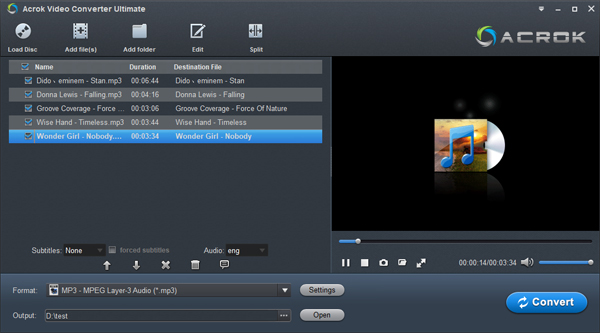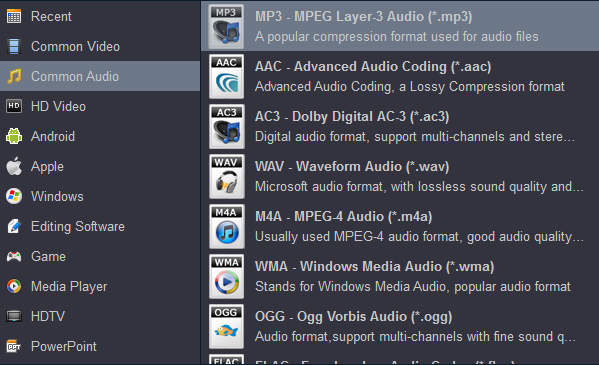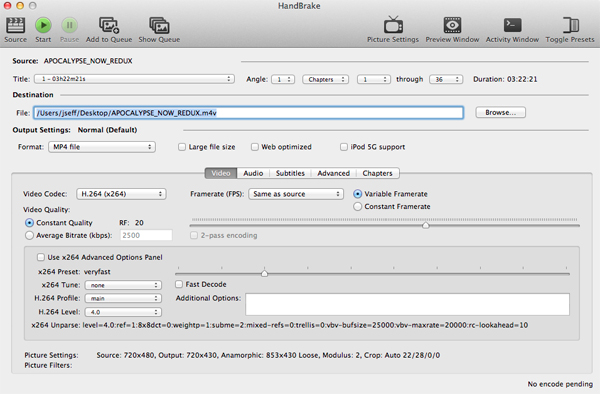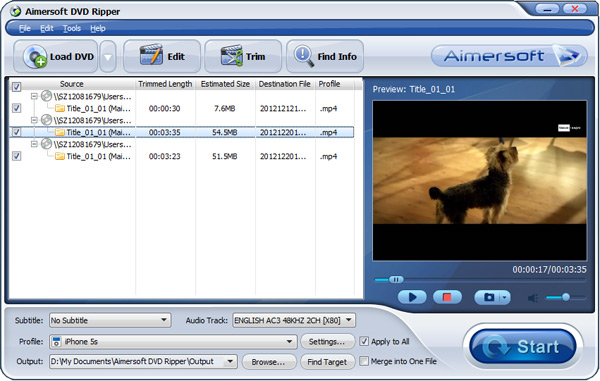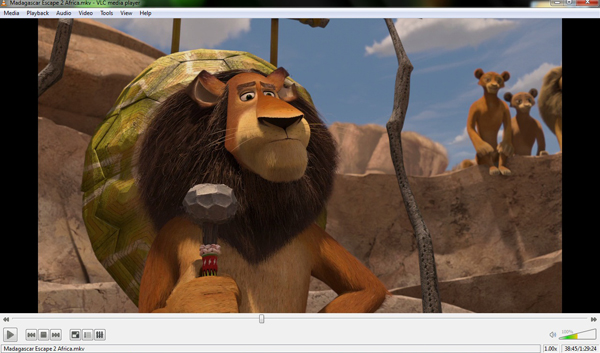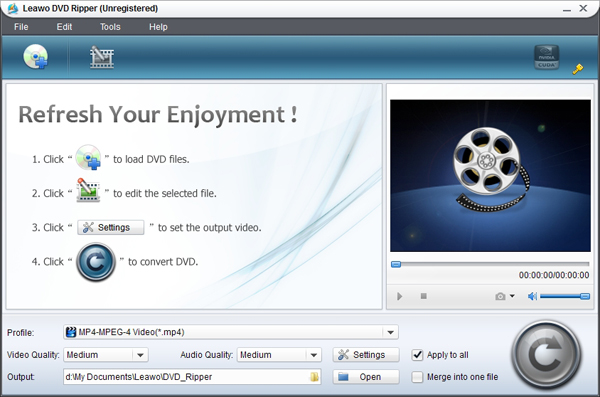There are many scenarios requiring you to rip and extract MP3 music from CDs. Suppose that you have a lot of lossless CDs and would like to listen to the songs on your smartphone, play CD music in car without CD player, to collect high-quality audio, you might wonder how that can happen since it is not as easy as finding audio files on your CD, copying and pasting them to your PC. Don't worry. Here, we are going to introduce free CD to MP3 Covnerter to extract and rip MP3 from CD discs on Windows 11/macOS Sonoma.
Note:
To extract audio from a CD can be tricky. Fortunately, there are various existing approaches you can take, either using a recorder program or a CD audio extractor. Today, we will take a look at the latter one in detail because ripping CD audio is the best solution to keep CD audio quality.
CONTENTS
Part 1. Free CD Rippers to Convert CD to MP3
--- 1. Acrok Free CD to MP3 Converter
--- 2. Handbrake
--- 3. Aimersoft DVD Ripper
--- 4. VLC Media Player
--- 5. Leawo DVD Ripper
Part 2. Choose the Audio Format to Extract Audio from CD
Part 3. FAQs on ripping CD to MP3
Conclusion
Part 1. Free CD Rippers to Convert CD to MP3
1. Acrok Free CD to MP3 Converter
Acrok Free CD to MP3 Converter (Video Converter Ultimate) is the best CD ripping software that supports to rip the CD disc content into digital video/audio format for flexible watching. The audio tracks and subtitles can be well-preserved in the converted video file. With this best free CD ripper, you can rip and convert CD songs to MP3 audio format quickly and stably, more importantly, save high-quality output on your Windows 11/macOS Sonoma.
Free download and try free CD to MP3 ripping software
Highlighted Features of Free CD to MP3 Converter
Digitalize Code-protected CD Easily: With its advanced decoding and decrypting technology, this free CD ripping software can decode and rip both homemade and commercial CD discs to regular video/audio formats, for the purposes like backup or having an alternative way to physical discs besides on television.
Support Multiple Output Formats: Acrok software is the best CD to MP3 ripper, it supports 300+ video/audio formats. You can convert CD to MP4, MKV, MOV, etc., as well as to extract the disc audio to MP3, AAC, M4A, FLAC, etc. Furthermore, the program has predefined output file for some popular devices such as iPhone 13 (Pro, Pro Max, mini), all the Android smart phones/tablets, and even PlayStation 5, Xbox Series X game console.
Provide High-quality Output: Acrok free CD Ripper can rip and preserve CD audios/videos in their original quality. Moreover, you can also adjust the parameters to get better quality.
Keep All the Audio Tracks and Subtitle: This free CD to MP3 Converter allows you to keep all the audio tracks and subtitles when converting the CD video to the digital file. And all these audio tracks and subtitles can be selected when you play the converted videos on the media device.
Speed Performance: With its 10X faster speed, Acrok CD ripping software can extract and rip audios/videos from CD quickly and stably so that you can enjoy them on your media device soon.
Offer Basic Editing Functions: Acrok software provides built-in video editor, which includes basic editing features to cut, crop, rotate, merge, adjust effect, add filter and add watermark. Therefore, you can edit your CD audios/videos within this software easily.
How to Rip CD to MP3 audio Using Acrok Free CD Ripper
After downloading, install and run the free CD to MP3 converter. Note that the below guide uses the Windows (Windows 11 included) version screenshots. The way to rip CD to MP3 on Mac is the same. Just make sure you download the right version according to your situation. Only 3 simple steps are required to rip CD ro MP3 format after you download and install this Free CD to MP3 ripper.
Step 1. Import CD files
Insert the source CD disc into your computer DVD-ROM/external DVD drive and run Acrok Video Converter Ultimate. Click the "Load Disc" to import the media files from your CD. It also allows you to load DVD, Blu-ray and other common format files. After the compact disc is imported, the program will automatically detect the main movie for you.
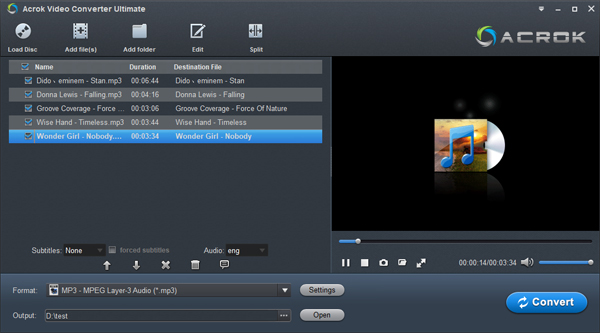
Step 2. Choose MP3 as output format
You will need to choose a proper output audio format in this step. Just extend the "Common Audio" category to select an output audio format. Just choose the first option.
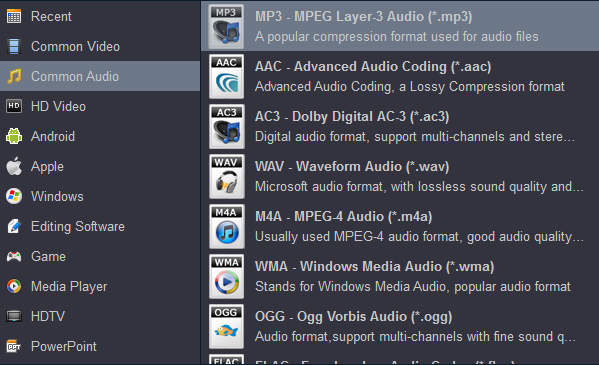
Step 3. Begin to Rip CD to MP3
When everything is set in place, simply hit the big orange "Convert" button to make this CD audio ripper begin ripping instantly. The conversion will be done in a few minutes. As you can see, it does not need any experience and cumbersome operation, you can complete the CD to MP3 audio conversion with just 3 simple steps.
When the conversion is done, please click "Open" button to get the converted audio files. You can copy the songs to own smartphone, USB flash drive freely.
2. Handbrake
As an open-source CD Ripper that is available on Windows, Mac and Linux, Handbrake also allows you to extract and rip audio from CD free of charge. It can produce audio files to play on any media device, such as iPhone 13 Pro Max, Galaxy S22, OnePlus 10 Pro and so on. Also, you can extract the audio clips from CD by setting starting and ending points.
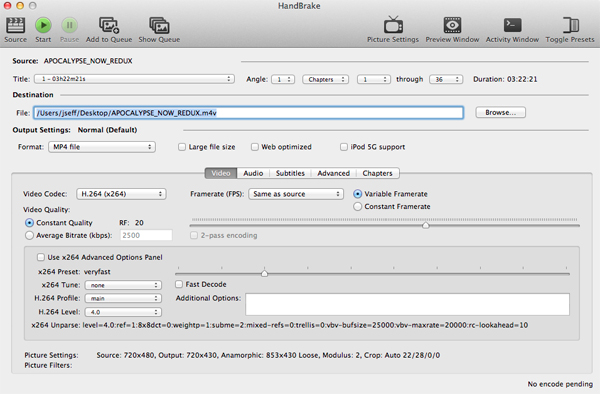
However, the interface of Handbrake is messy, you might find it hard to find what you want when using it. Moreover, Handbrake does not support audio-only conversion and the audio extraction might also cause quality loss. In addition, the program does not allow you to pre-listen to the audio tracks.
When you first run the Handbrake on your Windows 10 and Windows 11 PC, it will pop up a prompt window, the content is "To run this application, you must install .NET Desktop Runtime 6.0.1 (x64). Would you like to download it ow?" Please click "YES" then install the .NET Runtime. There are some twists and turns in this process. If you are disgusted with it, please uninstall it and enjoy Acrok Video Converter Ultimate. However, I will still share Handbrake's toturial with you.
How To Use a HandBrake to Convert a CD to an MP3:
- Download and install HandBrake.
- Insert your CD.
- Select which chapters or tracks you want converted and choose your file's output destination by clicking the "Browse …” button.
- Select a video output setting.
- Click the "Audio" tab and select "MP3" from its options.
You can't get pure audio files by using Handbrake. Handbrake is a video format converter. mp3 is an audio format so won't be supported.
3. Aimersoft DVD Ripper
Aimersoft DVD Ripper is a good CD ripping software that will convert CD to common audio formats, including MP3.
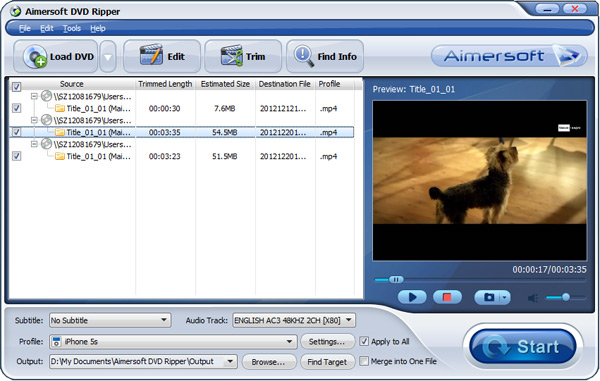
After you install this free CD to MP3 Converter, just follow the tutorial below to rip CD on PC.
1. Add CD
Insert your CD disc into your computer's DVD-Rom, start up CD ripping software and click the Load DVD button to begin uploading files.
2. Select an export format and destination folder
Click Profile (located below where your CD's files are displayed) and select the format you want from the drop-down list. Just below Profile is Output, here you can browse your computer for a better destination folder for CD Ripper to save your converted songs. As you see, all regular audio formats like MP3, WMA, WAV, M4A, etc. are provided. Here you need to choose "Common Audio" > "MP3" as the output format
3. Start converting CD to MP3
Click the "Start" button to begin converting CD to MP3 audio files. When the conversion is done, you can click "Find Target" to access to the converted MP3 files.
4. VLC Media Player
VLC Media Player is a free media player that provides extensive useful features. Meanwhile, it also works as free CD ripping software which allows you to extract audio from CD for using or listening later. It is compatible to Windows, Mac and Linux. However, it is hard to use VLC Media Player to extract audio since the operation is somewhat complicated. Also, it can only be used to rip non-commercial CDs and non-protected ones, to rip a protected one, libdvdcss is required.
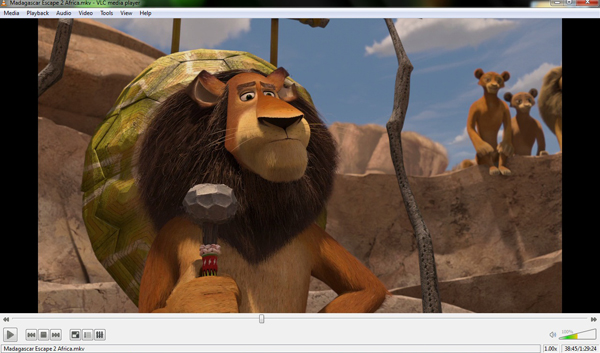
How to convert CD to MP3 Using VLC Media Player:
Step 1: Go to VLC Media Player website to download and install the program on your PC.
Step 2: Insert your CD into your PC’s DVD ROM player. Launch VLC, click on Media button, select Convert/Save to open the Open Media window. You can also use the shortcut keys Ctrl + r to open the Open Media window.
Step 3: In the open Media Window, click on Disc button and choose CD.
Step 4: Tap Convert/Save button to open the Convert window. Then set the conversion options including the profile and name of your destination file, output format, etc.
Step 5: After setting all options, click on Start button to begin to extract audio from CD.
5. Leawo DVD Ripper
Leawo DVD Ripper is a free CD ripping tool on both Windows and Mac that lets you extract and rip videos/audios from CD to various formats playable on player software and portable devices quickly and safely. And it supports multiple audio formats, including MP3, MP4, M4A, etc. Moreover, with its advanced Settings and built-in video editor, you can customize the output content easily.
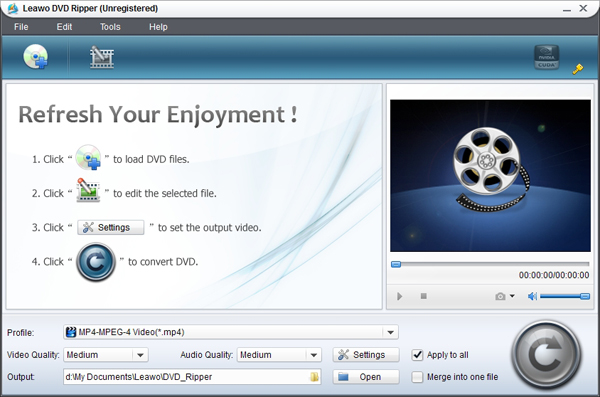
However, Leawo DVD Ripper only offers a 30-day free trial, and the free version is rather limited, which allows you to rip discs in Full Disc or Main Movie modes only. To continue to use the service after 30-day free trial, you need to purchase the entire tool, whose price starts from $39.00.
How to Extract and Rip CD to MP3 Using Leawo DVD Ripper:
Step 1: Visit Leawo DVD Ripper website, download and install Leawo DVD Ripper on your PC.
Step 2: Insert CD disc into your PC’s DVD Rom or navigate to it through the Add button on the main page if it is already inserted. If you have an ISO file or a folder, you can simply drag and drop the file into the main page.
Step 3: Tap Profile library in the left pane and choose the profile you need after the source has loaded in. Then, select the audio tracks and subtitles you want to keep in the output. You can also do further editing through using its built-in editor.
Step 4: After adjusting all the settings, click on Start button to begin extract audio from CD.
2. Choose the Best Audio Format to Extract Audio from CD
To extract audio from CD, you need to choose a proper output audio format. Here is a simple list to help you find a suitable audio format.
A simple list to help you find the suitable audio format
3. FAQs on Extracting Audio from CDs
How Do I Rip a CD to FLAC?
FLAC, Free Lossless Audio Codec, is a type of audio. It features in lossless compression. Unlike other formats that might lose some quality such as MP3 and AAC, FLAC will not lose any original audio information.
To rip a CD to FLAC, you can use Acrok free CD Ripper, which supports multiple output formats, including MP3, AAC, M4A, FLAC, etc. To do so, you can select FLAC format when choosing output format and quality.
Can I Rip Audio from CD with Windows 10/11?
Yes, by using Acrok free CD to MP3 Ripper, you can rip the encrypted audios from copy-protected CDs without hassle. It's compatible with both Windows and Mac systems.
Free download and try free CD to MP3 Covnerter
Conclusion
It's not always easy to extract only the audio from a CD disc, this is because there are limited dependable software tools to help you do this. Acrok Video Covnerter Ultimate can be considered one of the tools you can rely on. It's a professional program, especially easy-to-use and versatile, to aid you to easily extract audio file from all kinds of CD, DVD, Blu-ray movies with the highest audio quality. With its advanced settings, you are allowed to access further customize your conversion profile. So have a try!
 Secured Shopping
Secured Shopping 30-day Money Back
30-day Money Back Automatic Updates
Automatic Updates Customer Service
Customer Service