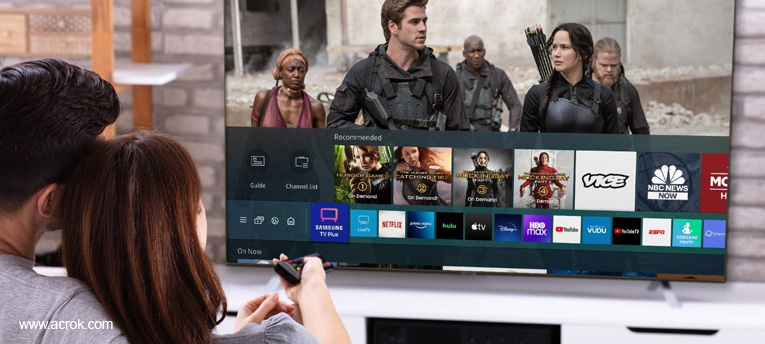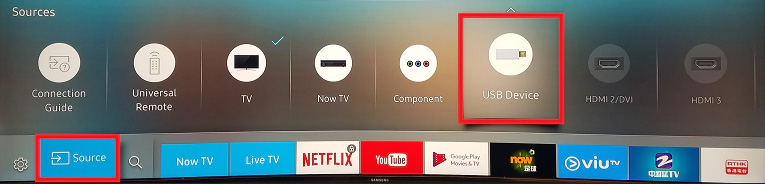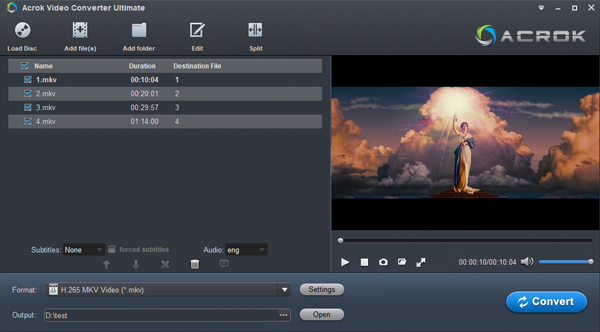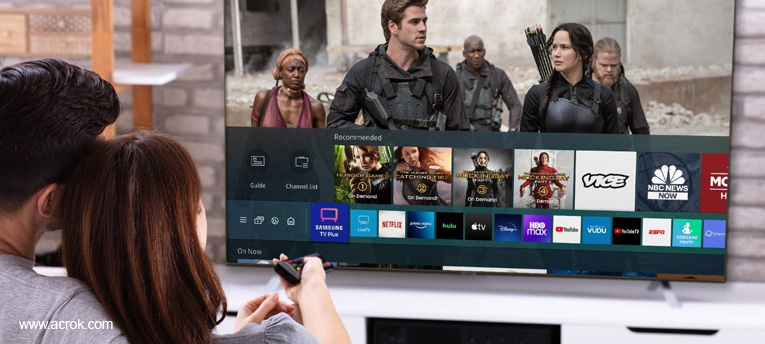
When you want to play your downloaded movies on the TV with USB, but no matter how you adjust it, your TV still doesn't respond. Are you depressed due to your tv can't find your own device, can't play media files? This article will help you find the problem and solve it.
Why does my USB not work on my Samsung TV?
Samsung divides its TVs into three types according to technology applied in screen: Samsung QLED smart UHD TV, Premium UHD TV, and Full HD TV. Samsung QLED and Samsung UHD TVs support FAT, exFAT, and NTFS file systems, while Full HD TV supports NTFS (read only), FAT32 and FAT16. If not, replace your device.
What types of USB Hdds hard disk drives are compatible with Samsung TV?
For Android OS6 (M), use a USB HDD that is 256 GB or smaller. For Android OS7 (N) or later, you can use a USB HDD that is 256 GB or larger, but the usable capacity is restricted to 256 GB.
What format does USB need to be for Samsung TV?
FAT, exFAT, and NTFS file systems are supported by Samsung smart TV. However, the FAT file system can't support a single file exceeding 4GB. This may one of the reasons why you can't write video files to the Samsung smart TV USB. If your Samsung TV USB is not detected (such as an HDD or a Flash Drive) you first need to reset the TV by opening 'Settings' > 'General' > 'Reset' > Enter 0000 for pin > 'Reset. ... ' This should get your Samsung TV to detect an HDD or Flash Drive.
If you connect USB device to Samsung TV with a USB extension cable, the USB might not be recognized by Samsung TV due to the loose connection or something like that. Or the file system of your USB device is incorrect. If Samsung TV is not recognizing USB link, then reconnect or replace the USB cable or cord.
For these reasons, your TV may not be able to detect the device and read your media files. So before transfer your movies to an USB flash drive or hard disk drive, please read the user manual carefully.
Play media files on Samsung TV from USB devices in the correct way
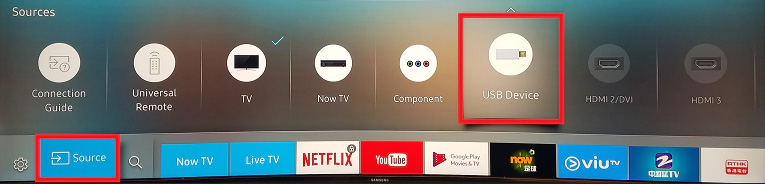
1. Plug a USB storage device into a USB port at the back of your TV or the Mini One Connect of your TV.
2. Press the Source button on your remote. Then select the USB Device.
3. Select the media file you want to play.
4. Press the Enter button to show the control panel.
What video and audio formats supported by Samsung TV?
If there is no problem with your TV and your USB device, there is only the problem of format compatibility. The table below shows the supported audio files in QLED and SUHD TVs. For compatible formats in other TVs, please refer to the User Manuals, which might be available on our website.
Samsung TV Supported Audio Formats
Samsung TV Supported Video Formats
Note: A container format (Video file format) can contain different video and audio codecs, so we can't play all the supported container files on Samsung TV from USB.
If you transfer several video files to one USB flashdrive or other USB device at the same time, some can play and some can't play, then we can easily find the crux. What we need to do is convert these non playable formats to your TV's supported format, such as H.264 MP4.
Convert video to MP4 or any formats that Samsung TV can recognize
As an excellent TV converter, Acrok Video Converter Ultimate can convert MKV, AVI, MOV, MP4, M4V, WMV, VOB, MTS, MXF, DVD, Blu-ray and 420+ profiles, transcodes video to H.264, DTS to MP3/AAC, and changes video specifications like resolution (eg. 4K to 1080p), bit rate, frame rate etc. As for the video quality, don't worry too much. With the constantly updated conversion algorithm and the advanced high quality engine, it guarantees you the video file size will be compressed greatly without quality loss. Moreover, the mbedded hardware acceleration tech will invoke GPU encoding/decoding built in graphic cards, achieving up 30X faster video conversion speed. If you want to convert video for your Samsung TV on Mac, please try Acrok Video Converter Ultimate for Mac. Format conversion using the software is simple, easy, and fast.
Free download and try Format Converter for Samsung TV
The step-by-step guide is almost the same on PC and Mac. Here we will take Acrok Video Converter Ultimate for Windows as the example.
1
Load videos
After downloading, install and run this Samsung TV Video Converter on your PC or Mac, simply drag and drop your video files to the program. You can also click "Add File" button to load your source files.
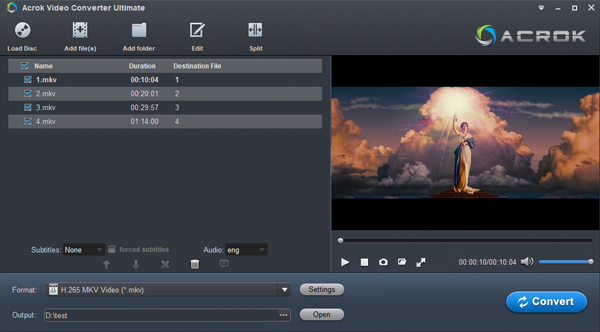
2
Set output format
On the bottom, click the below-arrow beside the Format to open the drop-down menu. Select the Samsung TV from the HDTV category. You can also choose Common Video > H.264 Video (*.mp4) as your output format for Samsung TV.

Note: If your TV supports 4K playback and the imported video is 4K resolution, you can select 4K H.264 MP4 as output format. We do not recommend converting low resolution to high resolution, which is meaningless.

3
Start conversion
Click the "Output" bar to set a destination folder if necessary. Finally, hit the " Convert" button to finish video to Samsung TV supported format conversion.
4
Play movies on Samsung TV
When the conversion is done, click "Open" button to locate the converted videos, transfer them to your USB device. You can freely enjoy the converted movies on your Samsung TV thru USB.
Conclusion
By reading the above content, I believe you can find a solution to solve the problem that the Samsung TV USB port not working or Samsung TV won't recognise media files in USB flash drive. And free download Acrok Video Converter Ultimate to help you play and convert videos easily.
 Secured Shopping
Secured Shopping 30-day Money Back
30-day Money Back Automatic Updates
Automatic Updates Customer Service
Customer Service