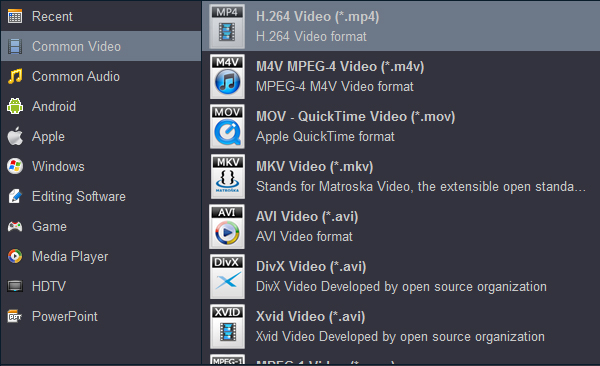Will Xiaomi Mi Box S play downloaded 4K and 1080P MKV movies? How to play all the MKV files on TV from Xiaomi Mi Box S? There's a lot to like about the Xiaomi Mi Box S. This $60 streaming box offers 4K HDR video, Google Assistant voice controls, and built-in Chromecast support so you can launch videos from a smartphone. It even has a full-sized USB port for plugging in external hard drives or game controllers.
The Mi box system comes with the easy cast and mirror options for your Android TV. You can connect your Android phone to your Xiaomi Mi Box S by using Google Home App, and you can cast to my laptop to Mi box s. For iPhone users, please go to your "Control Center" on your iPhone. Use the "Screen Mirroring" option. Then Select the Mi Box S option to connect your iPhone to your TV. But the question is, can your mobile phone or computer play your MKV videos smoothly? If not, you have to convert the MKV format into a format that your device can play. Can we simplify this process? The answer is YES. Now I will share with you a simple and effective solution.
MKV is a file format for storing digital multimedia including video, audio, still images and other data. It is widely used and supported by many devices. Although MKV is officially accepted as a supported format by Xiaomi Mi Box S, it's weird that there are not few people asking compatiblity problems in different forums or Q&A websites. Why you can't play downloaded MKV movies by using Xiaomi Mi Box S? In fact, MKV is a container with video and audio in different codec, while Xiaomi Mi Box S is only compatible with MKV encoded with VP9, H.264 and MPEG1/2/4.?
Therefore, the MKV playback issue must be aroused by the incompatibility between MKV codec and Xiaomi Mi Box S. Don't worry at all, this post would show you a good way to solve MKV playback issue on Xiaomi Mi Box S. In order to play MKV on Smart TV with Xiaomi Mi Box S successfully, we had better to convert your MKV file to Xiaomi Mi Box S supported video format and codec listed below:
Top Blu-ray/DVD Ripper and Video Converter for Xiaomi Mi Box S
Here we shou you an useful tool to help you complete the task.
Acrok Video Converter Ultimate (Windows Version | Mac Version) offers you the best solution to convert MKV video to Xiaomi Mi Box S best playback format. With this free tool, you can convert MKV videos in different video and audio codecs into almost all popular HD video formats like mov, mpeg, mp4, m4v, wmv, etc. for viewing anytime as you like. What's more, it not only converts MKV to other media files, but also supports importing other videos and Blu-ray/DVDs as source media files. Thanks to its intuitive interface, even though you are not a tech-savvy preson, you can complete the task easily. In addition, you can edit input MKV video by trimming, cropping, splitting, adjusting output aspect ratio to make them fit with your Smart TV.
Free download best video converter for Xiaomi Mi Box S
How to convert MKV to Xiaomi Mi Box S compatible formats?
The steps to change MKV to Xiaomi Mi Box S playback format in both the Windows and Mac operating systems are almost the same. Here the detailed steps to perform the conversion in Windows are described as an example. You just need to make sure you download the right version.
1
Add MKV videos
Click "Add file" button to load your MKV files video file into MKV to Xiaomi Mi Box S Converter. If you want to batch convert MKV video to Android, you can load all your files and check all the titles.

2
Set output format for Xiaomi Mi Box S
Click on the Format bar and you can choose "H.264 Video (*.mp4)" from "Common Video" for Xiaomi Mi Box S.
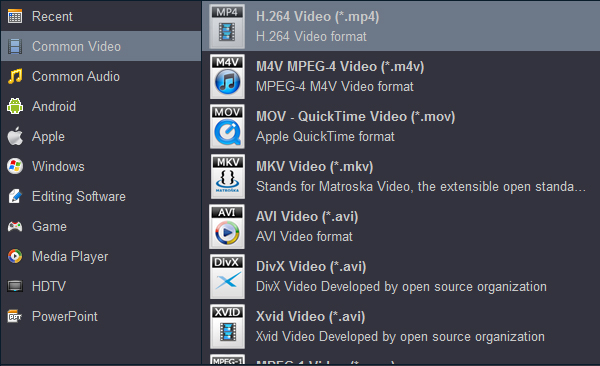
Click "Settings" to open "Profile Settings" window, where you can adjust output video bitrate, resolution, frame rate and audio codec, bit rate, sample rate and channels to make them fit with your Smart TV best profile parameters.
3
Convert MKV videos
Finally, click the bottom "Convert" button on the main interface to start converting MKV to H.264 MP4. After converting, you only need to transfer the converted MKV video to your USB flash drive and insert it into Xiaomi Mi Box S's USB interface then you could play your movies on your TV freely.
Another tool to convert video for Xiaomi Mi Box S
Mention video converter, most users like to choose Handbrake which can deal with most common multimedia files and any DVD or Blu-ray sources, but you must make sure the Blu-ray and DVD do not contain any kind of copy protection. In addition, Handbrake only can support MP4 and MKV video formats. Even though it provides limited video formats, we can use this free tool successfully convert MKV to Xiaomi Mi Box S playable format.
Step 1: Load the source MKV file under the button "Source" on the top left.
Step 2: Select "MP4" from output container drop-down list.
Step 3: In the middle part that arrays several options, click "Video", and you can choose "H.264 (x264) as the Video Codec.
Step 4: Make many other fussy settings and click "Start" on the top.
Although Handbrake can convert MKV to Xiaomi Mi Box S supported files, it does not support encrypted Blu-ray/DVDs, for the lack of decrypting ability. Plus, HandBrake has being complained for many errors, including Video/Audio out of Sync, Crash When Encoding, or No Valid Source Found. To avoid these issues, the first way to convert MKV for Xiaomi Mi Box S is highly recommended.
Tip: In fact, after completing the video format conversion, you can skip Xiaomi Mi Box S and transfer the video to USB flash drive, and then you can plug the USB drive directly into the USB interface of the TV. Use the remote control to find the video you want to play, and then you can freely enjoy your favorite movies on TV.