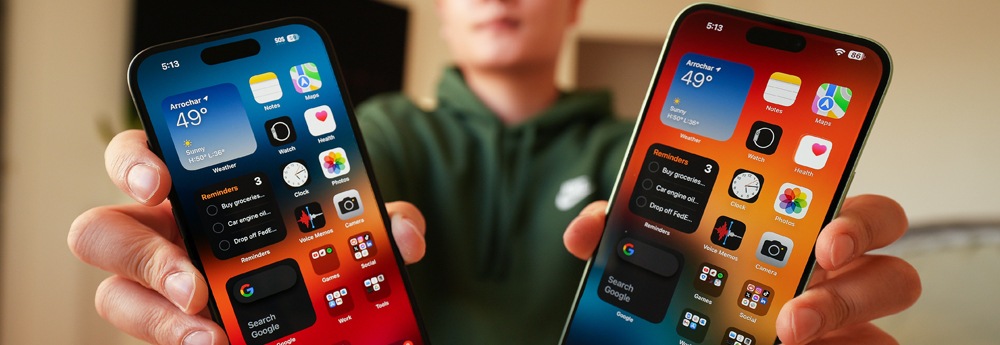“I have some Blu-ray discs that I want to transfer the movies to iPhone 15 Plus for watching in my spare time. I backed up a Blu-ray movies to my Asus AllinOne PC via Blu-ray backup software. Due he file is more than 20GB, so I can’t transfer the whole videos to my iPhone 15 Plus for playing. How to slove this problem?“
“Hello, guys, I needed a DVD ripping program so I could convert blu ray movies into files that play on my iPhone 15 Plus. What’s the best and most user friendly program to do this? Please kindly suggest a solution if you know. Thanks.”
Obviously, your intention is to watch your purchased Blu-ray/DVD discs on your iPhone 15 Plus. But do you know that even if you have successfully transferred the Blu-ray or DVD movies to your iPhone 15 Plus, your phone can’t read the relevant files. Because Apple iPhone 15 Plus doesn’t support Blu-ray and DVD files playback at all. These files will take up too much of your mobile memory.
To solve these problems, you need to rip, convert and compress your Blu-ray/DVD movies for your iPhone 15, iPhone 15 Pro Max and iPhone 15 Plus. Here, Acrok Video Converter Ultimate is highly recommended. With this Blu-ray ripping software, you can convert Blu-ray to iPhone 12 supported formats easily, and it will also help you to compress file at the same time. Besides Blu-ray and DVD discs, this software can convert your downloaded MKV, AVI, WMV movies for iPhone 15 Plus and other hot popular devices.
Free download iPhone 15 Plus Blu-ray Ripper (Windows | Mac)
How to rip and play Blu-ray/DVD movies on iPhone 15 Plus?
What video format can play on iPhone 15 Plus? From www.apple.com, we know that H.264 MP4 is the best playback video foramt for iPhoe 15 Plus, so we can rip and convert Blu-ray/DVD to H.264 MP4 video via Blu-ray to iPhone 15 PlusConverter.
Load Blu-ray files
Install and run Blu-ray to iPhone Converter on your computer. Click From “Load Disc” menu on the top toolbar and select “Load From Folder” option to import your Blu-ray or DVD movies to the software.

Tip: If you want to load Blu-ray movies from a Blu-ray disc, you need to insert your Blu-ray dsic into BD room first. Then choose "Load From Disc”.
For converting MKV, AVI, MOV or MP4 movies to iPhone 15 Plus supported video format, please click "Add file" to load your downloaded mvoies.
Select desired subtitle
You can select desired subtitles and audio track to be preserved in the converted files. If you don’t choose, this Blu-ray to iPhone 15 Plus Converter will convert Blu-ray into default audio without subtitle.
Set MP4 as the output video format
Click “Format” and from its drop-down selections, you can define the output file format from “Common Video > H.264 Video (*.mp4)”.

Convert Blu-ray/DVD to iPhone 15 Plus
After all the setting is done, you can start Blu-ray/DVD to iPhone 15 Plus playable format. When the conversion is complete, you can find out the converted files. Now that you’ve ripped and converted your Blu-ray/DVD movie to iPhone 15 Plus accepted files, connect your iPhone 15 Plus with your computer, launch iTunes software and add the newly ripped videos into the Movie library, then sync with your iPhone 15 Plus. Hope this helps.



 Buy Now
Buy Now