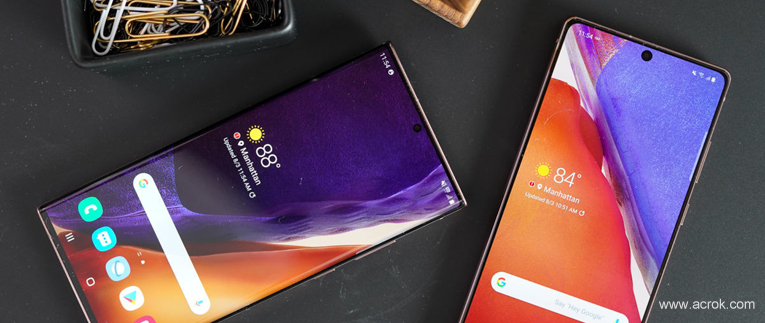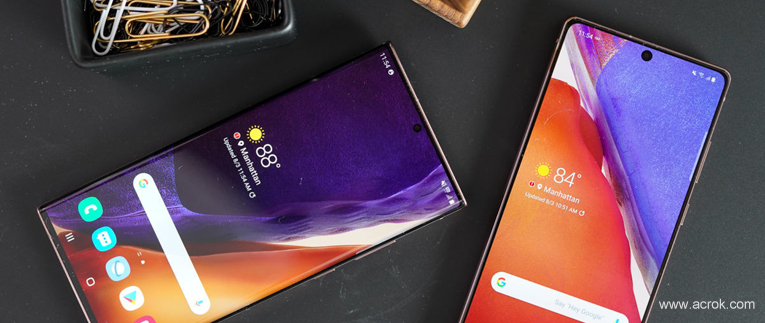
Wondering which format are supported for playback on your Samsung Galaxy Note 20 and Galaxy Note 20 Ultra? Want to transfer downloaded 4K/1080P MKV, AVI, MOV, MP4 etc videos to Galaxy Note 20 Ultra for playing on the go? Check this guide to see Galaxy Note 20 Ultra specs, and lean how to watch videos or movies on the new smartphone freely.
Contents
Part 1: Galaxy 20 Ultra Supported Formats
Part 2: How to convert MKV, AVI, MP4 MOV to Galaxy Note 20 Ultra supported video format?
Part 3: How to convert Blu-ray and DVD for playing on Galaxy Note 20 Ultra?
Also made by Samsung, the Galaxy Note 20 Ultra is an evolution on the original design with an upgraded hardware, and a launch pad for Google's Android 10 Marshmallow. Coming with a 6.9"edge Quad HD+ Dynamic AMOLED 2X Infinity-O Display, 3088x1440 resolution, finger scanner and it also puts a unique focus on the camera, the Note 20 Ultra features a trio of rear cameras. The phablet's camera array starts with a 108MP wide camera with a f/1.8 aperture, and it’s paired with a 12MP ultra-wide camera with a 120-degree field of view and f/2.2.
The gorgeous screen which makes enjoy 4K or 1080P movies on Galaxy Note 20 Ultra is fantasitic. But can we play all movies like MKV, AVI, MP4, MOV etc on it? You need to know of what formats can play on Samsung's new flagship phone.
Galaxy 20 Ultra Supported Formats
Video: MP4, M4V, 3GP, 3G2, WMV, ASF, AVI, FLV, MKV, WEBM
Audio: MP3, M4A, 3GA, AAC, OGG, OGA, WAV, WMA, AMR, AWB, FLAC, MID, MIDI, XMF, MXMF, IMY, RTTTL, RTX, OTA, APE, DSF, DFF
Obviously, this mobile phone supports a lot of video formats. But we can't play all movis such as MKV, AVI, MP4, MOV, VOB, DVD and Blu-ray movies on Galaxy Note 20 Ultra.
A video format is not an audio or video compression format, but a multimedia container format. An MKV, AVI, MP4 or MOV container can incorporate audio, video, and subtitles into a single file - even if those elements use different types of encoding.
For enjoying any video format on your beloved cell phones, you have to convert these files to Galaxy Note 20 supported formats via third-party software. Here you need video converter for Galaxy Note 20 Ultra. Acrok Video Converter Ultimate is a handy video converter that convert any video format to Galaxy Note 20 Ultra supported format. With this smart video tool, you can convert Blu-ray, DVD, AVI, MKV, MP4 and MOV videos to Galaxy Note 20 Ultra playable format. Of course, this software can also help you solve the problem that the format is not compatible with your Galaxy Note 20 Ultra and other smartphones, such as Galaxy S20, iPhone 12 Pro Max, Galaxy F41, OnePlus 8T, Google Pixel 5, Nokia 8.3. Xperia 1 II, LG K62, Moto G9 Plus, etc. If you are running Mac system, you can get Mac version for this Galaxy Note 20 video converter - Acrok Video Converter Ultimate for Mac.
Free download Galaxy Note 20 Ultra Video Converter
How to convert MKV, AVI, MP4 MOV to Galaxy Note 20 Ultra supported video format?
1
Add downloaded movies
Run Acrok Video Converter Ultimate s the best Galaxy Note 20 Ultra format converter. Click "Add Files" to import MKV, AVI, MP4 or MOV video?files from you computer. Another method to import files is the simple drag-and-drop operation. Batch conversion is supported so you can load multiple files at a time.

2
Choose MP4 as output format
Simple click "Format" bar to choose Galaxy Note 20 Ultra supported format. You can go to "Common Video", "HD Video" or "Android" category to get H.264 MP4 profile.

3
Start video conversion
In the end, click the big Convert button to start converting your downloaded 4K or 1080P movies to Galaxy Note 20 Ultra compatible files. When the MKV, AVI, MP4 or MOV to H.264 MP4 conversion completes, click "Open" to locate the converted media files. After that, transfer them to your Galaxy Note 20 Ultra and enjoy them on the go freely.
How to convert Blu-ray and DVD for playing on Galaxy Note 20 Ultra?
1
Load Blu-ray or DVD
Run the best Blu-ray Ripper and click Load Disc icon to add Blu-ray or DVD movies from your BD drive. All the loaded files will be listed on the left item bar and you can preview them on the right as the picture below shows.

2
Set output video format
According to Samsung official website, H.264 MP4 is the most compatible video format for Galaxy Note 0 and Galaxy Note 20 Ultra. So, here we recommend you select "Common Video > H.264 Video (*.mp4)" as the export format. It would fit on Galaxy Note 20 Ultra perfectly.

3
Start video conversion
After all these have been prepared, just click the "Convert" button to begin the Blu-ray or DVD to Galaxy Note 20 Ultra playable video format conversion.
4
Transfer conerted movies to Galaxy Note 20 Ultra
When the conversion is done, click "Open" button to locate the converted video, then connect your Galaxy Note 20 Ultra to your PC via USB cable, transfer the movies to your smartphone.
That is the simplest way for converting Galaxy Note 20 Ultra video with our fast and easy Galaxy Note 20 Ultra converter! Now, whenever you want to convert any video to Galaxy Note 20 Ultra format and vice versa, just run the program and repeat these steps.