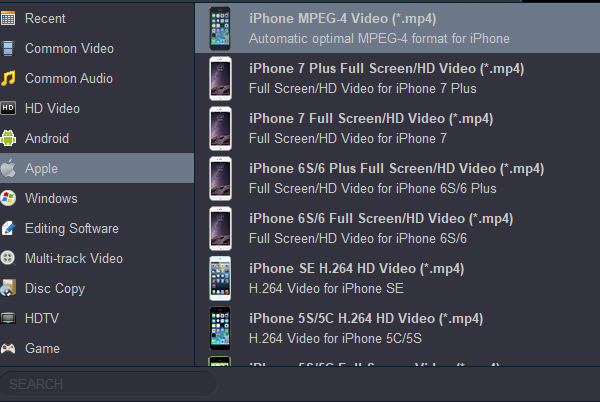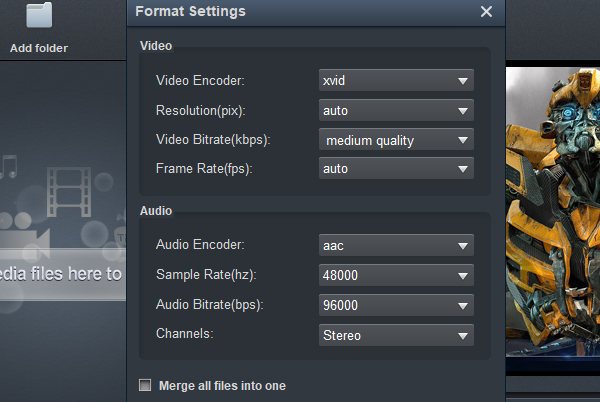The iPhone 15 is the first iPhone to support USB-C charging, a move that complies with new rules from the EU mandating smartphones sold in Europe to adopt the common charging standard. A USB-C charging cable is included in the box instead of a Lightning cable. Running iOS 17, A17 Pro processor. Meanwhile, the 6.1-inch (diagonal) all-screen OLED display,
2556-by-1179-pixel resolution at 460 ppi greatly satisfies users who would like to watch movies with Apple new devices. If you are iPhone 15 Pro Max user, the viewing effect will be better.
Combing with the high resolution, iPhone 15 is a good devices to watch movies like 1080P Blu-ray movies. However, without exception, this IOS device has not been spared from the incapability of playing Blu-ray directly. But don"t worry, please just take it easy. iPhone 15 Blu-ray Ripper, a most professional Blu-ray and DVD conversion and backup program, is capable of ripping BDs across the board for playing on the new Apple iPhone 15 and iPhone 15 Pro Max.
Acrok Blu-ray ripping software (Windows Version | Mac Version) can be used to rip Blu-rays to files playable on iPhone 15, iPhone 15 Plus, iPhone 15 Pro, iPhone 15 Pro Max. This tutorial will show you how to use Blu-ray to iPhone Converter to rip Blu-ray to iPhone 15 series supported formats in 4 steps. Follow me to have a look.
Free download Blu-ray to iPhone 15 Converter
iPhone 15 Supported Formats
Audio Playback
Audio formats supported: AAC-LC, HE-AAC, HE-AAC v2, Protected AAC, MP3, Linear PCM, Apple Lossless, FLAC, AC-3, E-AC-3, and Audible (formats 2, 3, 4, Audible Enhanced Audio, AAX, and AAX+)
User-configurable maximum volume limit
Video Playback
Video formats supported: HEVC, H.264, MPEG-4 Part 2, and Motion JPEG
Supports Dolby Vision and HDR10 content
AirPlay Mirroring, photos, and video out to Apple TV
Video mirroring and video out support: Up to 1080p through Lightning Digital AV Adapter and Lightning to VGA Adapter
How to rip Blu-ray movies for iPhone 15/15 Pro Max?
The guide below uses Video Converter Ultimate for Windows screenshots as an example to show you how to easily rip Blu-ray movies to iPhone 15 playable format in Windows. The way to do the conversion on Mac OS X is the same. Just make sure you've got the right version according to your situation.
1
Run iPhone Blu-ray Ripper
Initially, you have to make sure that you have downloaded the best Blu-ray Ripper compatible version. Once you have finished downloading, it is time to install and launch the Blu-ray to iPhone 15 Converter. Run Acrok Video Converter Ultimate, then navigate and click on Ripper option. On the left panel click on the profile icon to open the profile library which includes all profiles of devices and video/audio formats supported by Acrok Blu-ray converting tool.

2
Load the source
If you want to convert a Blu-ray disc, just insert Blu-ray disc into the Blu-ray drive of your PC and iPhone 15 Blu-ray Ripper will load it in one or two seconds. If you want to convert a Blu-ray movie folder or an ISO image file, click on the Add button to import the file. You can also drag the file into the program. After the source movie is in, you can see the longest movie title is selected by default. Other titles can be selected as well. If you want to convert a part of a title, go to change its first and last chapters. The audio and subtitles can also be changed.
3
Choose output format
Click "Format" bar to choose a output profile. iPhone MPEG-4(*.mp4) is your best choice. You can get it under "Apple" category.
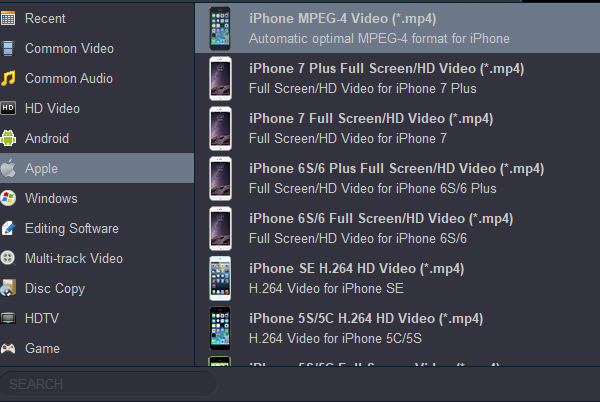
Tip 1: The Advanced Settings button on the left panel can lead you to a parameter settings window where you can change all parameters of the video and audio, like codec, resolution, frame rate, bit rate, channels, etc.
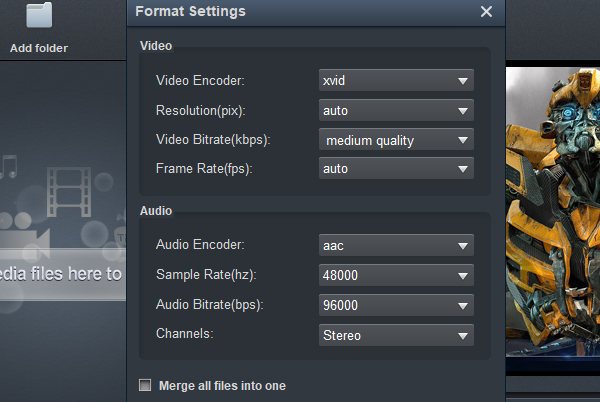
Tip 2: Click Edit button on the main interface to open Video Edit window where you can trim and crop the video, add watermark to the video, change volume and import external subtitles, etc.
Tip 3: You can convert downloaded MKV, MOV, AVI, 4K movies to iPhone 15 best playback format via this top Blu-ray ripping program.
4
Rip and convert Blu-ray movies
Click "Convert" button to start conversion if all settings are OK. You can view detailed progress info during the process, and set your PC to shutdown, exit the program or hibernate when all tasks are done.
How to transfer Blu-ray movies to iPhone 15?
Copying videos to your iPhone 15 should be easy. Yes, we're going to need iTunes and yes, it might take almost the same time that it takes to sync your iPhone with iTunes but no, it's not going to be tough. In fact, if you can drag-and-drop, you can do this seamlessly.
- - Connect your iPhone to your computer.
- - Open iTunes. Make sure that you have the latest version.
- - Choose the content that you want to add to your iPhone 15 from your iTunes library.
- - Look in the left sidebar for your device, then drag the content to your iPhone.
iPhone 15 Blu-ray Ripper Reviews:
Acrok Blu-ray ripping program is very user friendly. As soon as I uploaded the Blu-ray to this software it instantly converted the file to M4V within a few minutes. - Irvin Vanderpohl
Acrok Blu-ray to iPhone 15 Converter enabled me to change the video ratio to fit the screens of my mobile devices with only minimal loss of resolution. It supports most video and audio output formats to, at least all the ones 90+% of people I know would ever have cause to need. - Josef Jooste
I thought this software can't be so powerful. But it did help me remove commercial Blu-ray protections, amazing! Its compression function is satisfactory too. Although the storage space is small, but I still have excellent playback experience. - Norberto Tello
 Secured Shopping
Secured Shopping 30-day Money Back
30-day Money Back Automatic Updates
Automatic Updates Customer Service
Customer Service