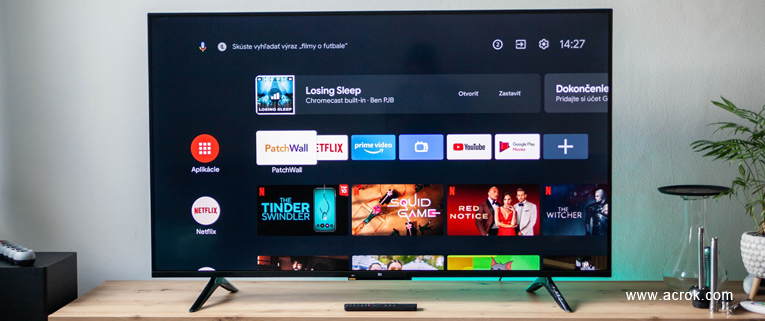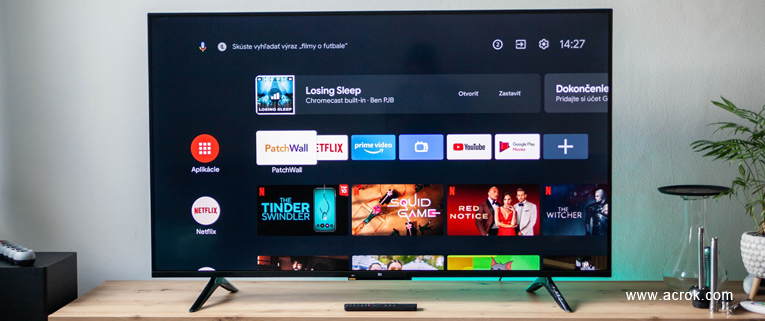
Xiaomi Mi TVs are very popular in recent years, Xiaomi Mi TV can offer us high quality TV panel at lower price, so more and more fans choose to buy Xiaomi Mi TV to replace their old TVs. Have you purchased a new Xiaomi Mi TV? If yes, you may want to know the easiest method to play Blu-ray on Xiaomi Mi TV, because there are a lot of fans want to watch Blu-ray discs on Xiaomi Mi TV. Just follow the content below, this article will show you how watch Blu-ray discs on Xiaomi Mi TV without Blu-ray player.
Nowadays more and more users want to play Blu-ray disc movies on big screen 4K TVs, because the bigger screens of TVs will offer better visual enjoyment for us. A lot of Blu-ray movie fans want to digital their Blu-ray discs to HD video formats like MKV, MP4 or MOV, in this case they can store converted Blu-ray movies on their NAS or computer's HDD, it's very convenient for us to play Blu-ray movies with HD video formats, you don't need to use Blu-ray disc every time, this method can also protect your Blu-ray discs from damaging.
But, to most users they don't know the method to digitalize Blu-ray discs to HD videos for watching with Xiaomi Mi TV, because the purchased Blu-ray discs are copy protected, you can't copy movies from Blu-ray discs directly, and the copied movies cannot be played by Xiaomi Mi TV or other players, in this case, you will need to use special Blu-ray ripper software like Acrok Video Converter Ultimate to deal with your Blu-ray discs, it can convert Blu-ray disc movies to unprotected video formats.
Free download Blu-ray to Xiaomi Mi TV Converter
How can I play Blu-ray on Xiaomi Mi TV?
"Hi there, can anyone help me to convert Blu-ray to HD formats for playing on Xiaomi Mi TV? Several days ago I purchased a 75 inches Xiaomi Mi TV from Amazon, and now I would like to use it to play Blu-ray. I have purchased a lot of interesting Blu-ray discs from Amazon website, and now I want to convert these Blu-ray discs to HD video formats, and then watch Blu-ray on Xiaomi Mi TV, this method is very convenient for me to access to my movies, but I don't know the exact method to watch Blu-ray on Xiaomi Mi TV, and I don't know the tool to convert Blu-ray, either. Can you help me? Any suggestion is appreciated, thank you!"
Xiaomi Mi TVs are becoming more and more popular all over the world, more and more users choose to purchase big screen Xiaomi Mi TVs, because the price of Xiaomi Mi TV is not so expensive. You can get vivid visual enjoyment with Xiaomi Mi TV, it's great to play Blu-ray with Xiaomi Mi TV. The above question is asked by a Xiaomi Mi TV user, he don't know the way to watch Blu-ray discs on Xiaomi Mi TV. Recently there are many users asked the way to play Blu-ray on Xiaomi Mi TV, some users want to convert Blu-ray and then play Blu-ray with Xiaomi Mi TV from USB or NAS, some users want to convert Blu-ray disc movie to different formats for custing video to TV from portable devices like smartphones and tablets. I suggest you play Blu-ray movies on your Xiaomi Mi TV from USB.
You may also have the need to convert Blu-ray to compatible format of Xiaomi Mi TV, in order to save your time and help you to play Blu-ray on Xiaomi Mi TV easily, we would like to recommend the best Blu-ray to Xiaomi Mi TV converter for you, which can convert Blu-ray to Xiaomi Mi TV supported formats easily.
Blu-ray to Xiaomi Mi TV Converter
The best Blu-ray to Xiaomi Mi TV converter on the market is Acrok Video Converter Ultimate (For Windows | For Mac), this program has been selected by many Xiaomi/Samsung/LG/Sony/Panasonic 4K TV users, they use the best Blu-ray ripper software to convert Blu-ray discs, DVD discs and 4K UHD videos to unprotected formats for playing. With this Xiaomi Mi TV Blu-ray converter software you can convert Blu-ray discs, DVD discs, Blu-ray ISO, DVD ISO, Blu-ray folder, DVD folder or 4K videos to supported format for Xiaomi Mi TV. What's more, you can use it to rip Blu-ray movies to MKV, MP4 or MOV format for playing with smartphones and tablets. Now you can download this Xiaomi Mi TV Blu-ray Converter Windows version or Mac version according to your need.
Main features of Xiaomi Mi TV Blu-ray Converter:
- Rip Blu-ray and DVD discs to unprotected videos
- Convert 4K UHD, 1080p full HD or HD videos to any formats
- Optimized formats for Xiaomi Mi TV and other 4K TVs
- Optimized formats for smartphones, tablets and editing programs
- Built-in video editor
- Backup Blu-ray and DVD with quality lossless
- NVIDIA and AMD video card acceleration supported
- Free updates for lifetime
Convert Blu-ray and watch Blu-ray disc movies on Xiaomi Mi TV
1
Get Blu-ray Ripper for Xiaomi Mi TV
Download Acrok Video Converter Ultimate Windows version or Mac version, install this Blu-ray to Xiaomi Mi TV converter on your computer, this program will help you to convert Blu-ray on Windows or Mac, just choose the right version according to your computer's system.
2
Load Blu-ray movies
Launch Acrok Video Converter Ultimate on your computer. Import the Blu-ray disc that you want to convert. You can click "Load Disc" button on the top left corner to import Blu-ray disc that you want to convert. If you want to convert 4K or HD movies, you can click "Add Files" button to import the files.

3
Set output format
Select Xiaomi Mi TV supported format for output. In this Xiaomi Mi TV Blu-ray Converter there are many optimized formats that you can choose, to get the best compatibility you can choose "Common Video -> H.264 MP4 Video (*.mp4)", this is the best compatible format for Xiaomi Mi TV and other playable devices.

Tip: If you want to backup Blu-ray or DVD disc movies with quality lossless, you can choose "Multi-track Video -> Multi-track MKV", this format can maintain all the original subtitles, audio tracks and languages for you.
4
Settings
Customization is available to use in this Blu-ray to Xiaomi Mi TV Converter, after you selected the output format, you can click "Settings" button to adjust the resolution, bitrate, frame rate, codec or other parameters according to your need. For example, you can set the resolution as 1920*1080, and then you will get full HD videos.

5
Start ripping Blu-ray
To start converting Blu-ray for Xiaomi Mi TV, just click convert button on the main interface of this Xiaomi Mi TV Blu-ray converter.
6
Play Blu-ray on Xiaomi Mi TV without Blu-ray Player
Acrok Video Converter Ultimate will start the Blu-ray to Xiaomi Mi TV conversion immediately, video and audio synchronization is guaranteed by the best Blu-ray converter. When your Blu-ray videos are converted, you can transfer converted Blu-ray movies to USB flash drive or NAS, and then you can play Blu-ray on Xiaomi Mi TV through USB port or NAS smoothly, there will be no problems anymore, and now you can access to your Blu-ray movies conveniently. Just try this Xiaomi Mi TV Blu-ray converter as you want.