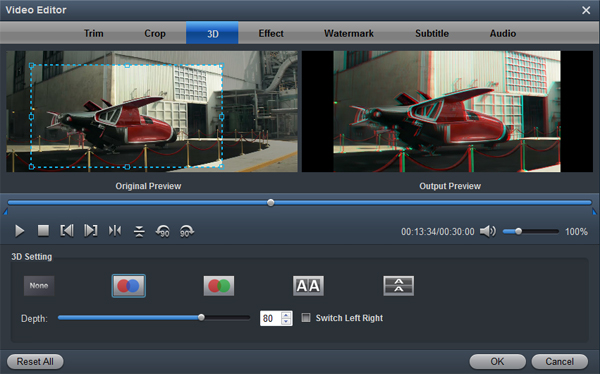Splash out around three grand on a Panasonic HC-X2 and you've got the basis of an entire outside-broadcast-ready camera in your hands, which is not only light and portable, but has a massive zoom range and records in 4K/60p. The X2 uses H.264/MPEG-4 AVC/AAC-LC compression for streaming. It can connect via USB or in wired/wireless LAN tethering mode to a switcher, or directly to a computer for livestreaming to applications such as YouTube or Facebook.?If the price of this camera exceeds your budget, it's brother HC-X20 is a good choice.
While enjoying the excellent 4K quality, many Panasonic users are facing importing issues when putting Panasonic HC-X2 or Panasonic HC-X20 MP4 files into After Effects. So what's the available workflow for using Panasonic MP4 files in After Effects?
The basic reason why we can't work 10-bit 4:2:2 4K files with After Effects is that H.264 MP4 is not supported by After Effects well. To make Panasonic HC-X2/X20 MP4 files compatible with with After Effects, the easy workaround is to convert Panasonic MP4 to MPEG-2 encoded MPG, which ensures best results when using in After Effects. Acrok Video Converter Ultimate is the solid tool to help users make the H.264 to After Effects MPEG-2 transcoding.
With it, you can effortlessly transcode Panasonic HC-X2/X20 MP4 to After Effects supported format, ensuring maximum editing quality and efficiency when working with After Effects (no matter After Effects CC, CS5 or CS6). Besides, it also exports advanced encoders like Apple ProRes, DNxHD, MPEG-2, AIC, etc. allowing you to convert video to seamlessly fit Final Cut Pro, DaVinci Resolve, Premiere Pro, Avid Media Composer, iMovie and more. Now just download the program and follow the step-by-step tutorial to transfer Panasonic HC-X2/X20 MP4 files to After Effects for smooth editing.
Free download the MP4 to After Effects Converter trial version:
How to convert MP4 to MPEG-2 for After Effects?
1
Import Panasonic MP4 files
Install and launch the 4K Video Converter, then click "Add file" button to browse to a Panasonic HC-X2 or Panasonic HC-X20 MP4 clip and the software will add it to file list. Repeat the operation to load multiple videos.

2
Select outout format
You can directly choose the preset for After which has been supplied by the MP4 to MPEG-2 Converter. The setting also works for Premiere Pro, Vegas Pro, Premiere Elements, etc.

Tip: Acrok Video Converter Ultimate is not only a video converter program, but also a simple and easy video editor. You can edit Panasonic HC-X2/X20 video before conversion. On the "Video Editor" Window, you can play and preview the original video and output effects. Also you can flip video, trim, add special effect, reset, and adjust volume.
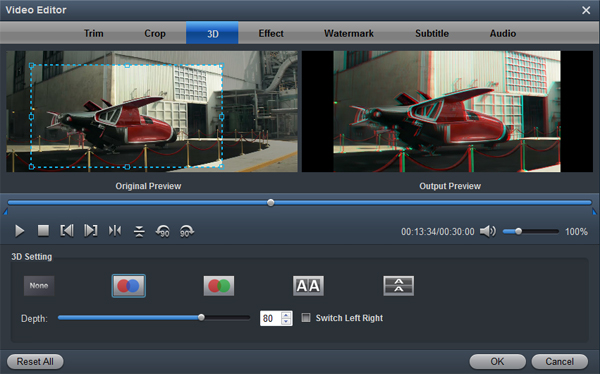
3
Start video conversion
Click "Convert" to start converting Panasonic HC-X2/X20 MP4 to MPEG-2 encoded MPG videos for After Effects.
After the MP4 to After Effects conversion, click "Open" to find .mpg videos and import converted .mpg files to After Effects for editing. Now you can freely use your Panasonic HC-X2/X20 4K MP4 files on After Effects.