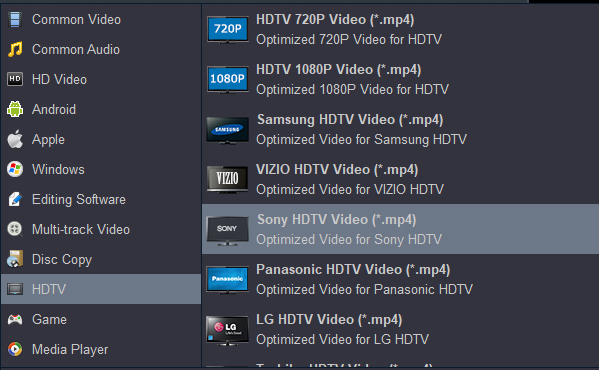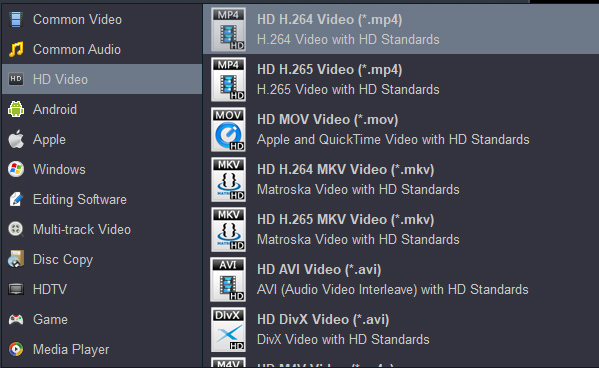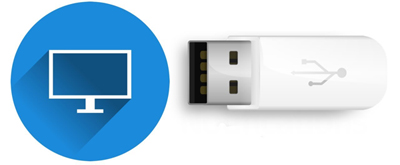Contents
Feedback from Users about Sony Bravia TV Won’t Play USB Videos
Why Sony Bravia TV Won't Play movies from USB?
Best Solution to Sony Bravia TV USB Video Smooth Playback
---- Supported file formats for usb compatible sony Bravia TVs
---- Best Video Converter for Sony Bravia TVs
How to convert video for playig on Sony Bravia TV?
Other Tips
Play music, pictures, or videos from a USB device on your Bravia TV
Feedback from Users about Sony Bravia TV Won’t Play USB Videos
Q1: I downloaded some 4K .mkv videos from movie sharing websites, but my Sony KLV-40BX400 can't read videos from USB. The TV's resolution is Full HD 1080 (1920 x 1080). I have checked the instructions, but I can't find the answer. I'm sure there's nothing wrong with my USB flash drive. Because I can play some MP3 audio and some MP4 MV smoothly.
Q2: Plugged in my 16GB USB 3.0 sticks to the Sony Bravia KLV-32BX300 TV play. These files can be read, but when I select an MP4 video file to play, it only shows video image without any sound. Any ideas? Can I fix?
Q3: I got Sony Bravia XR A95K 55" last month, everything is ok. It's a pity that Sony Bravia TV not playing USB videos. How to play all video files on Sony Bravia TV? I contacted the customer service, but she couldn't give me a good solution. She suggested that I search for relevant questions and find answers on Google. It's a difficult thing for me. If anyone has an answer, please let me know as soon as possible.
Q4: I bought a show which was downloaded only in MOV format. It can play fine except on my Sony Bravia Smart TV. How to convert this MOV file to another format that the Sony Bravia TV will like? Oh, and I want to keep high quality too, it was already compressed so I don't want to make it even worse.
Q5: My BRAVIA XR X90K 65" Smart TV will not play two AVI files I have on a WD HDD (Plugged into the USB Port). Both files display "The selected file is not currently supported". Anyone have any idea?
A: Nowadays, many people like to stream the downloaded video to smart TV so that they can better experience video on the big screen. And MP4, as the most popular video format, becomes the hottest choice. However, there are a lot of people encountering the similar problems as mentioned above. So this article will analyze the reasons and offer you practical solution.
Why Sony Bravia TV Won't Play movies from USB?
Can Sony Bravia TV play video files? Yes. According to Sony's official site, .mp4, .m2ts/.mts and .avi are listed as the Bravia TV video formats. As for the error of Bravia TV won't play video from USB, the following are the reasons:
1. The video is Stored on USB
If the USB does not support high-speed transmission, it will probably not be able to play smoothly or cause Sony Bravia TV play video from USB failure.
2. Corrupted video
For the already damaged video, you can repair corrupted first and then try to play.
3. Higher Bit Rate or Frame Rate
As the Sony Bravia TV models are different, it will lead to playback failure if the bit rate or frame rate is higher than the supported standard value.
4. Encrypted video
When the video is encrypted or requires authorization, it can not be played if there is no license or specified program.
5. Incompatible Codec
The most common reason for Sony Bravia TV video playback issue is because of incompatible codecs. Similar to Sony Bravia TV will not play MP4, Sony Bravia TV MKV playback issue, in fact, common video is just a container format, once the internal audio and video coding formats are not supported by the Sony Bravia TV, it will fail to play even if it is the same video in .m4v, .avi, .flv, . mov, .wmv extension. In this case, you need to transcode the video to another video format that Sony Bravia TV supported.
Best Solution to Sony Bravia TV USB Video Smooth Playback
There are many similar questions on the forums. How to play MKV and MOV movies on Sony Bravia TV without hassle? Why can’t I play movies on Sony Bravia TV from USB port? Since you're here, you must have the same annoyance. The key to stream your videos successfully to Sony TV is the right video parameters. So, follow this tutorial and use the recommended software to solve Sony Bravia TV MP4/MKV/MOV/AVI/WMV problem without any quality loss.
Supported file formats for usb compatible sony Bravia TVs
Best Video Converter for Sony Bravia TVs
As we know that Sony TV includes many models and the video formats supported by each model vary. When importing video into Sony Bravia TV for playback, you need to choose the model supported video format or convert the video to the model supported video format as per its Manual. But when importing the container formats, such as MP4, MKV, MOV, AVI, WMV to Sony Bravia TV, you need to choose the model corresponding preferred codec or directly convert these container formats to other video format supported by the model. Whatever, to ensure playing any video in Sony Bravia TV successfully, you will need a workable Sony Bravia video format converter, here we recommend Acrok Video Converter Ultimate (For Windows | For Mac).
Free download Sony Bravia TV Format Converter
This Sony Bravia Video Format Converter will help you convert unplayable MP4/MKV/MOV/AVI/WMV videos to Bravia TV-friendly format for easy playback. All formats are supported. Plus, it offers various preset profiles for other TV brands and hot devices including Samsug, Vizio, Panasonic TV, TCL, Hisense, LG TVs; iPhone, iPad, Fire HD Tablet, Galaxy S22, OnePlus 10 Pro, Google Pixel 6 Pro, Xiaomi 12 Pro, etc. to meet different conversion needs.
Generally speaking you do not bother to convert videos for Sony Bravia TVs, as the smart TVs from Sony Bravia are able to handle various video files, like AVCHD Progressive, SD-VIDEO, HEVC, MKV, XAVC/XAVC S, MP4, M4V, FLV, 3GPP, VRO, VOB, TS, PS, MP3, AAC, FLAC, Apple Lossless, WAV, etc. If you have a video in other format or your video was encoded improperly, you may have trouble playing the videos on Sony Bravia TV. Video format or codec is not all. There are many other reason can affect the videos playback on your TV, such as audio, bitrate, resolution and more. In this tutorial, we will talk about how you can convert videos to Sony Bravia TV compatible format on Windows 11 or macOS Monterey. Also 4K video is trendy, we will show you how to convert 4K videos to Sony Bravia TV as well. Acrok Video Converter Ultimate is the software we need in order to edit and convert videos for Sony Bravia TVs.
How to convert video for playig on Sony Bravia TV?
Fortunately, here comes a program to help you play any format movie on Sony Bravia TV smoothly. Acrok software allows you to convert any format to Bravia TV supported format directly and safely. Just follow this step-by-step tutorial, we will show you how to play movies on Sony Bravia TV by using this all-powerful Sony Bravia TV Converter.
1
Add video Files
Run this Sony Bravia TV Video Format Converter. Click "Add Files" in the main interface to load video files you want to watch on Sony Bravia TV. Or simply drag these files into the program. It also can convert video files to Samsung TV in bulk, which will save you a lot of time.

2
Choose Sony Bravia TV playable format
Open the output format list on the right. Click “HD TV”. And choose your Sony TV as the output profile.
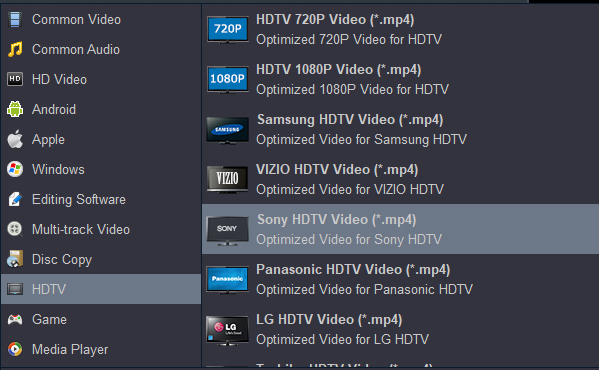
If you want to get 1080P movies for Sony Bravia TV, please select HD MP4 from "HD Video" category.
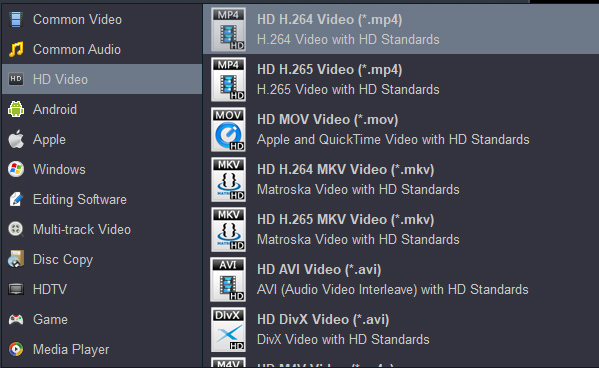
For playing 4K movies on Sony Bravia TV with 4K resolution, 4K MP4 is your best choice, you can get it under "4K Video" category.

Tip: Recommended Video Quality-Size Settings for video to Sony Bravia TV compatible format conversion:
1. You're not suggested to adjust the frame rate, if not necessary.
2. Lower the bitrate to a lower level. For example, adjusting the bitrate from orginal "medium quality" to bitrate of 1800~2000 is acceptable without noticeable pixellation.
3. Lower the resolution of video. Typical videos are 4K (4096x2160). Adjust the resolution to lower 1920×1080 or higher won't make any quality difference.
3
Complete the video conversion
Hit "Convert" button, the video will be converted to the format supported by Sony Bravia TV.
Open the output folder and stream to your Sony Bravia TV via USB. The problem of Sony Bravia TV play MP4, MKV, MOV, AVI and WMV movies from USB has been excellently solved. And then just enjoy your leisure life, enjoy your desired videos! That's the simple guide on Sony Bravia TV video conversion process.
Other Tips:
Can Sony Bravia TV Read Ntfs USB?
What Formats Can Sony Bravia TV Play From USB?
FAT12, FAT16, FAT32, and exFAT are supported using the USB protocol. ExFAT file systems only support larger file sizes than 4GB.
Play media files from a USB device on your Bravia TV
You can enjoy photo, music and video files stored in a USB storage device on the Sony Bravia TV.
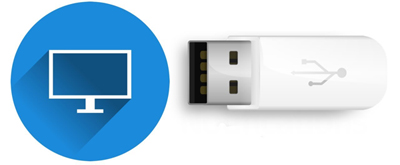
1. Connect the USB device to the Bravia TV USB port to enjoy photo, music and video files stored in the device.
2. Turn on the connected USB device if necessary.
3.Press the HOME button on the Bravia TV remote to reveal the menu.
4. Depending on the Bravia TV model you can go to either one of the following:
- Select Media > Photos, Music or Videos > Select name of connected device
- Select Connected Devices > USB > Videos, Music or Photos
- Select Media Server > USB
5. Select the file from the list, then press the play button. Playback starts.
 Secured Shopping
Secured Shopping 30-day Money Back
30-day Money Back Automatic Updates
Automatic Updates Customer Service
Customer Service