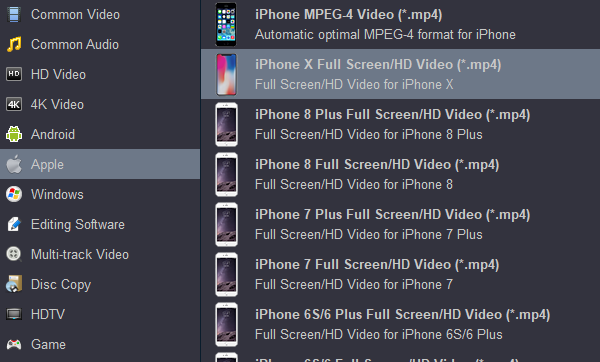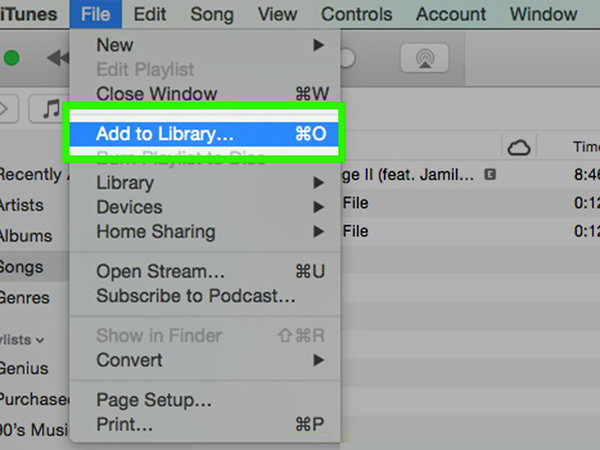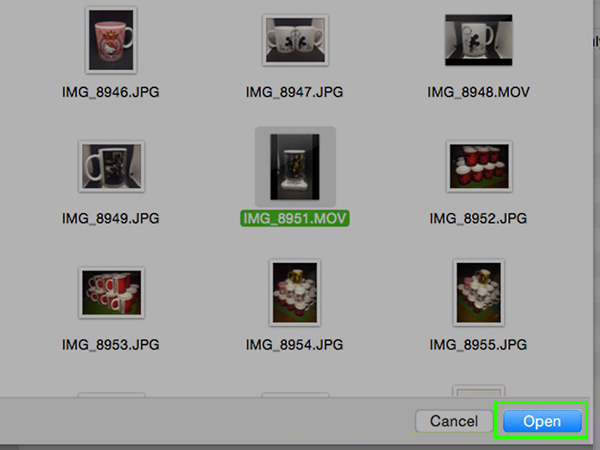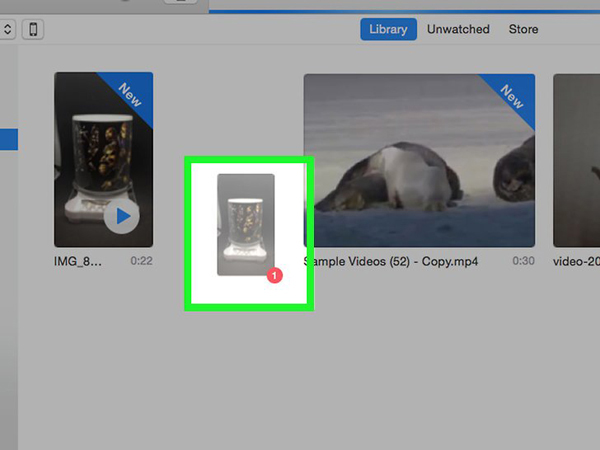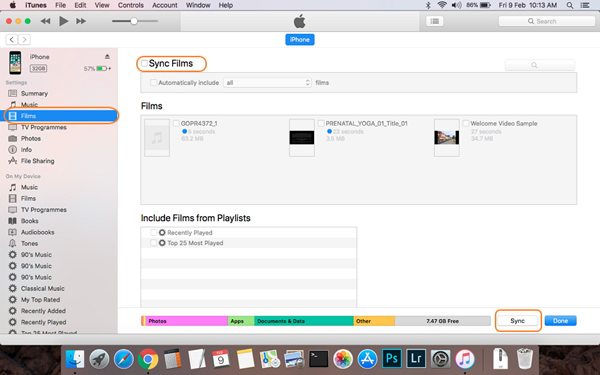Apple has just announced the iPhone 16 Pro Max, and it's definitely the biggest iPhon yet. It has everything the iPhone 15 Pro Max offers, and a little extra on top. The giant 6.9-inch display with 1242 x 2688 pixels bring us a great high-def movie experience. Although it looks like a tablet, it's actually a tablet which cannot play Blu-ray movies directly because of Blu-ray drive absent. If you want to get some movies off of Blu-ray discs and onto the new iPhone 16 Pro Max, you'll need to rip Blu-rays to iPhone 16 Pro Max compatible video formats with best Blu-ray ripping software.
CONTENT
Part 1: Best Blu-ray Ripper for iPhone 16 Pro Max
Part 2: How to convert Blu-ray to iPhone 16 Pro Max supported video format?
Part 3: Sync Converted Blu-ray movie to iPhone 16 Pro Max via iTunes
Part 1: Best Blu-ray Ripper for iPhone 16 Pro Max
The task of converting Blu-ray to iPhone 16 Pro Max would be easy as blowing off dust if you get a practical and professional Blu-ray to iPhone 16 Pro Max Converter . Here Acrok Video Converter Ultimate is highly recommended to you without preamble. With intuitive and easy-to-navigate interface, this program can easily convert Blu-ray to iPhone 16 Pro Max friendly format with fast speed and high output video quality. The shining point of this Blu-ray to iPhone 16 Pro Max ripper lies in its unique ability to decode any copy-protected Blu-rays. Therefore, you can transfer any Blu-ray to iPhone 16 Pro Max for watching at will.
Besides ripping 4K and 1080P Blu-ray to iPhone 16 Pro Max, this program also provides optimized presets for other hot devices, such as Xbox Series X, PlayStation 5, Samsung Note 20, OnePlus 11 Pro, iPad Pro, Samsung Smart TV, Apple TV and many more. You can also convert M4V, MOV, AVI, MP4, WMV, FLV, MKV, 3GP, MPEG, TP, TRP, HD AVI, HD WMV, H.265 MP4, H.265 MKV to iPhone XS Max Pro supported video format easily. If you're using a Mac, you can turn to the Video Converter Ultimate for Mac. Now just download the right program and follow the easy guide below to convert and transfer Blu-ray to iPhone 16 Pro Max for entertainment.
Free download the iPhone 16 Pro Max Blu-ray Ripper
Part 2: How to convert Blu-ray to iPhone 16 Pro Max?
The guide below uses the best Blu-ray Ripper Windows version's screenshots. The way to rip videos from Blu-ray for iPhone 16 Pro Max on Mac is the same. You just need to make sure you get the right version according to your needs.
Note: An external Blu-ray drive is required for ripping Blu-ray disc.
1
Add Blu-ray files
Insert your Blu-ray into your Blu-ray drive. Then click the Load Disc button to import the Blu-ray movies, you can click "Add File" button to add your downloaded MKV, AVI, MOV, WMV, MP4 files to this top Blu-ray to iPhone Converter.
 .
.
Tips: If you want to watch Blu-ray on iPhone 16 Pro Max with subtitles, go to click Subtitles and select the one you prefer. You can also choose preferred audio track from the Audio drop-down lists.
2
Choose output format
Click "Format" box and move mouse cursor to "Apple" category, select "iPhone X Full Screen/HD Video (*.mp4)" as the output format, which will remove all the incompatibility issue for you. Note that you can customize the settings for the output by specifying format and destination folder.
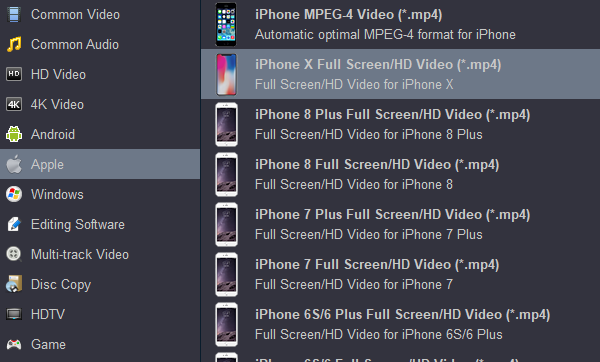
3
Start conversion
When you have finished all the above settings, you can simply click the "Convert" button on the 4K Blu-ray Ripper main interface and let the software do the Blu-ray to iPhone 16 Pro Max supported video format conversion on PC for you. All the conversion tasks will be done at fast speed and you will get a high output quality.
When you complete the process and rip Blu-ray to iPhone 16 Pro Max, you can connect the device to your computer to sync the converted Blu-ray movies to iTunes library. From here, you are ready to enjoy your high quality videos on iPhone 16 Pro Max on a plane or in the car.
Part 3: Sync Converted Blu-ray movie to iPhone 16 Pro Max via iTunes
After finishing the Blu-ray to iPhone 16 Pro Max supported video format conversion process, the next step is to add the movies from your computer to your iTunes library so that you can easily sync them with your iPhone 16 Pro Max for enjoyment. And here is how to do it.
1. Open iTunes and Click on File > Add to Library
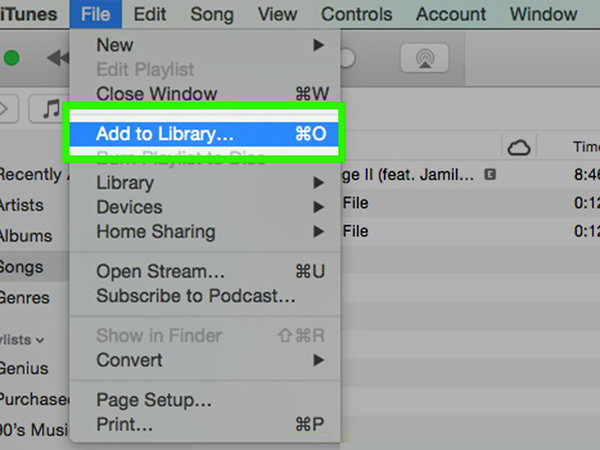
2. Browse for files. Locate the video file you want to put into your iTunes library. To select multiple files, hold down Control (Windows) or Command (Mac) as you click.
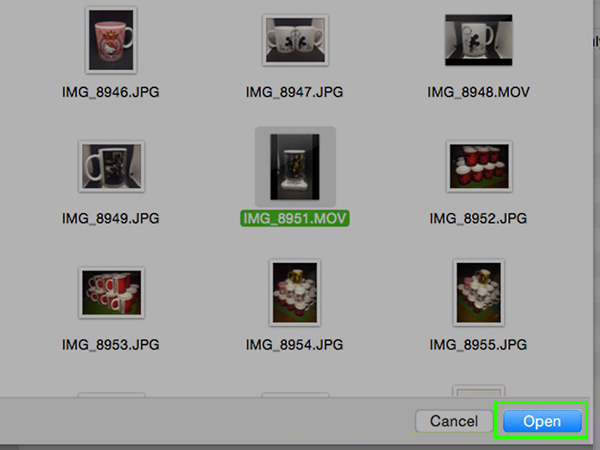
3. Click Open. Once you have selected all of your files, click OK or Open to add them to your library.
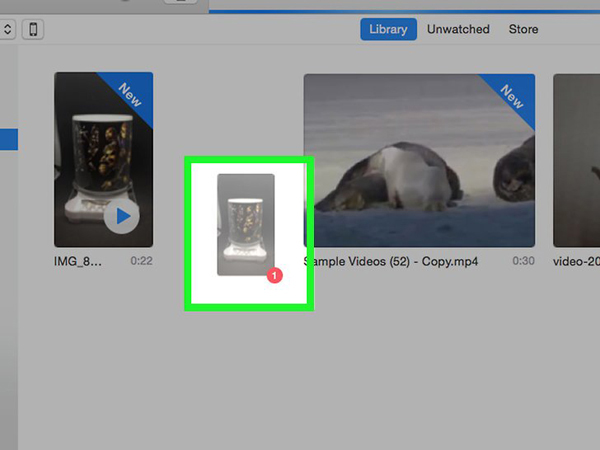
Drag and drop the file (alternate method).
You can also drag and drop all the converted Blu-ray movies from a folder right into iTunes, as long as they're in the correct format.
Tips: You can go to your iTunes and you can verify if the transfer has been successful by going to the iTunes library and typing the name of the file. If it is successfully transferred, A thumbnail of the video file will appear in your screen.
Connect iPhone 16 Pro Max and sync Blu-ray files.
Connect the iPhone 16 Pro Max to your Mac or Windows using a USB cable and your iTunes interface will show the connected device as an icon on the upper-left corner of the window. To sync the Blu-ray video, click the content type that you want to sync under the settings on the left side window. On the right side panel, check the option for Sync Films and hit Sync at the bottom. iTunes will start syncing the library videos to your connected device.
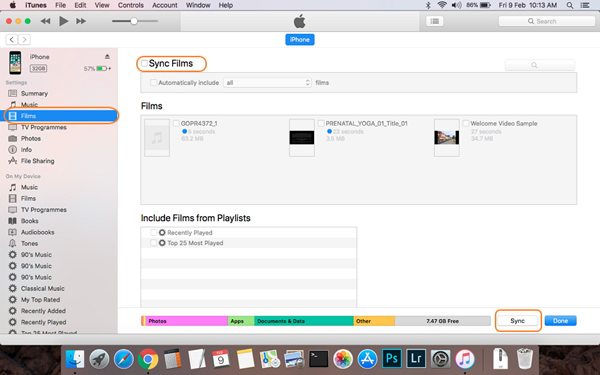







 .
.