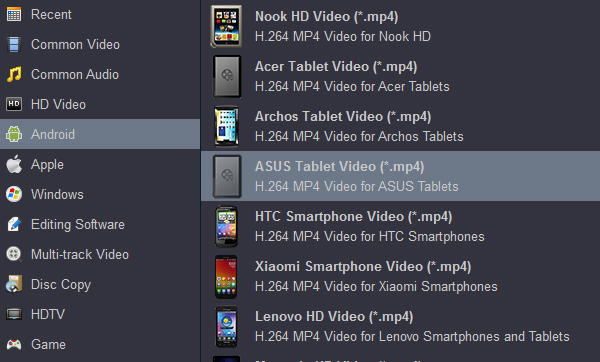Unlike last year's 8-inch ZenPad S, the Asus ZenPad 3 settles for a more plasticky build. Powered by Android 6.0 Marshmallow, the tablet runs a heavily customized version of Google's mobile operating system. The 7.9-inch, 2,048 x 1,536 pixel screen is bright and crisp, which makes watching videos on it a treat.

Unfortunately, Asus ZenPad 3 8.0 isn't equipped Blu-ray-ROM or Blu-ray player, so you cannot insert Blu-ray disc to it for playing. Even your movies are Blu-ray folders in computer, cause ZenPad 3 8.0 video format is limited to MP4, 3GP, AVI, MKV, you may also play Blu-ray ISO files badly. What shall we do then?
Actually, the best solution is ripping Blu-ray to ZenPad 3 8.0 supported video formats such as MP4. Here Acrok Video Converter Ultimate can do this job perfectly, including all commercial Blu-rays/DVDs encrypted by CSS. When it comes to ripping BD files, the ripping speed is the biggest concern for users. Many guys couldn't bear the slow speed and give up. Fortunately, this Blu-ray to ZenPad 3 8.0 Converter is quite outstanding for this issue. Additionally, this program supports CUDA/AMD (Windows version only) acceleration technology, so you even could get 10 ripping speed. Apart from converting, some video editing features like trimming, cropping, adjusting video effects, etc. are provided to customize your videos. If you are using a Mac and want to transfer Blu-ray movies to Asus ZenPad 3 8.0 from Mac, please turn to the equivalent Mac version Blu-ray Ripper for ZenPad 3 8.0. Just get the Blu-ray ripping software now and freely enjoy your favorite Blu-ray movies on your Asus Android tablet.
Free download the ZenPad 3 8.0 Blu-ray Ripper:
How to rip and convert Blu-ray to ZenPad 3 8.0 supported formats?
1
Add Blu-ray files
Insert your Blu-ray disc into computer's Blu-ray-Rom and then launch the best Blu-ray Ripper. Click Load disc button to load the Blu-ray movies. You can also import ISO files, IFO files, DVD folder, downloade MKV/AVI/MOV files for conversion. If you need to rip Blu-ray movies with wanted subtitles and audio track, you can click the drop down menu after "Subtitles" and "Audio" to select your desired tracks.
 .
.
2
Choose output format
Click on the dropdown menu of "Format" and choose "Android" > "Asus Tablet Video(*.mp4)". The output videos could fit on Asus ZenPad 3 8.0 perfectly. And meanwhile click "Browse" button to specify a destination folder for the final output files.
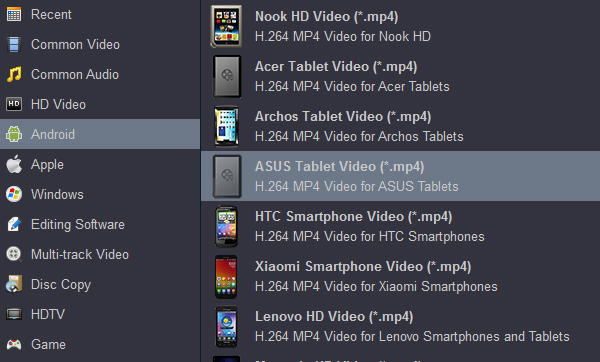
3
Convert and transfer movies
The last step will be conversion. Click "Convert" button to start conversion. The conversion will be finished at fast speed and high output quality. When conversion done, connect Asus ZenPad 3 8.0 to PC and then drag and drop the converted files into the right folder of the memory card. Or you can transfer movies to Asus ZenPad 3 8.0 for watching anytime anywhere.
 Secured Shopping
Secured Shopping 30-day Money Back
30-day Money Back Automatic Updates
Automatic Updates Customer Service
Customer Service


 .
.