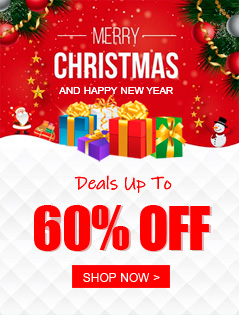GoPro Hero 13 is a powerful sport camera that loved by many fans and users, it can help you to capture 5.3K and 4K UHD videos in high quality. Have you recorded some videos with GoPro Hero 13? Do you need to import MP4 files from GoPro Hero 13 to Premiere Pro for editing natively? Just follow the workflow shared in this article, you will get the best workflow to edit GoPro Hero 13 MP4 in Premiere Pro smoothly.
Nowadays if you want to record your life better, GoPro Hero 13 may be a good choice. Many users may have used GoPro to shoot videos, with good stability and good picture quality. It is hard to imagine that this was shot by a small camera. With the continuous updating of products, GoPro is also continuously improving the stability of video recording. In addition, the small and portable design also makes more and more consumers willing to know about GoPro and use GoPro products. Now, GoPro is no longer the exclusive tool for extreme sports players, and ordinary consumers can also use GoPro to shoot wonderful works. Recently, GoPro released a brand-new product Hero 13, a brand-new anti-shake technology and more features specially designed for ordinary users, giving users a brand-new expectation of it. Maybe you just need to bring a GoPro Hero 13 camera to record the beauty of the world anytime and anywhere.
Most users have recorded 4K videos with GoPro Hero 13 after they got this powerful sport camera, and most of them have the need to handle the recordings with editing program like Adobe Premiere Pro. A lot of users have encountered the importing and editing issues when they edit GoPro Hero 13 5.3K MP4 in Premiere Pro, if you also have this kind of issue, you can follow the workflow to import GoPro Hero 13 MP4 files to Premiere Pro, and you can solve the GoPro Hero 13 to Premiere Pro importing and editing issue easily, you will be able to edit GoPro Hero 13 videos with Premiere Pro smoothly.
GoPro Hero 13 H.265 Footage to Premiere Pro Issue
Is there GoPro Hero 13 user can help me? I have bought GoPro Hero 13 4K camera not long ago to capture sport videos, and until today I have recorded a lot of 4K clips. Today I need to edit some GoPro Hero 13 5.3K videos with Premiere Pro on my computer, but when I try to load 4K files from GoPro Hero 13 to Premiere Pro CC, the program can’t handle the 4K videos smoothly, so I checked the clips and found they are in 4K MP4 format, from the user manual I know GoPro Hero 13 can record 5.3K and 4K videos in MP4 format, is this format not compatible with Premiere Pro? How can I import 4K files from GoPro Hero 13 to Premiere Pro for editing natively?
Have you encountered the GoPro Hero 13 to Premiere Pro issue just like it showed above? After you got the GoPro Hero 13 sport camera, you may have recorded some 5.3K and 4K UHD videos with it, this camera can help you to record videos in 4K MP4 format, if you have the need to import GoPro Hero 13 MP4 files to Premiere Pro, you will find that your 4K video files are not supported by Premiere Pro, what’s the reason? It is because Premiere Pro can’t edit all the video formats natively, such as 4K MP4, 4K MXF, 4K MKV, etc. so it means you can’t import 4K files from GoPro Hero 13 to Premiere Pro for editing directly. In this case, how can we solve GoPro Hero 13 to Premiere Pro issue? Please don’t worry, you just need to use Acrok Video Converter Ultimate (Windows Version | Mac Version ), which will help you to convert GoPro Hero 13 recorded 4K MP4 files to Premiere Pro native supported format, and then you won’t have any importing or editing problems with Premiere Pro (CC, CS6, CS5).
Free download Video Converter for GoPro Hero13
Convert 4K files from GoPro Hero 13 to Premiere Pro
Acrok Video Converter Ultimate for Windows/Mac is the best H.265 video converter software on the market, it can help you to convert 4K files to supported format for Premiere Pro, it has support for nearly all the 4K UHD video formats, such as 4K MP4, 4K MOV, 4K MXF, 4K H.265, etc. it can also convert other HD videos to any formats you need, such as full HD videos recorded by cameras or downloaded from the Internet. Now follow the easy steps to convert GoPro Hero 13 to Premiere Pro supported format.
1
Add 4K MP4 files
Download Acrok Video Converter Ultimate for Windows or Mac from the link, install this GoPro Hero 13 H.265 video converter program on your Windows or Mac computer, launch it you will see the main interface. Both Windows version and Mac version can work as GoPro Hero 13 video converter for you.
Launch this GoPro Hero 13 to Premiere Pro Converter, click “Add Files” button you will be able to import the GoPro Hero 13 footage, you can add batch GoPro Hero 13 files at one time, batch loading and converting is supported.

2
Choose output format
Click the format bar and choose the video format you need. If you need to convert GoPro Hero 13 to Premiere Pro supported format, just click and select “Editing Software -> Adobe Premiere Pro”, this is the native format for Premiere Pro, you can choose Premiere MOV format on Mac, or choose Premiere WMV format on Windows computer.

In this GoPro video converter, you can click settings button and then you can customize the output parameters, such as video resolution, bitrate, frame rate, etc. if you don’t need to adjust please skip this step.
You can click "Edit" icon to trim, crop, add effect onto GoPro Hero 13 footage.

3
Start Conversion
The last step is to click convert button to start GoPro Hero 13 to Premiere Pro conversion process.
Acrok Video Converter Ultimate for Windows or Mac will convert your GoPro Hero 4K files at very fast speed, video and audio synchronization is perfectly guaranteed, when the GoPro Hero 13 to Premiere Pro conversion is finished, you can import the converted GoPro Hero 13 files to Premiere Pro and edit smoothly, and you don’t need to render again, much time will be saved.
Tip: There are many optimized formats in this GoPro Hero 13 video converter, it has native formats for Premiere Pro, or Apple InterMediate Codec for iMovie, or Apple ProRes for Final Cut Pro, or DNxHD codec for Avid Media Composer, etc. it will help you to handle all your 4K recordings.